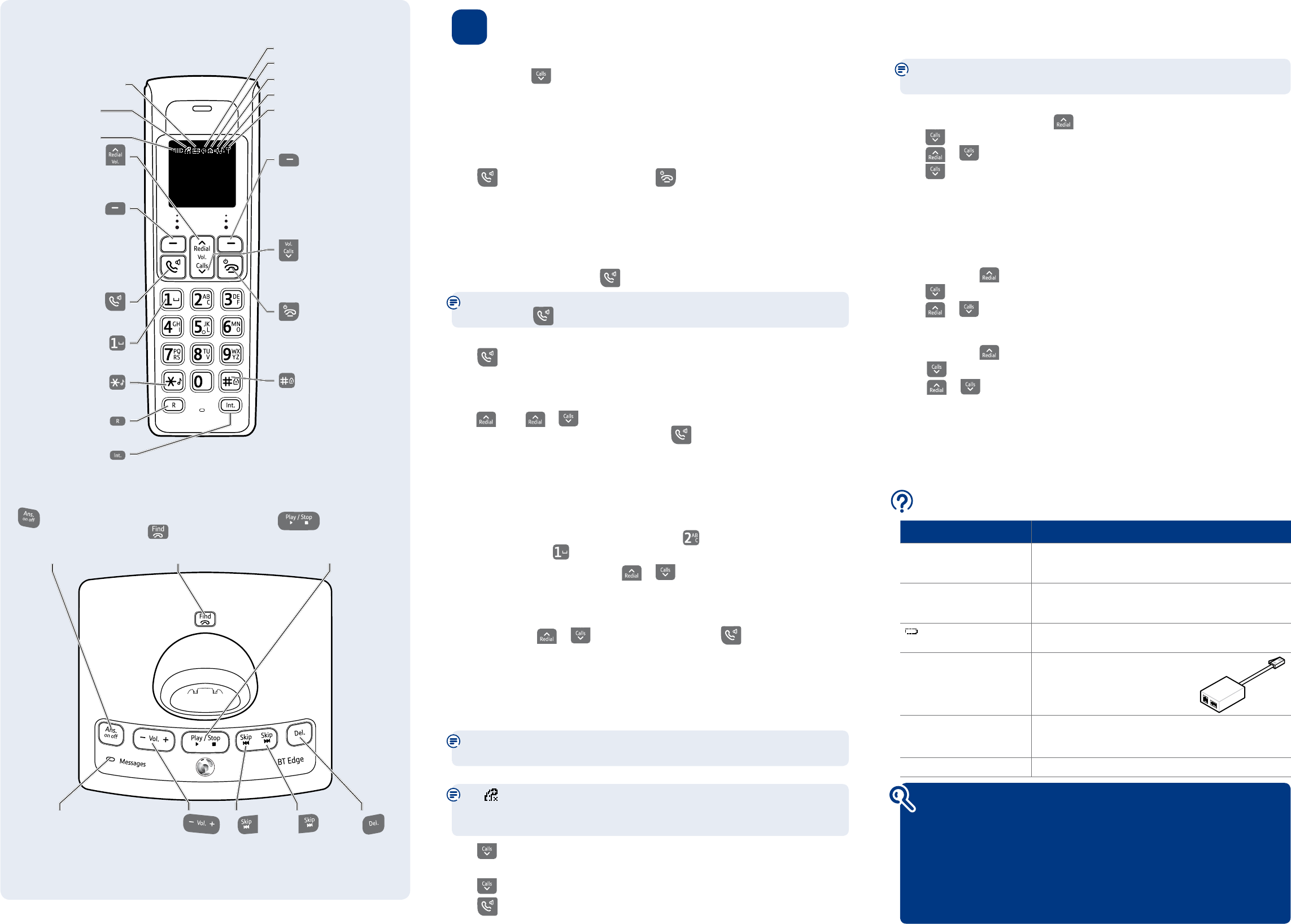3 G
Set date and time
Press
MENU
, scroll to
CLOCK
/
ALARM
, press
SELECT
.
SET
DATE/TIME
is displayed, press
SELECT
. Current date and time is displayed.
Enter correct time in 24 hour f
OK
to conrm.
Making calls
Press then dial the phone number to end the call.
Answering calls
If you have subscribed to Caller Display
befor
www for details).
Lift the handset from the base or charger to answer incoming calls. If the handset is
not on the base or charger
.
Auto talk is set to On as the default. If you lift the handset to answer
and then press
the loudspeaker will be activat
Handsfree
Press
during a call to switch the call between the earpiece and the loudspeak
Mute (Secrecy)
Press
MUTE
during a call to activate secr
UNMUTE
to resume your call.
Redial
Press
, scroll or to
ha to redial it.
Phonebook
Storing new phonebook entries manually (up t
Press
MENU
,
PHONEBOOK
is displayed, press
SELECT
,
NEW
ENTRY
or
ADD
ENTRY
is displayed
press
SELECT
.
Enter the name and press
OK
. Y
the letter you want is displayed. F once for
A
, or twice for
B
.
T .
Enter the number and press
OK
. Scroll or to choose the ringer melody you want
to assign to the entry
SELECT
. (Assign melody feat
subscribed to a Caller Display service).
Dialling a phonebook entry
Press
NAMES
, scroll or
to the entry you want. Press to dial the number
Copy phonebook to another BT E
Y
using the
COPY
PHONEBOOK
op
guide online at www
Caller Display and the Calls list
Y
provider may char
View and dial from the calls list
The
icon ashes to indicate a new missed call, you must open the item in the
calls list to stop it ashing in the standby screen. Once all new calls have been
viewed, the icon will stop ashing.
Press
, the rst entr
SELECT
to open the entry and see
details of the call, e.g. time and date.
Press
to scroll thr
Press
to dial a displayed entry
Y
Handset
Base
Find out more
• New Frwww
• If you need more detailed instructions, a full user guide is available to
download from www
• If you cannot nd the answer to your problem in the full online user guide,
then please call the free Helpline on 0808 100 6556
*
.
Ou
more lik
• This document is also available in other formats, such as Lar
and Audio CD. If you would like a copy0808 100 6556
*
.
Help Most problems can be xed with a f
Problem Solution
No dial tone Only use the cables and batteries supplied.
Make sur
telephone line cord ar
Poor speech quality Make sur
electrical appliances. This can also help improve the handset
range fr
Battery icon not full/
handset dead
Make sur
to ensure maximum batt
Using br
same phone line?
Make sur
the wall socket via an ADSL micr
(not supplied), other
have problems with this pr
your broadband service.
Answer machine not
answering calls
Check the answer machine is on and set to Answer & Recor
Also check that the ring delay is set to answer befor
voicemail ser
What is the base default PIN? Base default PIN = 0000
ADSL
microlter
Answering machine
Y
the base diagram on the bott
For detailed instructions on all the answering machine f
user guide online at www
R
On the handset, press
MENU
, scroll to
ANSWER
MACHINE
, press
SELECT
.
Press
to scroll t
OUTGOING
MSG
, press
SELECT
. The current setting is highlighted,
scroll or to choose
ANSWER
&
RECORD
or
ANSWER
ONLY
and press
SELECT
.
Press
to scroll t
RECORD
OGM
and press
SELECT
.
After the long beep, hold the handset in front of your mouth by appro
30-40cm and speak your message into the handset. When nished, press
STOP
.
Y
Ring delay (sets number of rings bef
The default is 5 rings. For compatibility with B
advisable to k
Press
MENU
, scroll to
ANSWER
MACHINE
, press
SELECT
.
Press
to
ANS
SETTINGS
, press
SELECT
.
RING
DELAY
is displayed, press
SELECT
.
Press
or to choose the setting you want (between 2-9 rings or Time Saver)
and press
SELECT
.
Set answer mode and switch on / off
Press
MENU
, scroll to
ANSWER
MACHINE.
Press
SELECT
.
Scroll
to
ANSWER
MODE
and press
SELECT
.
Scroll
or to:
ANSWER
&
RECORD
– press
SELECT
to switch on and allow callers to leave a message.
The green base LED will come on.
ANSWER
ONLY
– press
SELECT
to switch on and enable callers to hear an outgoing
message only
ANSWER Off
– press
SELECT
to switch answering machine off
Press
BACK
to ret
Soft key: use with the
icons displayed on the
screen above the k
Opens phonebook.
Move back up a menu.
Mutes your voice during a call.
Opens/scrolls through Calls list.
Scroll down.
Decrease volume.
End a call.
Press and hold to switch
handset off/on.
Return t
Press and hold to lock/
unlock keypad.
When storing a number
and hold to enter a P
Press and hold to switch
between upper and lower case
when entering text.
MENU
NAMES
1
15:30
Edge 1
Digital
Clarity
T
record, answer only and
answer off
Press to ring all
registered handsets.
Plays messages.
During playback, stops
message playback.
Answer machine on. Flashes
when you have new messages.
Flashes to indicate new
missed calls.
Battery s
Alarm set.
Keypad lock on
Handsfree in use.
Handset ringer off
Range indicator:
On=in range.
Flashing=out of range or not
registered t
Opens Redial list.
Scroll up.
Increase volume.
Soft key: use with the
icons displayed on the
screen above the k
Opens main menu.
Select options.
During a call, press to open
the phonebook.
Make/r
Switch handsfree/on/off
Press to add a space when
entering text.
Press and hold to switch
handset ringer on/off
Recall f
PBX and BT Calling F
Call another handset or during
a call put a caller on hold.
Base LED indicator
Green LED on = Answer & Recor
Amber LED on = Answer Only set to on.
LED off = Answer machine set to off
Flashing = ne
received or when you are on a call.
Flashing fast = answer machine full.
Decrease/
Increase
base speaker
volume.
Press once to
r
me
to
message.
Skip forward
to next
message during
playback.
Delete
messages
during
playback.