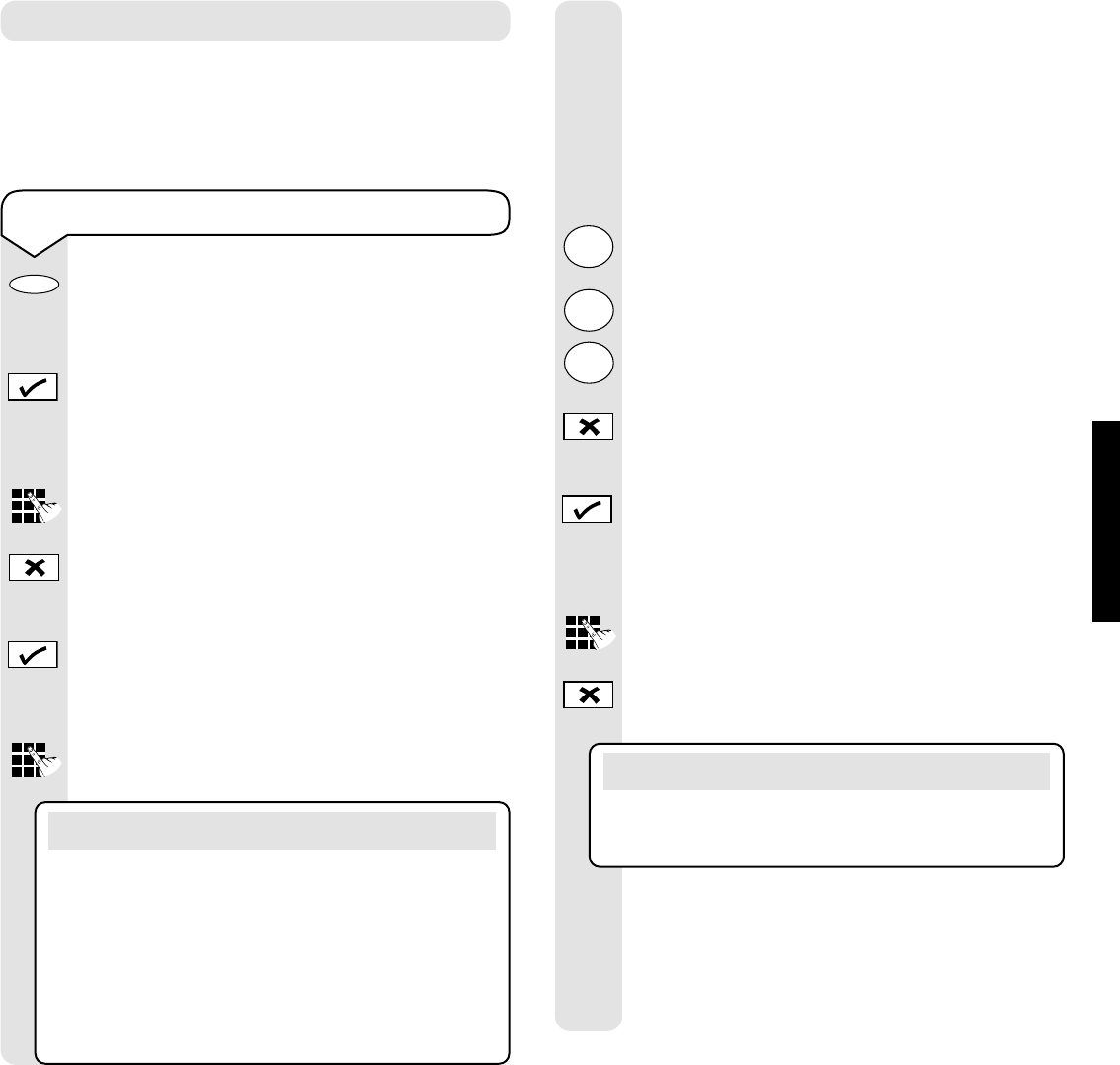Relate SMS User Guide (BT SMS Server) ~ Issue 3 ~ 2nd Edition ~ 26th March ’04 ~ 6053
USING YOUR PHONE
14
To store a direct memory
Press a memory button (M1 to M5).
If the memory location is empty, the display
shows NEW?
Press the
✔ button.
The display shows TEL: followed by a
flashing cursor.
Enter the telephone number using the
keypad buttons.
If you enter a digit incorrectly use the
✘
button to delete it and then enter the correct
digit.
Press the
✔ button to confirm the number.
The display shows NAME: followed by a
flashing cursor.
Enter a name using the keypad buttons.
The first letter of any entry will be in upper
case and subsequent letters will be lower case.
Pressing the
#
button will change new text
to upper case, another press will return to
new text being in lower case.
For example, if you wish to enter the name
Tom:
To enter the letter T, press the 8 button. The
cursor will automatically move to the right.
To enter the letter o, press the 6 button
three times.
To enter the letter m, press the 6 button.
If you enter a character incorrectly use the
✘ button to delete it and then enter the
correct character.
When you have entered the name correctly,
press the
✔ button.
The display shows MOBILE: followed by a
flashing cursor.
Enter the mobile number using the keypad
buttons.
If you enter a digit incorrectly use the
✘ button
to delete it and then enter the correct digit.
When you have entered the mobile number,
press the
✔ button to confirm.
The display shows RECORD SAVED!
Your Relate SMS will then automatically
return to the standby screen.
5 Name and number direct memories
You can store five of your most frequently used names,
telephone and mobile numbers in the memory. Please
note that numbers can be no more than 16 digits long
and names no more than 16 characters.
Note
You can change between upper and lower case by
pressing the
#
button. To insert a space between
characters press the 0 button or the
button and
the cursor will automatically move to the right
ready for you to enter the next character. Use the
1 button or the
✱
button for other punctuation
characters (see character map on page 15).
Note
If you do not want to store a mobile number, press
the
✔ button when the display shows MOBILE: