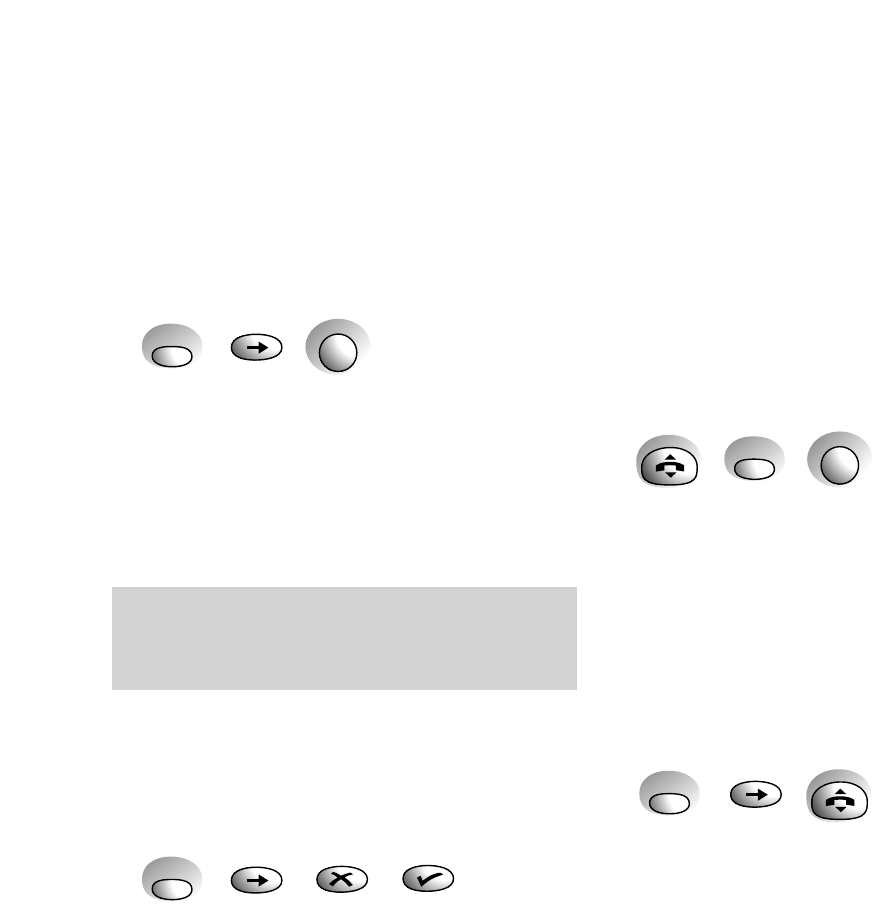12
• Press the QUICKDIAL button for a few
seconds.
• Press the
✗ button to delete the existing
digits from the right. When the memory is
empty, key in the new number.
• Press the ✔ button to store the new number.
The display shows STORED and the handset
beeps.
To dial a quickdial number
This dials from the quickdial memory, SHARED
or PERSONAL, which is currently selected.
• Press the
TALK button.
• Press the
QUICKDIAL button.
• Press the location
0-9 where the quickdial
number you want is stored. The number is
dialled.
Or
To view then dial a quickdial number
You can display the number before dialling.
• Press the
QUICKDIAL button.
• Press the ➔ button. Display shows the first
location and the number stored.
• Press the ➔ button to scroll through the
quickdial list until you display the number
you want.
• Press the
TALK button. The number is dialled.
You can scroll through the quickdial numbers
and see any available locations. You can then
change or add a number.
To view a quickdial memory number
First, confirm that the handset is searching in the
correct memory (ie. SHARED or PERSONAL), if it
is not, change it by following the steps on page 11.
• Press and release the
QUICKDIAL button.
• Press the ➔ button. Display shows the first
quickdial location 0 plus the number stored
under that location.
• Press the ➔ button to scroll through the
other quickdial numbers.
To edit a quickdial memory number
First, confirm that the handset is searching in the
correct memory (ie. SHARED or PERSONAL), if it
is not, change it by following the steps on page 10.
• Press and release the
QUICKDIAL button.
• Press the ➔ button. Display shows the first
quickdial location 0 plus the number stored
under that location.
• Press the ➔ button to move to the stored
number that you want to edit.