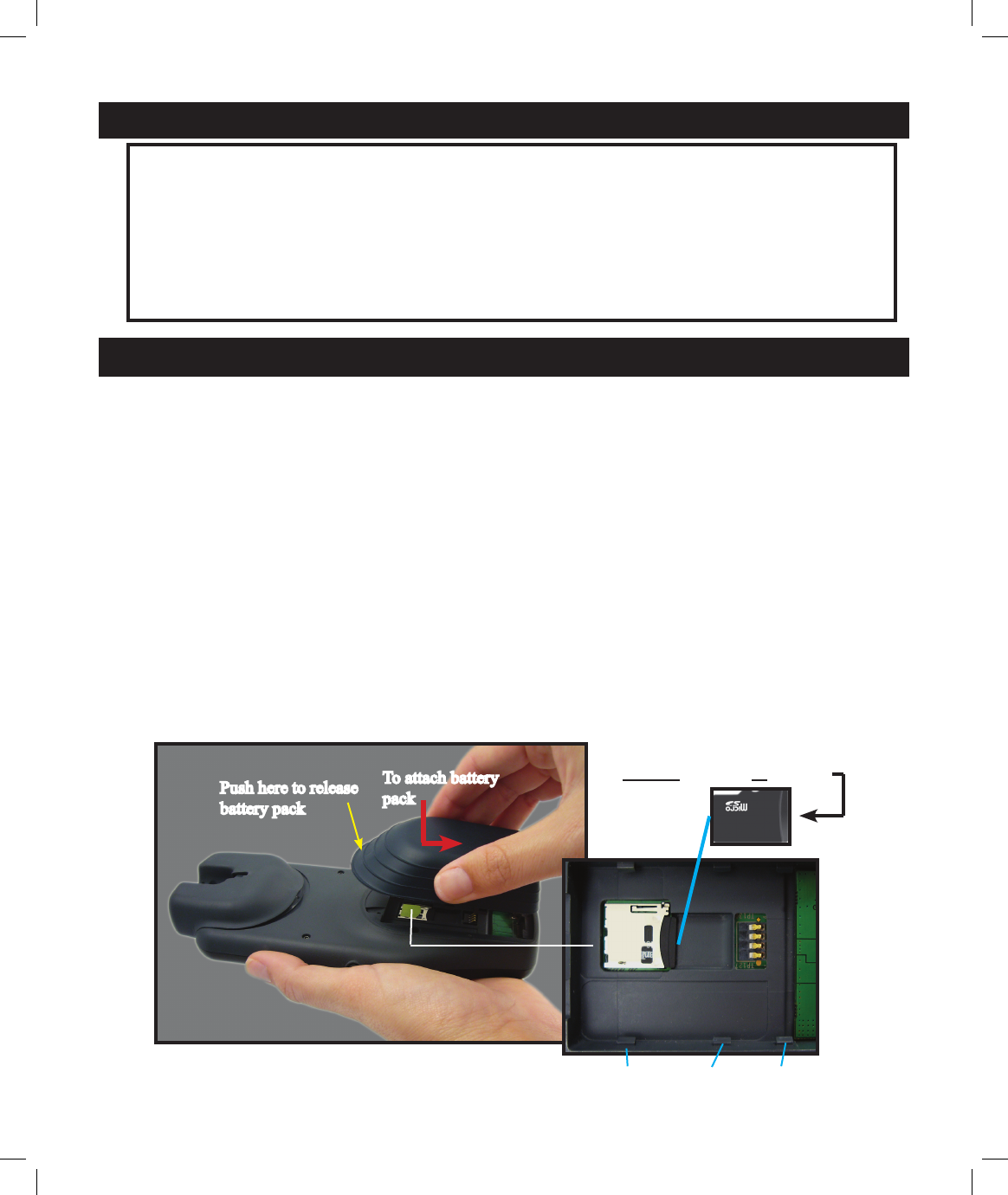5
• The internal Lithium Ion battery pack must be charged before the ONIX can be used for the rst time. Make sure
the MicroSD card is inserted in the card slot rst, then attach the battery pack by lining it up with the opening on the
bottom of the unit, pushing it straight onto the unit until ush with the surface, then sliding the battery down towards
the end with the USB and accessory ports, until it locks securely into place (to remove the battery, press the soft
release area (see yellow arrow below) at the curved end of the battery, then slide it up and lift directly away from the
ONIX body). Connect the supplied AC charging cord to the accessory connector port at the bottom of the unit, then
into a wall outlet. When the Status LED changes from red to green, the battery is fully charged.
• The ONIX is designed to be waterproof to a depth of 1 meter (IPX7 rating), however it is recommended that the
user opens and checks the battery compartment following any submersion or prolonged exposure to rain, snow, etc.
Any moisture observed inside the battery compartment or on the exterior of the battery pack or MicroSD card should
be dried off immediately and completely. Prolonged submersion (over 30 minutes) and/or to water depths greater
than 1 meter can cause damage to the unit.
• If the ONIX exterior becomes dirty, clean it with a soft cloth dampened with a mild detergent solution, then
wipe dry. To avoid possible scratches, a (dry) micro ber cloth is ideal for cleaning the display screen. Do not use
chemical solvents or cleaners of any type on the ONIX unit’s exterior, battery compartment, or display, as these may
damage plastic components.
INCLUDED PARTS LIST
• ONIX 400 GPS/XM Receiver
• Lithium Ion Battery Pack
• 128MB MicroSD Card
• AC Charging Cord
• USB Cable
• Earbuds
• Info Pack with Quick Start Guide,
Registration Card, and CD-ROM
BATTERY CHARGING, CLEANING & MAINTENANCE
MicroSD Card
Battery pack attachment lugs
Push here to release
battery pack
To attach battery
pack
Battery Pack & Compartment Details
Push In to Insert or Remove