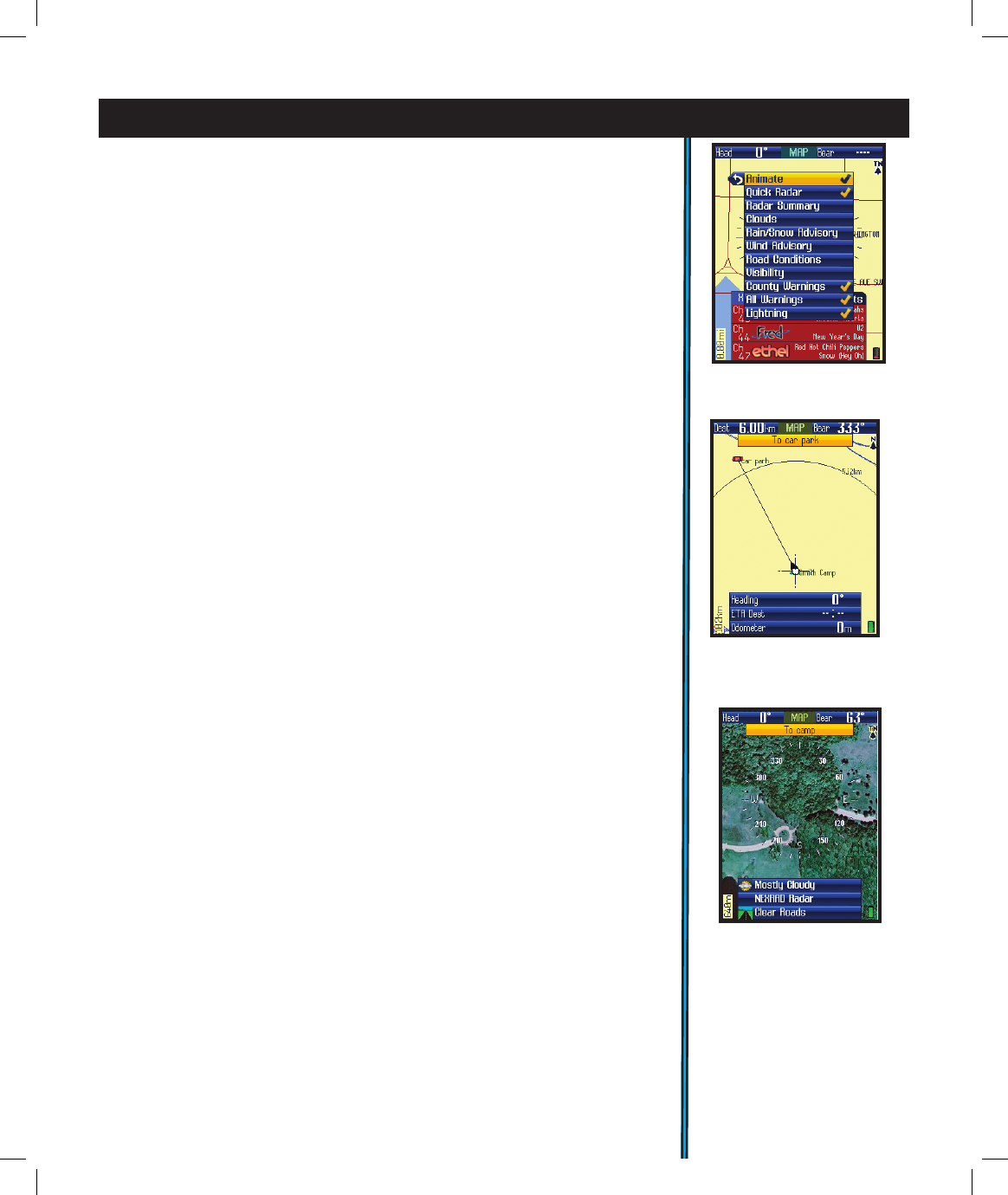11
Note: Your XM Weather subscription must be activated, and XM reception
turned on, before it is possible to display any weather information.
These are the Weather Info options (Fig. 4):
a) Animate (view weather history in motion)
b) Quick Radar (lower detail precipitation map, updated every 2
minutes)
c) Radar Summary (data series updated every 15 min. Note that
“animation” of the radar summary screen requires ≥30 min. of
uninterrupted data reception)
d) Clouds
e) Rain/Snow Advisory
f) Wind Advisory
g) Road Conditions
h) Visibility
i) County Warnings (within borders of your current county)
j) All Warnings (and advisories. Not limited to current area)
k) Lightning
Note: not all weather data can be displayed simultaneously
•Compass-indicates your current direction.
•Range Rings (Fig. 5)-visual tool that represents distance on your map or
photo within a circle. The distance shown is the radius of the circle. This
radius is half the zoom level. Use Up/Down on the 5-way pad to adjust the
radius of the rings, then press OK to exit.
• Photos (Aerial/Satellite) (Fig. 6) -superimposed over Base Map if desired.
You do not need to manually select the right photo (or topo map) to use,
as these downloaded les are “geo referenced”, enabling your ONIX to
choose the correct photo automatically, based on your current location and
zoom level. Note that while both types of images can be stored at the
same time on your ONIX, only one of them (photo or topo map) can be
displayed over the base map at a time.
•Topo-the topographic map you choose from les you download and store
in the ONIX will be layered over the base map
•North UP-when checked, the top of the screen is oriented due north. If
unchecked, the top of the screen is oriented to your current direction of
travel (i.e.“track up”-like automotive GPS units). Satellite photos and topo
maps are displayed “North Up” by default.
• Map Data-turns on/off display of roads and places on the base map
•Bread Crumbs-a dotted line on the display showing the simple path
you’ve traveled. Breadcrumbs are automatically stored, but only displayed
if this option is selected.
•Points of Interest-major or common facilities from a pre-programmed
list (airports, hospitals, etc)
• (not on the options list) Info Boxes-the wide rectangular Info Boxes at
the bottom of the Page displays (along with two small Nav data boxes at
EXPLORING THE PAGES : Options And Settings
Fig 5. MAP Page
Range Rings Layer
Fig 6. MAP Page
Satellite Photo Layer
Fig 4. MAP Page
Weather Info Layer Options