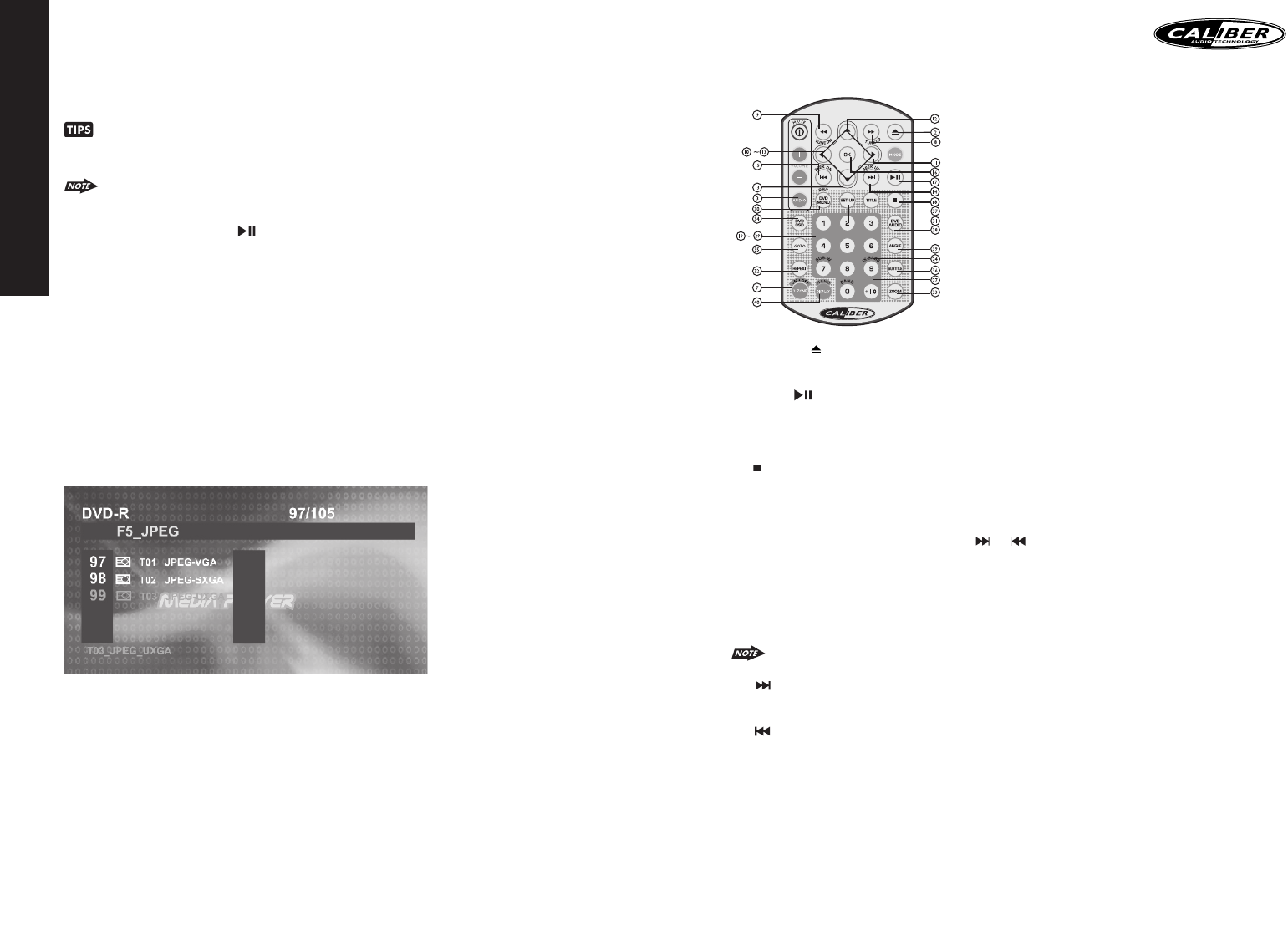ENGLISH
20
DVD OPERATION
DVD OPERATION - REMOTE CONTROL
2) EJECT BUTTON ( )
Press the EJECT button to eject the disc or loading the disc.
17)PLAY/PAUSE ( )
1. Press PAUSE to pause playback.
2. Press PAUSE to single step forward to the next picture in the video (DVD and VCD only).
3. Press PLAY to resume normal playback.
18) STOP( )
1. Press STOP to stop playback and show the logo screen.The player memorizes the location where playback is stopped.
2. Press PLAY to resume playback from the location where playback is stopped (DVD,VCD 1.1,VCD 2.0 and audio CD).
3. Pressing STOP twice is resume playback from the beginning of the disc.
8&9) FAST FORWARD& FAST BACK FORWARD( or )
1. Press FAST FORWARD to fast forward through the disc. Each time the button is pressed, a new speed (2X, 4X, 8X
or 20X) is selected.
2. Press PLAY to resume normal playback.
3. Press FAST BACKWARD to fast reverse through the disc. Each time the button is pressed, a new speed (2X, 4X, 8X
or 20X) is selected.
4. Press PLAY to resume normal playback.
The fast forward/backward speed may differ depending upon the disc.
14) NEXT( )
Press NEXT to skip forward to the beginning of the next chapter.
15) BACK( )
Press BACK to skip backward to the beginning of the previous chapter.
32)REPEAT
Press REPEAT button less than 3 seconds to “repeat play” the current file.And keep on repeat playing the current file
until the “repeat play” is disabled.To disable current file “repeat play”, press REPEAT button less than 3 seconds
10~13) UP/DOWN/LEFT/RIGHT BUTTON
Use these buttons to move cursor up/down/left/right.
16) OK
Use this button to confirm the selection.
FILE SELECT
Press the TRACK UP (20) or TRACK DOWN (21) button for less than one second to advance to the next file on the CD,
The selected track number will appear on the display. Press and Hold TRACK UP (20) or TRACK DOWN (21) button for
more than one second to fast forward or fast reverse through the disc. CD play starts when the button is released.
When MP3/WMA is playback, the M5 (16 ) use as RIGHT direction button and M6 (17 ) use as LEFT direction.
This is useful as navigate thru the LEFT page or RIGHT page which the MP3/WMA interface displayed on the
TFT monitor.
When the last file playback completed, the unit will automatically enter into ‘STOP’ mode. User can press play
button to start the DISC playback again when in the ‘STOP’ mode.
12) PAUSE/ PLAY BUTTON (1 )
1. Press PAUSE to pause playback (still mode).The sound from the disc is muted during still mode.
2. Press PLAY to resume normal playback.
13)STOP BUTTON (2 STOP)
1. Press STOP to stop playback and show the logo screen.The player memorizes the location where playback is stopped.
2. Press PLAY to resume playback from the location where playback is stopped (DVD,VCD 1.1,VCD 2.0 and audio CD).
3. Pressing STOP twice is resume playback from the beginning of the disc.
14)REPEAT BUTTON (3 RPT)
Press REPEAT button less than 3 seconds to “repeat play” the current song and keep on repeat Playing the current song
until the “repeat play” is disabled.To disable current song“repeat play”, press REPEAT button less than 3 seconds
15)RANDOM BUTTON (4 RDM)
Press RANDOM button less than 3 seconds is “random play” all songs on the disc.To disable all songs “ random play”,
press RANDOM button less than 3 seconds.
JPEG CD OPERATION
LOADING AND DEFAULT PLAYBACK
After inserting the DISC the player searches for and counts the files with appropriate formats (currently only JPG, MP3
and WMA are supported).
OSD will show the message:“Searching for files… .” CD-R media and the number of files found will appear over the
logo background.
When the player has finished searching, it will automatically start Slideshow mode from the first picture; all pictures will
be displayed in their file/folder order. Default Slideshow interval between pictures is five seconds. PAUSE, NEXT, BACK,
and NUMERIC selection and navigation keys work the same as in other operations.
THUMBNAIL VIEW
1. Press the TITLE key to get a thumbnail view. Nine pictures (3x3) will be displayed on the screen, beginning with the last
viewed picture on the upper left part of the screen.The first thumbnail image will be highlighted with a blue border.
2. Use the direction keys (LEFT/RIGHT/UP/DOWN) to select another thumbnail.
3. Use the NEXT/BACK keys to move to another thumbnails page.
4. Use the OK key to switch to the playback mode to start the image last highlighted in the thumbnail view.