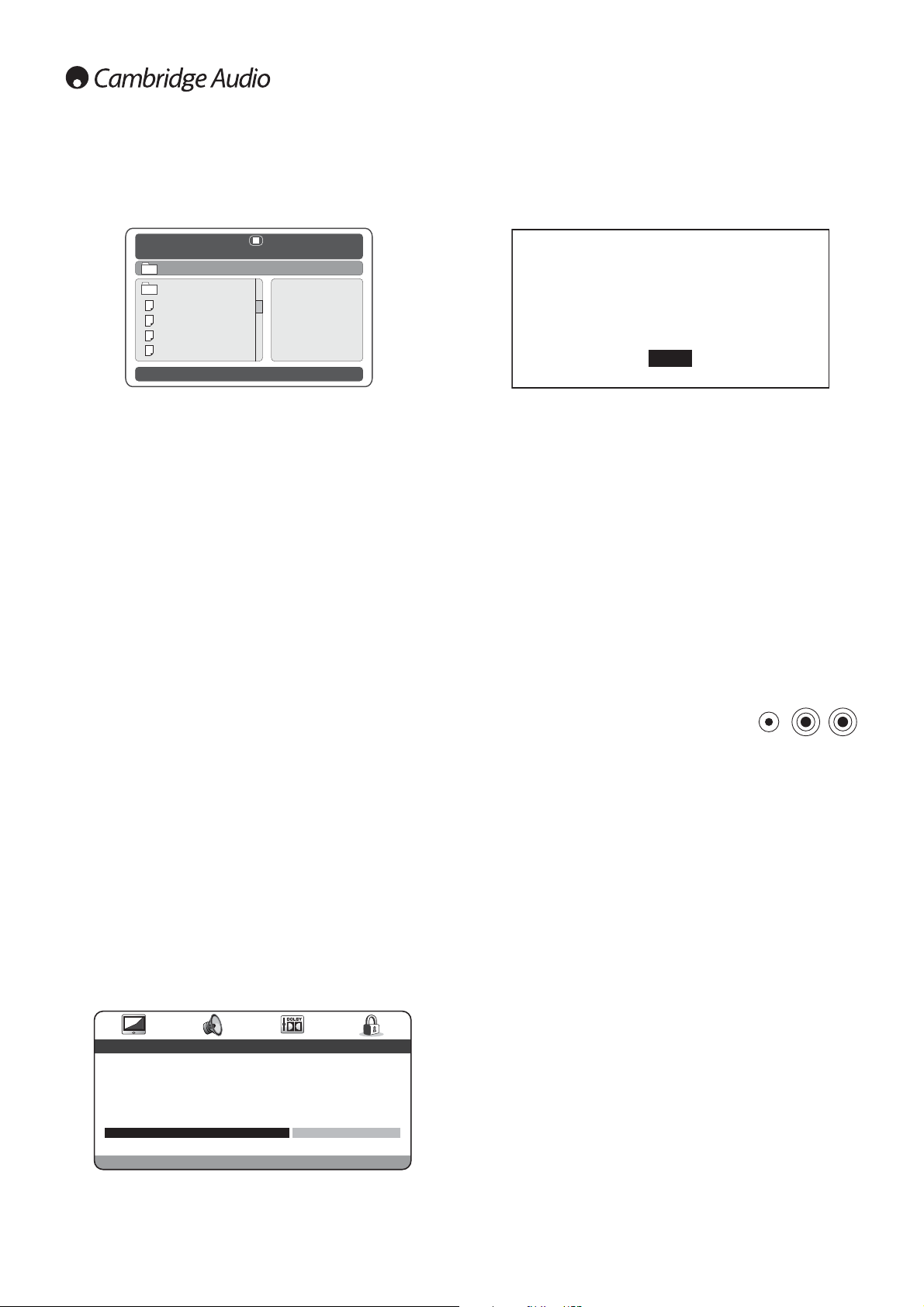18
DivX/MP4 playback
Using the right cursor of the remote control, highlight OK (Yellow) and
press Enter to view the Registration Code. Make a note of this Code and
then press Enter (OK) to finish.
Enter this code when prompted by the player program. www.divx.com
will then download an Activation File to the DivX Player Program that will
appear under Download Manager (Media Library). This file should then
be copied to a CD-R using the DivX Player Programme in the normal way
(i.e. dragged from the Download Manager and dropped to ‘Burn to
Disc’).
This Activation File should then be played back on the 540D V2 to
complete the DivX VOD Activation. When this disc is inserted into the
540D V2, an AVI file will appear on-screen in a Sub Folder. Press Enter
or Play and a short DivX message will appear on-screen to confirm that
the activation has been successful.
Note: This action should only be performed once on the 540D V2.
Custom installation (C.I.) use
The 540D V2 features a Control Bus input/
output that allows un-modulated remote control
commands (positive logic, TTL level) to be
received electrically by the unit and looped to
another unit if desired. These control commands
are typically generated by custom installation
(multi-room) systems or remote IR receiver
systems. The Control Bus sockets are colour-
coded orange.
An IR Emitter Input is also provided that allows modulated IR remote
control commands to be received electrically by the unit. Commands on
this input operate only the unit and are not looped out demodulated on
the Control Bus Output. This feature is useful for multi-room systems
(such as the Cambridge Audio Incognito multi-room system) which
feature routed I.R. emitter outputs. Instead of using window emitters
covering the CD player’s front panel IR receiver, a mono 3.5mm mini-
jack-to-3.5mm mini-jack lead can be used for a more reliable electrical
connection.
The 540D V2 also features a ‘direct’ IR/Control code for On/Off that can
be accessed on the supplied remote control for teaching into C.I.
systems as follows:
Press and hold Standby. The remote first generates its standby (toggle)
command. Keep the button held down — after 12 seconds a ‘DVD Player
On’ command will be generated. If the button is still held down for a
further 12 seconds, a ‘DVD Player Off’ command is generated.
A full code table for this product is available on the Cambridge Audio
website at: www.cambridge-audio.com
If a disc (CD or DVD) containing DivX/MP4 files is loaded, the 540D V2
will detect these file types and show a special folder navigation screen
as below:
Navigate the folders using the navigation arrows () to highlight
the desired movie clip. Press Play or Enter to start playback of that file.
Note: If there are multiple DivX/MP4 files in one folder, you can also
select them by using ‘Go To’ on the remote control, and then pressing
the required file number.
Once playing a file you can still use the ‘Go To’ button. Press once for file
number entry, or press twice to enter a specific time to jump to (as
elapsed time since start of that file).
During playback the Play, Pause, Stop and Forward/Reverse Scan
buttons work as for CD/DVD. Back and Forward Track Skip select the
last/next DivX/MP4 file in the folder.
DivX Video On Demand
The 540D V2 is able to playback DivX encoded content downloaded to
a PC from suitable websites, and then burnt to a disc for playback in the
unit. To enable this service your 540D V2 needs to be activated and
registered with DivX as explained below. See www.divx.com for more
details about the DivX VOD service in general.
DivX VOD registration
To enable DivX Video On Demand playback for the Azur 540D V2, you
have to first register the device (540D V2) through the DivX Player
Programme on your PC.
The procedure is as follows: launch www.divx.com in an internet browser
on your PC and then select the ‘Free Download’ button on the website to
install the DivX Player Program (version 6.8 is the latest at the time of
writing).
Once installed open the DivX Player Program and go to Tools — Device
Manager — Register Device. Then follow the on-line instructions where
you will be asked for a DivX Video On Demand Registration Code (or ID).
This is the code unique to each 540D V2. Your code can be found in the
540D V2’s ‘Preference Page’ menu under ‘DivX VOD’.