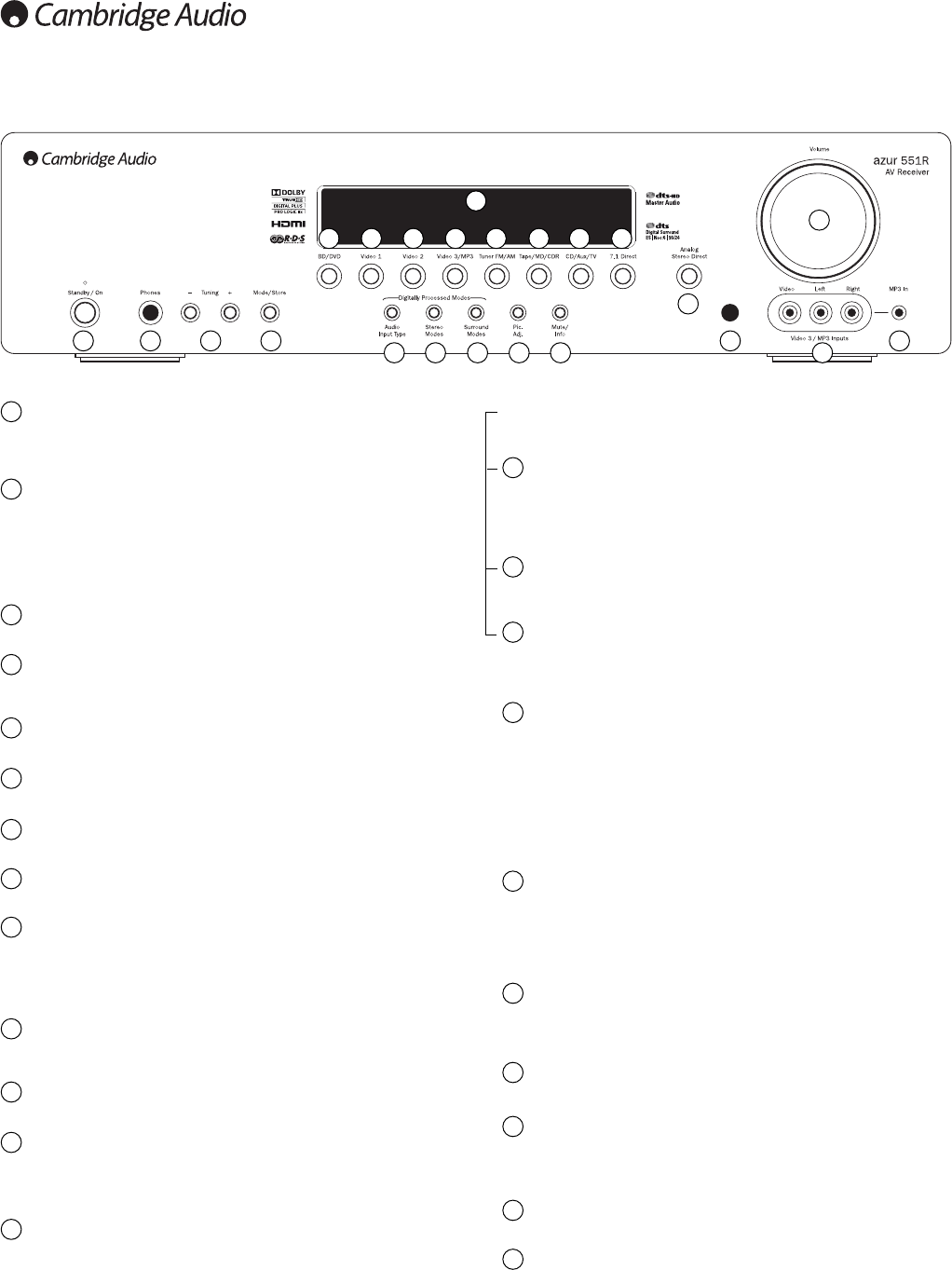66
Front panel controls
Standby/On
Switches the unit between Standby mode (indicated by a dim power LED) and
On (indicated by a bright power LED). Standby is an eco-friendly <1W low
power mode. The unit may be left in Standby mode when not in use.
Phones
Allows for the connection of stereo headphones with a 6.35mm/¼" Jack
plug. Headphones with an impedance of between 32 and 600 ohms are
recommended.
Note: Plugging in headphones will automatically mute the main and pre-amp
outputs and select a 2-channel stereo down-mix to be created for headphone
use.
Tuning +/-
Used to tune FM/AM frequencies and skip presets for the built-in Tuner.
Mode/Store
Press to cycle between Tuner modes. Press and hold for storing presets (refer
to the ‘Operating Instructions’ of this manual for more information).
Display
Displays the status of the unit.
BD/DVD
Press to select the source equipment connected to the BD/DVD input.
Video 1
Press to select the source equipment connected to the Video 1 input.
Video 2
Press to select the source equipment connected to the Video 2 input.
Video 3/MP3
Press to select the source equipment connected to the Video 3 or MP3 input
(if a device is plugged into its 3.5mm mini-jack input).
Note: The L audio input is also used for the supplied auto setup microphone.
Refer to the ‘Auto setup’ section of this manual for more information.
Tuner FM/AM
Press to select the tuner. Once in Tuner mode press to switch between FM
and AM modes.
Tape/MD/CDR
Press to select the source equipment connected to the Tape/MD/CDR input.
CD/Aux/TV
Press to select the source equipment connected to the CD/Aux input.
With ARC enabled (see later section), press again to select Audio Return
Channel from a suitable TV.
7.1 Direct
Press to select a 7.1 or 5.1 source (DVD-A or SACD player etc) connected to
the 7.1 Direct In sockets.
Note: The 551R remembers the audio and video input type and processing
mode for each individual source input. These are recalled each time a source
is selected.
Audio input type
Press this button to select between analogue, digital (optical/coaxial) or HDMI
input types as the source of the audio for the currently selected source input.
The choices available depend on the inputs that have been assigned to that
source, see later section.
Stereo modes
Press to listen to a source in either digitally processed stereo or stereo and
sub modes.
Surround modes
Press to select Dolby Digital or DTS surround modes (with suitably encoded
digital source material), or various Pro Logic II/IIx, DTS Neo:6 modes for
matrix encoded analogue or digital material.
Picture Adjustment
Press to select various picture adjustments for sources that have the Scaler
set to Process only (see ‘Source setup’ section in the manual). An
adjustment bar will appear on the TV for the current item (Brightness,
Contrast etc.) Press the Pic. Adj. button again to move to the next item.
This button is also used to change the scaler output resolution. Press and
hold the button for 10 seconds and the current output resolution will appear
on the 551Rs front panel display. Keep holding the button down and the
551R will change to the next available resolution and show it on the front
panel display. See later section.
Mute/Info
Press to mute the sound from the main and pre-amp outputs of the 551R.
Press again to cancel mute.
Note: Selecting a new source always cancels mute.
Press and hold to re-display the current decoding mode.
Analogue Stereo Direct
Press to listen directly to the analogue inputs for the current source directly with
no analogue to digital conversion or DSP processing for highest possible stereo
sound quality.
Volume
Use to increase/decrease the level of the sound from the outputs of the 551R.
Infrared sensor
Receives IR commands from the supplied remote control. A clear,
unobstructed line of sight between the remote control and the sensor is
required.
Video 3 Input
For occasional use with camcorders or games consoles etc.
MP3 Input
This input can be used with the line or headphone outputs of portable music
players.
1
2
3
5
1 2 4
14 15 16 17 18
6 7 8 9 10 11 12
19
20
23
4
6
14
15
16
17
18
19
20
3
13
21
22
5
7
8
10
9
11
12
13
21
22
23