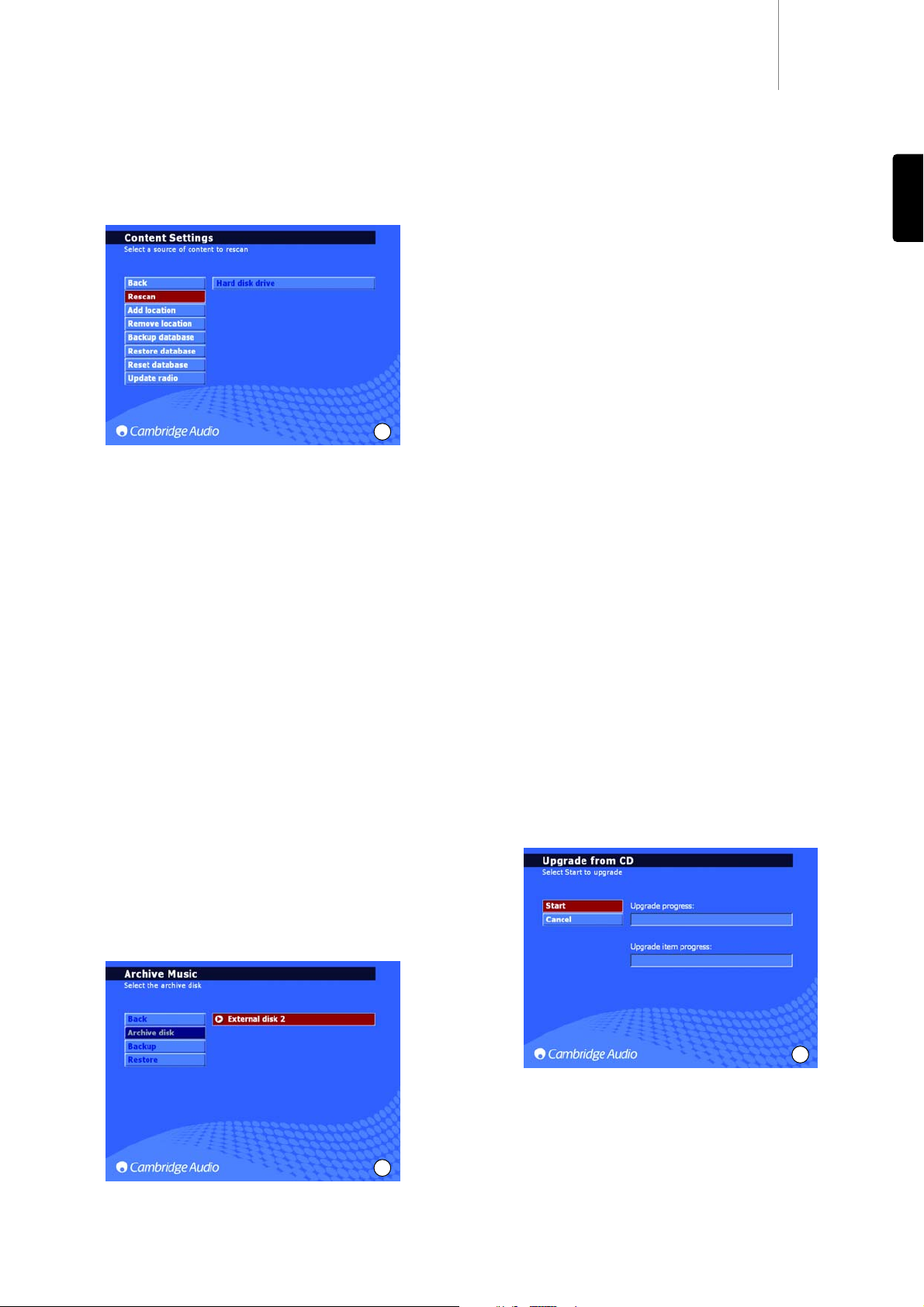640Hazur
15
Data management on the 640H
The 640H allows you to rescan, reset, backup and restore the database
on the hard drive of the 640H (Fig. 20).
Reset
Used to reset the entire database to a blank state, but
does
not
affect
the
audio
content. You may be prompted to perform this from an
OPTIMISE DATABASE screen which may appear after switching the unit
back on.
Rescan
‘Rescan’ completely updates the unit's music library with all content
visible in the location chosen to be rescanned. This may be an added
location via a networked PC/Mac or another 640H, or the 640H's own
Hard Drive.
Backup
database
This is a function to store and preserve the current music library data
base and Playlist details. This library information is not deleted when
you “reset” the database.
Restore
database
‘Restore database’ recovers the backed up music library and playlists
without having to perform a ‘Rescan’.
Archive your music
To archive (and restore) music to an external hard drive or storage
device, select ARCHIVE MUSIC (located in the System Settings).
The ‘Archive Music’ option is used to backup hard disc audio content,
but is not the same as a ‘Backup database’ as described in the previous
section. This can only be performed to an external portable USB mass
storage device. The device can then only be seen as an archive disk.
Multiple backups can be performed to the device.
Select the connected external disk to archive your music onto (Fig. 21)
and then select BACKUP. A CONFIRM screen will appear before backup,
which will display the date of the last backup and the amount of memory
used. To restore your backed-up data, select RESTORE.
Note: This will restore missing files but will not delete files added to your
Music Library.
20
ENGLISH
21
Upgrades may be provided for this product from time to time, available
as a downloadable “.iso” image file from the Cambridge Audio website
(www.cambridgeaudio.com/support.php). Simply download the image
(the “.iso” format requires specific software to be handled), burn the file
to a CD-R/CD-RW disc (or alternatively, contact your dealer where you
purchased your 640H to order an upgrade disc). Once you have burnt
the disc, load it into the 640H and follow the upgrade process (Fig. 22).
Visit www.cambridge-aaudio.com and register to receive notification of
future software updates.
Product upgrades
22
The 640H features a Control Bus input/output (the Control Bus sockets
are colour-coded orange) that allow un-modulated remote control
commands (positive logic, TTL level) to be received electrically by the
unit and looped to another unit if desired. These control commands are
typically generated by custom installation (multi-room) systems or
remote IR receiver systems.
An IR Emitter Input is also provided that allows modulated IR remote
control commands to be received electrically by the unit. Commands on
this input operate the unit only and are not looped out demodulated on
the Control Bus Output.
This feature is useful for multi-room systems which feature routed I.R.
emitter outputs. Instead of using window emitters stuck over the CD
players front panel IR receiver, a mono 3.5mm mini-jack to 3.5mm mini-
jack lead can be used for a more reliable electrical connection.
In addition the units feature 'direct' IR/Control codes as well as toggle
codes for many of their features to simplify programming custom
installation systems. Special direct On/Off commands can be accessed
on the supplied remote control for teaching into C.I. systems as follows:
1. Press and hold the Standby/On button. The remote first generates its
standby (toggle) command. Keep the button held down, after 12
seconds a 640H “On” command will be generated. If the button is
kept held down for a further 12 seconds, a 640H “Off” command is
generated.
A full code table for this product is available on the Cambridge Audio
website: www.cambridgeaudio.com/support.php
Custom Installation (C.I.) use