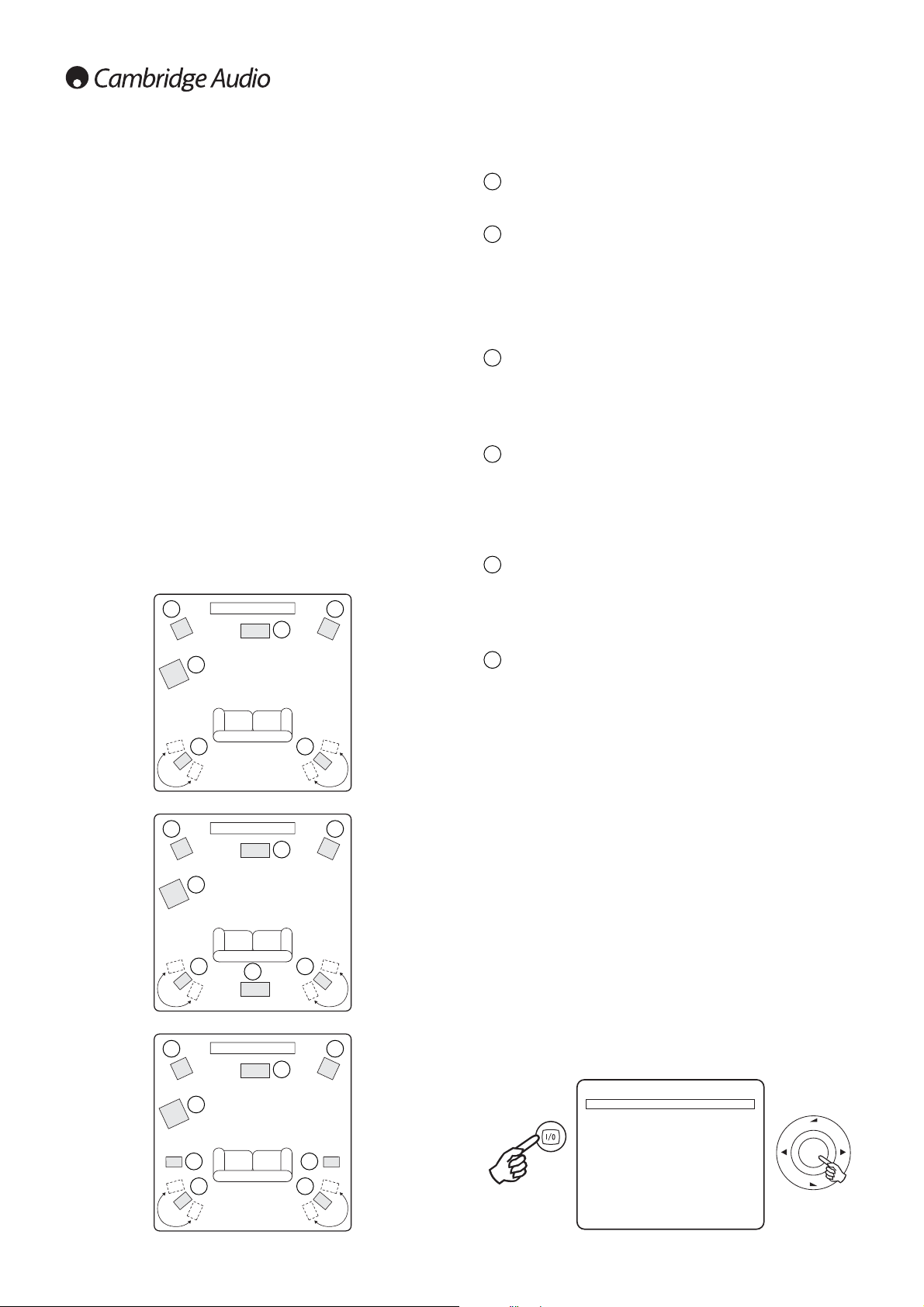14
Front Left and Right speakers
For stereo and multi-channel sound.
Centre speaker
For dialogue and centre sounds. Ideally position at a similar height to the
front left and right speakers (above or below the TV/monitor). Using a
centre speaker from the same manufacturer/range as used for the front
left and right speakers is advisable. This “timbre matching” allows
surround effects to flow more naturally from left to right without obvious
transitions between the speakers.
Surround Left and Right speakers
For ambient and multi-channel sound. Floorstanding speakers should be
angled towards the listening position. Bookshelf/standmount speakers
should be wall mounted or used with dedicated speaker stands,
positioned at or above ear height.
Subwoofer
For improving the bass in your system, as well as reproducing dedicated
LFE cinema effects when playing Dolby Digital or DTS encoded discs.
Your subwoofer can often be placed almost anywhere in the room as
bass is less directional, but experimentation with positioning is
recommended.
Surround Back Centre speaker
Sixth channel speaker required for enjoying Dolby®Digital EX or DTS®-ES
or other 6.1 audio. Improves the quality of sound effects by filling the
gap between the surround left and rear right speakers. Position the
speaker firing towards the front of the room.
Surround Back Left and Right speakers
Individual back speakers in place of a single surround back. Used with
the very latest 7.1 processing types. Remember to experiment with the
positions until you are happy with the sound.
In each case the 5.1/6.1/7.1 in fact relates to the maximum number of
speakers that can be used, as for each the Centre, Sub and Surround
speakers can all be deleted if required (although of course performance
is reduced). For example, if you choose not to use a Centre Channel
speaker you can set this to 'None' in the settings as shown later and the
640R will automatically redirect the centre channel audio information
into the Left and Right Front channels, creating what is known as a
'Phantom Centre'.
Similarly, you might decide not to use a subwoofer if your main Left and
Right speakers are capable of reproducing enough bass for a satisfying
music/movie experience. The 640R will then automatically re-direct the
bass from the Subwoofer/Low Frequency Effect channel to the Left and
Right Front Speakers.
Note:
This
setup
is
very
important
as
the
640R
will
also
automatically
use
this
information
to
select
appropriate
Dolby
and
DTS
decoding
modes
dependant
not
only
on
the
source
material
but
also
the
speaker
package
it
knows
you
have.
First tell the unit the type of package you have. This is done via the On-
Screen Display. Highlight the ‘Speaker Configuration’ menu by using
volume up and down on the remote then go to it by pressing Enter:
6
640R setup
The setup of the 640R is a 5 stage process as follows:
1. Speaker configuration.
2. Speaker delay
3. Level calibration
4. Source setup (2 settings)
- Source audio type
- Source video type
5. Assigning any HDMI sources
1. Speaker configuration
First decide what kind of speaker package you would like to use. The
options are 5.1, 6.1 or 7.1. The 640R can support up to a 7.1 speaker
setup which means 7 speakers (Front Left, Front Right, Centre, Surround
Left, Surround Right, Surround Back Left, Back Right) plus a mains
powered Subwoofer (the .1).
Refer to the diagrams below for typical examples of 5.1, 6.1 and 7.1
loudspeaker setups. Always adjust the speaker and listening positions
until you are happy with the sound. Please refer to the loudspeaker and
subwoofer manuals for more detailed positioning information.
Rec. 2 Output Select
Tone/Sub/LFE Config.