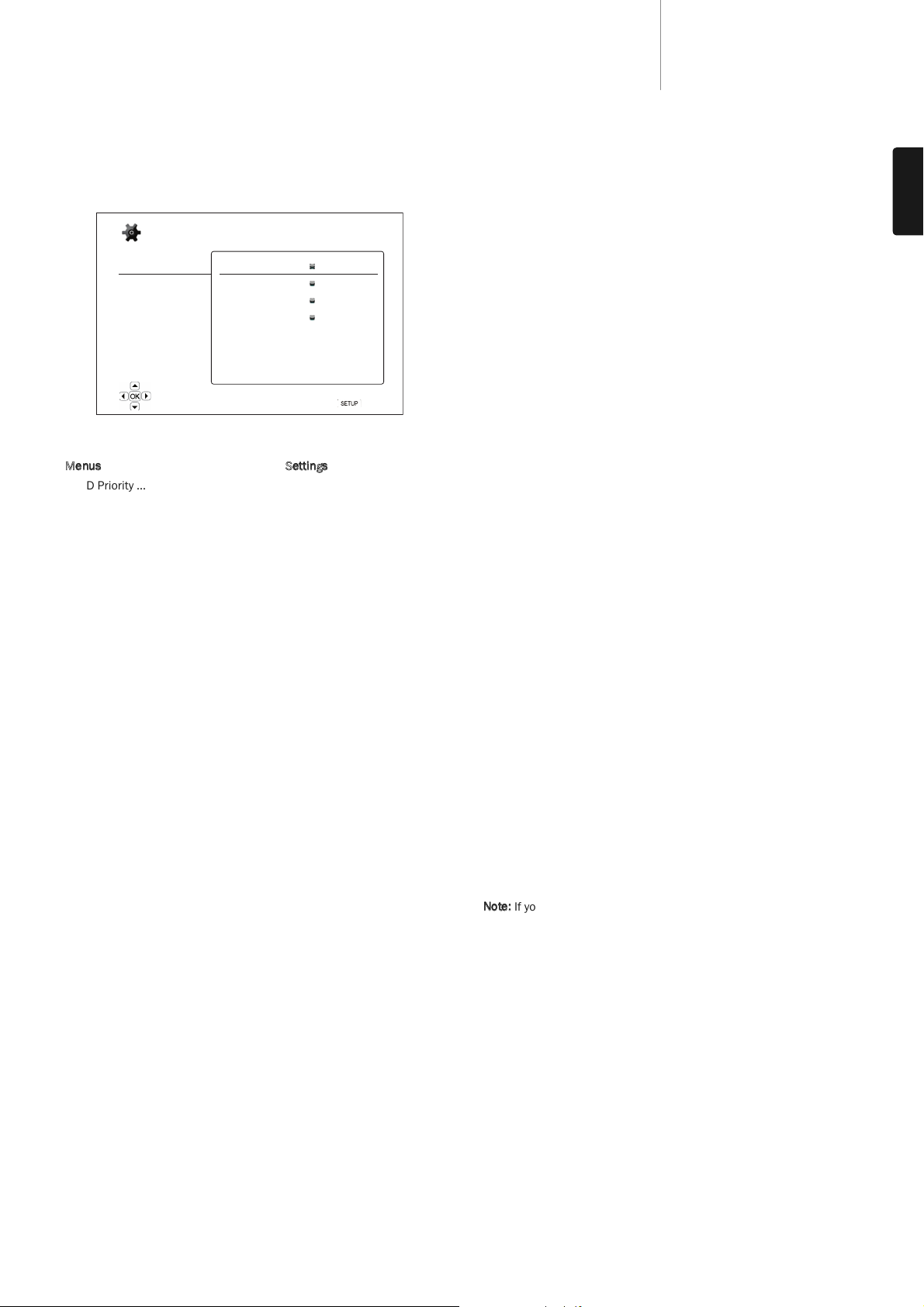23
651/751BDazur
ENGLISH
5. PBC – Play Back Control
To enable/disable Play Back Control. Play Back Control is a primitive form
of disc menu. The options are:
On – If the disc contains Play Back Control, show the menu.
Off – Play back the contents by sequence.
6. Parental Control
This is used to set parental control ratings in order to prevent minors from
watching inappropriate content. This function does depend on the disc
being properly rated and encoded.
Press the Enter button to bring up the rating selection menu.
To adjust the parental control settings, you must enter the current
parental control password. If you have not set a parental control password
yet, the default password is "0000".
The parental control menu contains the following sub-items:
BD Ratings - Press the /buttons to select the rating allowed for Blu-
ray Discs. "Off"means no ratings control and all discs are allowed to play.
Numbers 1 to 21 corresponds to the age limit. Discs encoded with an
age limit that is equal to or above the selected age will be allowed, and
any rating below the selected age will be blocked.
DVD Ratings - Press the /buttons to select the rating to allow for
DVD. The available ratings are Kid, G, PG, PG-13, PGR, R, NC17, Adult
and Off. The selected rating and below will be allowed, and any rating
above will be blocked. If "Off"is selected, all discs are allowed to play.
Area Code – Some Blu-ray Discs may have different parental control
ratings for different geographical areas. At this time the player only
supports the parental control ratings used in the United Kingdom.
Change Password – To change the parental control password, enter a 4-
digit number as the new password. Enter the new password again to
confirm. If the two entries are matching, the new password replaces the
old parental control password.
7. Language
This is used to configure language preferences:
Player Language – To choose the display language for the player’s
Setup Menu and onscreen display.
Disc Menu Language – To choose the preferred language for displaying
DVD and Blu-ray Disc menus. If a disc menu of the selected language is
available, that menu will be shown instead of the default disc menu.
Audio Language – To choose the preferred audio language for DVD and
Blu-ray Discs. If an audio track of the selected language is available on
the disc, the Audio track will be played back.
Subtitle Language – To choose the preferred subtitle language for DVD.
If a subtitle of the selected language is available on the disc, it will be
displayed. When "Auto"is selected, the subtitle display is decided by the
disc.
Note:
If your preferred language is not listed in the Audio, Subtitle or
Disc Menu options, select "Other"and enter the Language Code found
on the later section of this manual.
Playback Setup
The "Playback Setup"section is designed to configure playback
preferences for various contents. The setup items in this section are:
Menus Settings
SACD Priority ................................................Multi-Channel
Stereo
CD Mode
DVD-Audio Mode ..........................................DVD-Audio
DVD-Video
Auto Play Mode ............................................On
Off
Auto Resume ................................................On
Off
PBC ...............................................................On
Off
Parental Control ...........................................BD Ratings
(default password: "0000")..........................DVD Ratings
Area Code
Change Password
Language......................................................Player Language
Disc Menu Language
Audio Language
Subtitle Language
1. SACD Priority
To select which audio layer to play by default for SACD (Super Audio CD)
discs which often have multiple soundtracks. The options are:
Multi-Channel – Play the DSD multi-channel surround audio layer.
Stereo – Play the 2-channel DSD stereo audio layer.
CD Mode – Play the 2 channel PCM CD layer of a hybrid SACD disc.
2. DVD-Audio Mode
To select which portion of a DVD-Audio disc to play. The options are:
DVD-Audio – Play the DVD-Audio portion of the disc with high-resolution
audio.
DVD-Video – Play the DVD-Video portion of the disc with Dolby Digital or
DTS audio.
3. Auto Play Mode (on/off)
To select whether the player willl start playing an audio CD or SACD
automatically. When auto play mode is turn on, these discs will start
playing upon insertion into the player. When auto play mode is turned off,
the player will wait for the user to start playback by pressing the PLAY
button.
4. Auto Resume (on/off)
To select whether the disc playback shall start from the previously saved
point or not. This setting applies to CD, SACD, DVD and certain Blu-ray
disc. When auto resume is turned on, the playback automatically starts
from the previously saved point. when auto resume is turned off ,the
playback starts from the beginning.