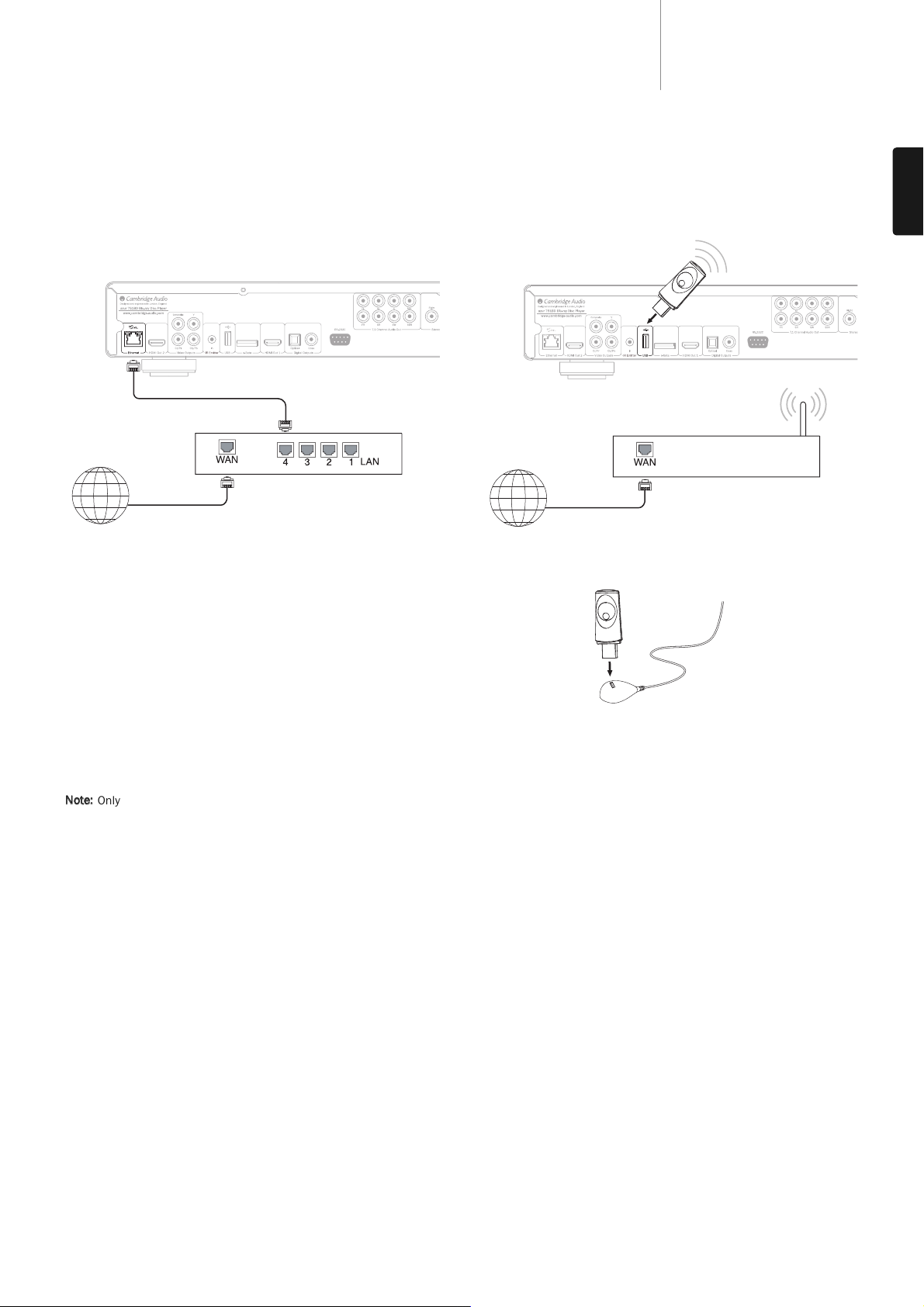11
651/751BDazur
ENGLISH
Connecting to the Internet
Ethernet connection
The 651/751BD supports the BD-Live feature offered on some Blu-ray
Disc titles. BD-Live offers extra downloadable content and additional
online interactive programs. The available BD-Live content varies by discs
and studios, and may include additional subtitles, commentaries, movie
trailers, games, and/or online chat.
Connecting the player to the Internet will also allow the player to obtain
firmware updates via the Internet.
In order to utilize the BD-Live feature or update firmware via the Internet,
the player needs to be connected to a broadband Internet connection. It
is not necessary to connect to the Internet if you do not intend to use the
BD-Live and online firmware updating functionality.
• Plug one end of a network cable (Category 5/5E straight through
Ethernet cable) into the LAN port on the back of the unit.
• Plug the other end of the network cable into a LAN port on your
broadband router or modem.
• Some network configuration may be required. Please refer to the
Network Setup section of the manual for more details.
• Refer to the operating instructions supplied with the broadband router
or modem, or contact the Internet service provider for questions related
to setting up of a router or modem.
Note:
Only connect the LAN port of the player to an Ethernet port that
supports 10BASE-T or 100BASE-TX. Connecting to any other ports or
jacks, such as a phone jack, can damage the player.
Using the wireless adaptor (751BD only)
The wireless adaptor included with the 751BD has been pre-configured
to work with your player. Other wireless adaptors will not work.
A USB extension cable is provided with your 751BD. This can be used if
desired to move the wireless dongle to a more convenient location.
• Make sure the broadband Internet connection is available and the
Wi-Fi function on your wireless router or access point has been turned
on, and plug the adaptor into the rear USB 2.0 port of your 751BD.
• After connecting the adaptor, some network configuration is required.
Please refer to the ‘Network Setup’ section of this manual.
Network Cable
(Ethernet)
Internet
Wireless Broadband
Router/Modem
Broadband Internet
connection
Rear Panel
Wi-Fi USB
Dongle
Internet
Wireless Broadband
Router/Modem
Broadband Internet
connection
Rear Panel
USB extension cable