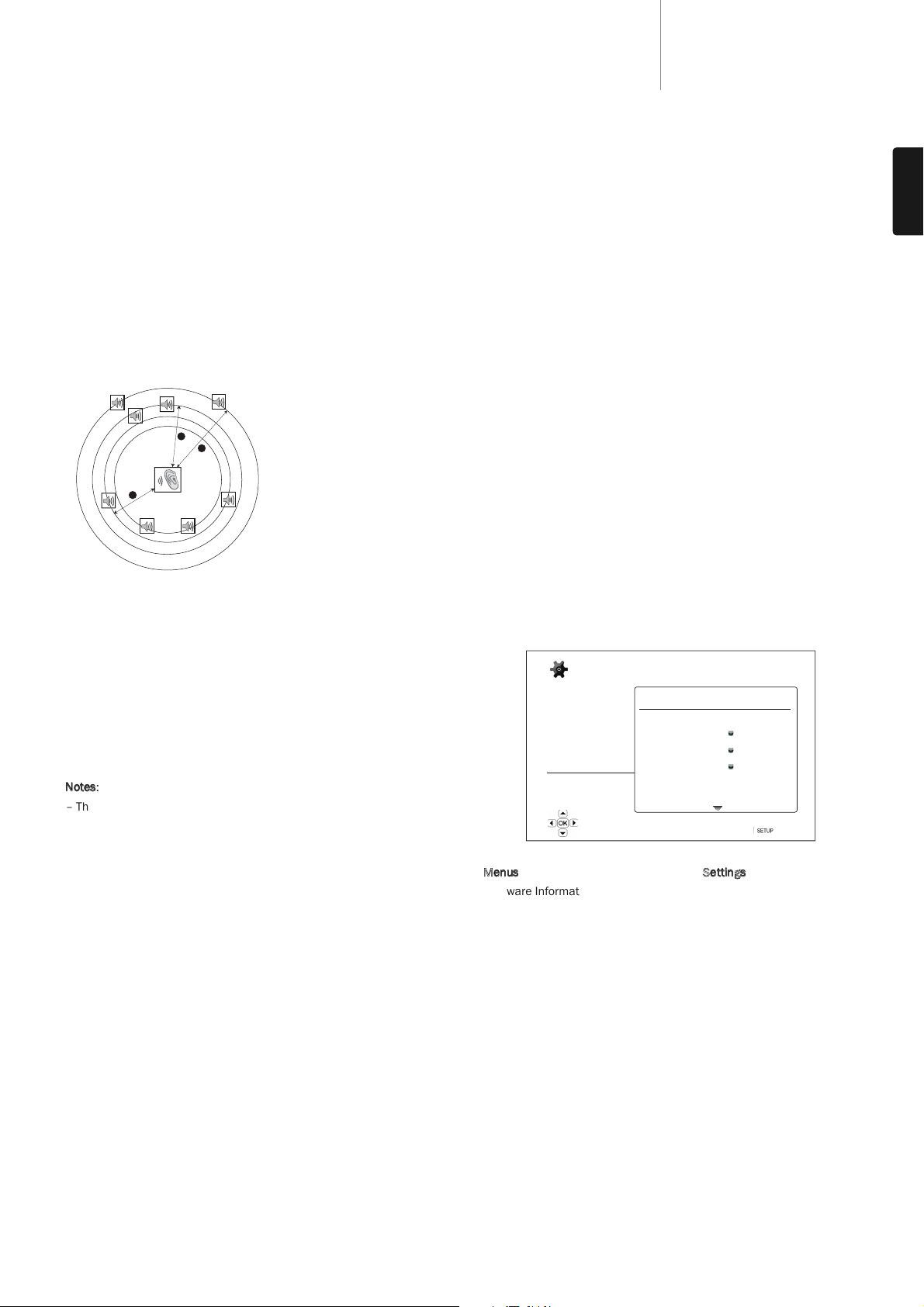31
651/751BDazur
ENGLISH
2. Distance
The speaker distance parameters sets delay control for the corresponding
audio channel. This delay is used to compensate for the audio
propagation time difference caused by the placement of speakers of
different distances from the listening position.
Speaker distance delay is only applied if the player is decoding multi-
channel audio. If you use bitstream audio output to your A/V receiver, the
bitstream audio is not adjusted for speaker distance delay.
Since the delay is calculated based on the distance difference from each
speaker to the listener’s position, it is important to set the distance for the
front speakers first and then the other speakers. Anytime you change the
distance of the front speakers, the distance of the other speakers will be
automatically adjusted to maintain the same distance difference.
For example, in the above diagram, measure the distance (in feet) from the
primary listening position to the Front Left or Front Right Speaker. Your
Front Right and Left speakers must be the same distance from the
listener. Enter the distance of the Front Speakers (1. in the above picture)
into the "Speaker Configuration"menu.
Next, measure the distance (in feet) from the centre speaker (2) to the
listening position. Move the cursor to highlight the Centre speaker in the
Channel Delay setup page, and enter the distance (as close as possible)
in feet. Repeat for each speaker in the system (Centre, Surround Left,
Surround Right, Surround Back Left, Surround Back Right and Subwoofer)
as available. The player will insert appropriate delay to the center,
subwoofer and surround channels to make sure sound waves from
different speakers arrive at the listener at the same time.
Notes
:
– The distance between the surround speakers and the listener must be
shorter than or equal to that between the front speakers and the
listener.
– The front, surround and surround back speakers are configured as
pairs. Changes to the distance of one speaker will automatically change
the other speaker of the pair.
3. Trim
The speaker trim level parameters sets the volume of each individual
channel. For most accurate results, it is recommended that you use test
tones from a calibration disc, such as Digital Video Essentials HD Basics,
and a SPL (Sound Pressure Level) meter. The trim level can be set to +/-
10dB in 0.5dB increments.
Other Audio Processing Settings
1. Crossover Frequency
When the speaker size is set to "Small"in "Speaker Configuration", bass
frequencies are not passed to the speakers to reduce possible distortion,
bass frequencies will instead be redirected to the subwoofer. The
available options are:
40Hz / 60Hz / 80Hz / 90Hz / 100Hz / 110Hz / 120Hz / 150Hz / 200Hz
/ 250Hz – These are the available crossover frequencies. You can press
the /buttons and the Enter buttons to select it. This option applies
to all speakers (center, front, surround, and surround back speakers). By
default the crossover frequency is 80Hz.
2. Dynamic Range Control
To set the Dynamic Range Compression (DRC). DRC can smooth out the
sonic peaks and valleys common with wide-range digital audio. Enabling
DRC may make low level audio more audible during low-level listening.
Turning off DRC restores the sonic energy present in the original
recording. The available options are:
Auto – Play at the dynamic range specified by the disc. This option applies
to Blu-ray Discs only. For other disc types no dynamic range compression
is applied.
On – Turn on dynamic range compression.
Off – Turn off dynamic range compression.
Device Setup
The "Device Setup"section of the Setup Menu system allows you to
configure additional player options related to the hardware and control
functions. The menu items in this section are:
Menus Settings
Firmware Information
Firmware Upgrade........................................Via Disc
Via USB
Via Network
Firmware Notification...................................On
Off
HDMI CEC .....................................................HDMI 1
HDMI 1 (Limited)
HDMI 2
HDMI 2 (Limited)
Off
Front Panel Display ......................................Standard
Dim
Off
Persistent Storage .......................................Storage Device
Internal Flash
USB Drive
Total Space
Available Space
Erase BD-Video Data
DivX VOD DRM
Easy Setup
Reset Factory Defaults