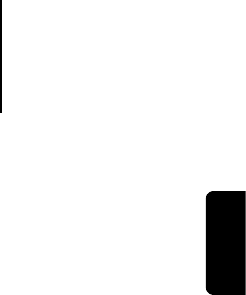752BD
ENGLISH
25
For HDMI 2, the noise reduction level can be set between 0 and +3.
The default
the picture quality by applying mosquito noise reduction, random noise
reduction and MPEG block noise reduction at the same time. The higher
level user sets, the more aggressive noise reduction functions apply.
Colour Enhancement (HDMI 1 video output only) – Used to select a
colour enhancement level (enhance certain colours in the spectrum) of
the video output. It provides the ability to make more vivid some colours
without causing hue shifts, loss of details or changes in skin tones.
Contrast Enhancement (HDMI 1 video output only) – Used to select a
colour enhancement level (expands details in the shadows) on the video
output.
2. Dual HDMI Output
Allows you to select the output mode when both HDMI Output ports are
in use. If only one HDMI Output is active, this selection will not apply.
The options are:
Split A/V (Recommended) – Use HDMI 1 Out as the dedicated video
output port and HDMI 2 Out as the dedicated audio output port. This
setting will ensure the best possible picture quality and the highest
possible audio resolution.
Dual Display – Send digital audio and video signals to both H
Outputs simultaneously. This setting is only recommended when two
HDMI displays are required, since the surround sound audio signal may
be down-mixed to stereo and the original audio quality may be lost.
Note: The player
and video signals depending on the capabilities of the connected
television and receivers. For HDMI 1 Out, the dedicated QDEO
processor will be used unless Source Direct is selected, in which case
QDEO is bypassed.
3. 3D Output
To choose the video output mode for available 3D content at the HDMI
output ports. The options are:
Auto – Output 3D if supported both by the disc content and the display.
The player automatically checks for the existence of 3D content on the
disc and the
the player sends 3D video from its HDMI output terminals, o
2D video is sent out. 3D-compatible glasses are required compatible
with your TV.
Off – Always output 2D video format, even when 3D video exists on the
disc. This can guarantee the video quality in case that your TV is not 3D
compatible, or some necessary part (such as the 3D glasses) is missing.
Forced – Always output 3D video format for 3D Blu-ray discs. You
might experience a black screen (no video output) if your TV is not 3D
compatible.
4. 3D Setting
Adjusts the playback settings for better 3D visual quality.
Blank HDMI 2 – This allows the 752BD to force HDMI 2 to output a 2D
blank screen when HDMI 1 outputs 3D video.
2D->3D Depth – Adjusts the 3D depth perception when performing
2D-to-3D conversion (also called "simulated 3D"). The default value is 8.
3D TV Size
– To enter the diagonal screen size of your HDTV. This option
applies
for better visual quality. The diagonal size of your TV screen, by default
it is 46 inches.
5. TV Aspect Ratio
To set the aspect ratio of the player’s output image. The options are:
16:9 Wide – Choose this when the display is widescreen 16:9. 16:9
materials will be displayed in its native aspect ratio, and 4:3 materials
will be stretched horizontally.
16:9 Wide/Auto – Choose this when the display is widescreen 16:9.
16:9 materials will be displayed in its native aspect ratio, and 4:3
materials will be displayed with black borders on both sides in order to
maintain the original 4:3 aspect ratio.
You can /
buttons. To select another parameter, press the / buttons. Press the
Enter button to return to the large Picture Adjustment menu.
To exit the Picture menu return the Setup Menu,
either select
"Exit " or press the Return button.
The
HDMI2:
Picture Mode – The 752BD allows you to save up to three (3) customized
video modes.
Press the / buttons to switch the mode and all parameters will be
automatically
parameter values will be stored automatically when you exit the Picture
Adjustment screen or, switch to another Picture Mode.
Brightness – To adjust the brightness (black level) of the video output.
Contrast – To adjust the contrast (white level) of the video output.
Note: Proper brightness and contrast settings are necessary for a quality
video output. If you do not have the correct black and white levels, your
images can appear washed out or can lose detail in shadows when
watching darker scenes. Televisions have brightness (black level) and
contrast (white level) controls; however it may require a combination of
tweaking both the player and your television to get the optimal r
First adjust
Once that is done,
picture to the optimal result.
Hue – To adjust the hue (tint) of the video output.
Saturation –To adjust
output.
Sharpness – To set the sharpness of the video output (Det
Enhancement), this a video processing function that can control the
image sharpness but if overdone may cause unwanted artifacts.
For HDMI 1, the sophisticated QDEO video scaler is used sharpness level
can be set between -16 and +16. The default is level 0, which turns off
sharpness enhancement. The negative levels may be used to reduce
or eliminate overly sharpened video, the picture being progressively
softened.
The positive levels increase the sharpness. At level 1, the player applies
low level Detail Enhancement, during which the video processor isolates
the detailed parts from the original image, processes them separately and
integrates
Detail Enhancement to a higher level. Generally, to make an image
"sharper", we recommend using level 1 and 2. At level 3 and above,
the player adds Luminance Transition Improvement (LTI) and Chroma
Transition Improvement (CTI), which further sharpen the lum
transition and chroma transition. However, we do not recommend using
level 3 and above unless the source content is from a poor source.
For HDMI 2, the Mediatek chipsets in-built scaler is used and sharpness
level can be set between 0 and +2. The default is level 0. The higher the
level, the sharper the video details are. However, too high a sharpness
level may cause white line etching around objects.
Noise Reduction – To select whether the player shall apply video noise
reduction processing.
For HDMI 1, the noise reduction level can be set between 0 and 8. The
default is level 0, which turns off noise reduction. When set to level
1, the picture quality
noise" ( around the outlines of objects) and "block noise"
(mosaic-like patterns caused by video compression). These two noise
reduction are also called Compression Artifacts Reduction (CAR) and
have several levels of aggressiveness. When set to level 2, the player
applies the Motion Adaptive Video Noise Reduction (VNR), which handles
the
intensity caused by lm grain).
Its level is automatic because there is a noise estimator circuitry in the
video
the level of VNR accordingly. When set to a high level between 3 and
4, the player applies both CAR and Motion Adaptive VNR, with more
aggressive "block noise" reduction at level 4. At level 5, the player applies
aggressive CAR for low quality video content, and adds Motion Adaptive
VNR at level 6. At level 7, the player applies the most aggressive CAR
for very low quality video, and adds Motion Adaptive VNR at level 8.
Remember that excessive noise reduction may cause a loss of detail. We
recommend using the noise reduction function only when you encounter
poorly encoded or compressed video that has apparent noise artifacts.