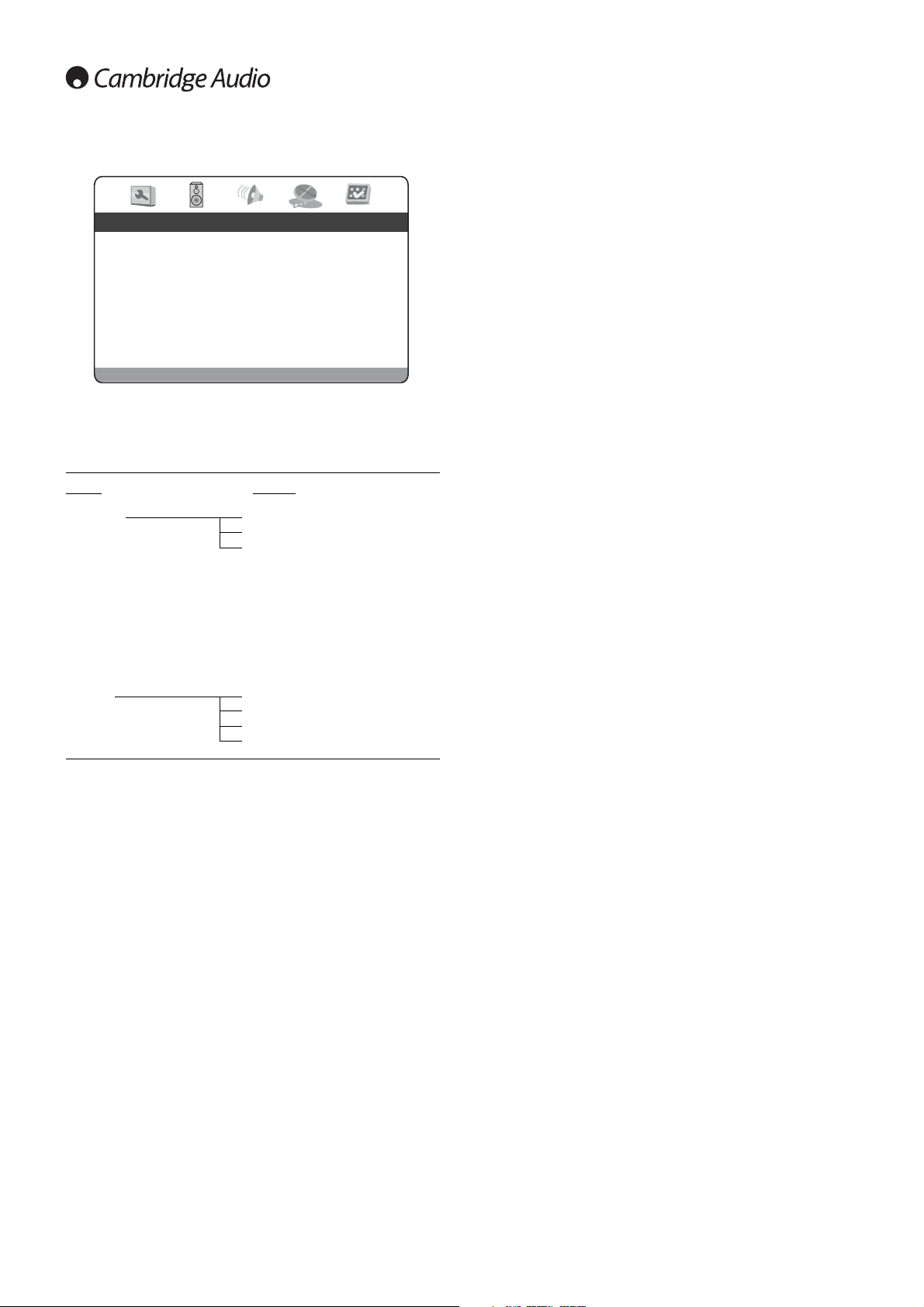16
Video setup page
With the Video setup page selected, use the and buttons to move
up/down to the desired sub-menu. Use the navigation arrows
() to adjust the settings and press the ENTER button to confirm
your selection. See the following list for the Video setup page structure:
Menus Settings
Sharpness Sharp
Soft
Off
Brightness
Contrast
Hue
Saturation
Gamma High
Medium
Low
Off
Sharpness
Use to set the sharpness of video output:
Sharp – Enable edge enhancement. Video details are the sharper. May
cause slight white line etching around objects.
Soft – Soften edges. Video appears to be smoother but may cause slight
loss of details.
Off (Recommended) – Turn off edge enhancement completely.
Note: Sharpness (edge enhancement) is an artificial video processing
function that can produce a sharper looking picture but at the same
time may degrade the details of the picture or cause unwanted artifacts.
We generally recommend leaving it off.
Brightness
Use to adjust the brightness (black level) of the video output. Press the
ENTER button to show the Brightness scale, and then use the
buttons to adjust. Press the ENTER button to confirm the new setting.
Contrast
Use to adjust the contrast (white level) of the video output.
Note: The ability to set brightness and contrast is no small thing. If you
do not have the correct black and white levels then your images can
appear washed out or you won’t be able to see into the shadows when
watching darker scenes in movies. Televisions have brightness (black
level) and contrast (white level) controls; however it may take a
combination of tweaking both the DVD player and your television to get
just the right result. We recommend using a calibration DVD like AVIA
Guide to Home Theater or Digital Video Essentials and setting your
display for the best possible picture. Once that is done, see if changing
the DVD player settings can get you even closer to the optimal picture.
Hue
Use to adjust the hue (tint) of the video output.
Saturation
Use to adjust the saturation (colour intensity level) of the video output.
Gamma
Use to adjust the Gamma (intensity distribution to video signal level) of
the video output. The available settings are High, Medium, Low and Off.