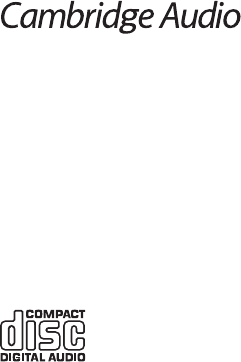Operating instructions
Once all the required input and output connections are made, the One can be
switched on using its rear panel Pow
On button.
Either front panel or handset butt
control functions.
T
paragraphs:
Loading and playing CDs
This unit has been designed to pla
CDs (CD-R) and
logo shown here. No other discs can be used. An
discs should contain properly recorded TOC (T of Contents)
information so that the
only the discs recorded in the CD-D
not attempt t
MP3 or WMA les, on this unit.
Compatible bitrates
MP3 – 96, 128, 192, 256 and 320 kbps.
WMA – 48, 64, 96, 128, 160 and 1
1.
source will automatically switch t
2. disc will automatically star playing from beginning of the rst track.
When the last track has nished playing, the unit will go t
3. Stop button. Pressing the Pause button
while the disc is playing will pause the disc. When the disc is paused the displa
will ash, play can be resumed bPause button again.
4. Stop button to st
eject the disc.
IMPORT
–
may damage the mechanism.
–
play it.
– Never load more than one disc at a time int
–
while the disc is in the slot. T
put back into the slot.
Playing a specific CD track
With
playback b buttons to step
through the tracks on the disc f
shown on the One displaPlay butt
playback. The disc will then pla
Note: The numerical butt
Scanning within tracks
With One switched on and a playing, a point in a track can
found bScan butt
fast-forwar
is reached the button can be released. The disc will then pla
point to the end.
Repeating discs and tracks
With
disc can
Repeat button once while the
TRepeat butt
quick succession. The One display will sho
be cancelled by a further press of the Repeat button, b
handset Sto button or by opening the disc dra
Playing tracks randomly
With the One switched on and a disc loaded, the tracks can be play
TRandom butt
the Play button. Random play can be cancelled bRandom
button. The disc will then continue t
the track that was pla
Programming disc play
The order in which CD tracks are pla
can also be suppressed from a pla
With the One switched on and a disc loaded, press the handset Prog button. The
One display will sho
buttons
playlist. Press the Select
procedure f
or handset button t
use the front panel or handset butt
The front panel or handset , and
functions can be used as normal
while a programmed pla button
once to stop pla
playback and delet
D
Press the Standby/On button. Press either the FM or D
FM mode
T
1. Press the button t
2. Press the button to scan t
Note: F buttons. This will step
the frequency by 0.05MHz.
DAB mode
When selecting D
Scan' for ser (can take up to 3 minutes to A scanning bar
appears on the display while scanning f
the unit will default to the D buttons to cycle through
receivable stations.
A partial or full scan for DAB station scan also be initiated at an
(see later section).
Press Enter to tune t
Note:
–
station if no station is selected or butt
also automatically tune to an
required. When in DAB mode press and
/ control. After 4 seconds an "Aut
be display/ to repeatedly
either press no button fV control
to exit and sa
–
recommend completing a full aut
stations.
– DAB mode you can also press the Menu button which will rst bring up a
<Station Select> menu item. This also allows y
desired station using the volume contr
DAB settings
It is possible to change the D
unit has been moved t
Note: Changing the D
1. Menu button on the remote to go t
2. Use the buttons and select 'TSelect
button to change the tuner region se
3. Use the buttons t
Europe, K
4. Select button t
5. Restart the unit and per
10