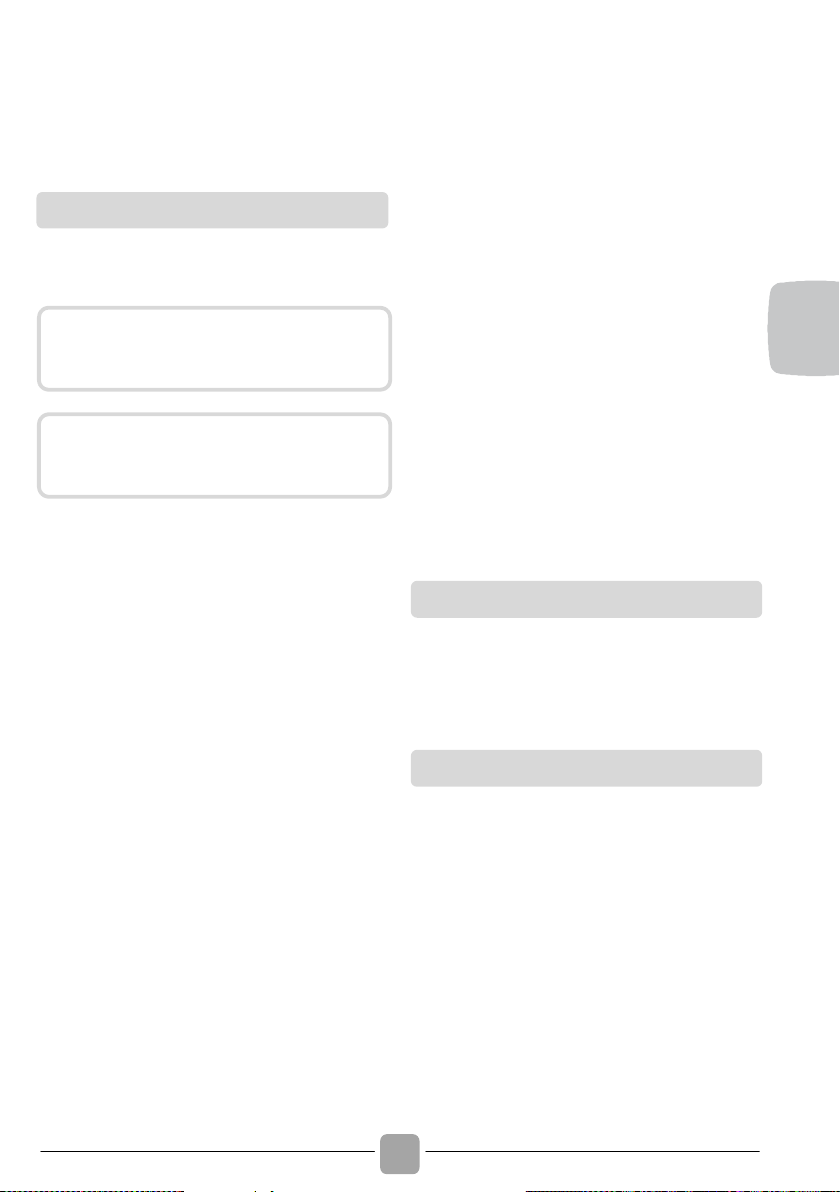16.
REMOTE CONTROL (WI-FI)
This appliance is equipped with Wi-Fi
technology that allows the machine to be
remote controlled via an app.
! Download the Candy simply-Fi app onto
your device.
! Make sure the router is turned on and
your smartphone/tablet is connected to
your home Wi Fi network.
! Turn on BLUETOOTH on your
smartphone/tablet (if available).
! Open the app, create a user profile and
enroll the appliance, following the
instructions appearing on the device’s
display.
! Turn on the dishwasher with the ON/OFF
button when instructed to do so in the
app.
! Press "Progr. 3sec WiFi" for 3 secs "
the message "ENROLMENT" will scroll
on the display and the "Wi-Fi" indicator
light will be off.
!
Within 60 secs. keep the "START DELAY"
button pressed for 3 secs., and the
message "EASY" will appear on the
display for 5 mins.
! Enter the password of your home WiFi
network in the App and complete the
procedure.
Successful enrollment
! The message "CONNECTED" will appear
on the display once, after which the message
"REMOTE CONTROL" will appear and
the "Wi-Fi" indicator light will be steady on.
! You can now check the machine from the
App.
Unsuccessful enrollment
If enrolment fails (or does not succeed
within 5 mins.):
! "TRY AGAIN" will appear on the display.
! The machine will not be connected.
! Repeat the enrolment procedure from the
App.
For more information, refer to the
“Enrollment App - Quick Guide" that
comes with your machine, also accessible
at
the link: go.candy-group.com/bm-dw
Repeat the enrolment procedure, removing
the product from the APP, in the event of
problems or a change in your home router
password.
Whenever you want to use the machine
with remote control:
! Fill the dishwasher, add detergent, and
close the door.
! Turn on the dishwasher.
! Press "Progr. 3sec WiFi" for 3 secs. "
The message "REMOTE CONTROL" will
appear on the display.
! Close the door.
! You can now check the machine from the
App.