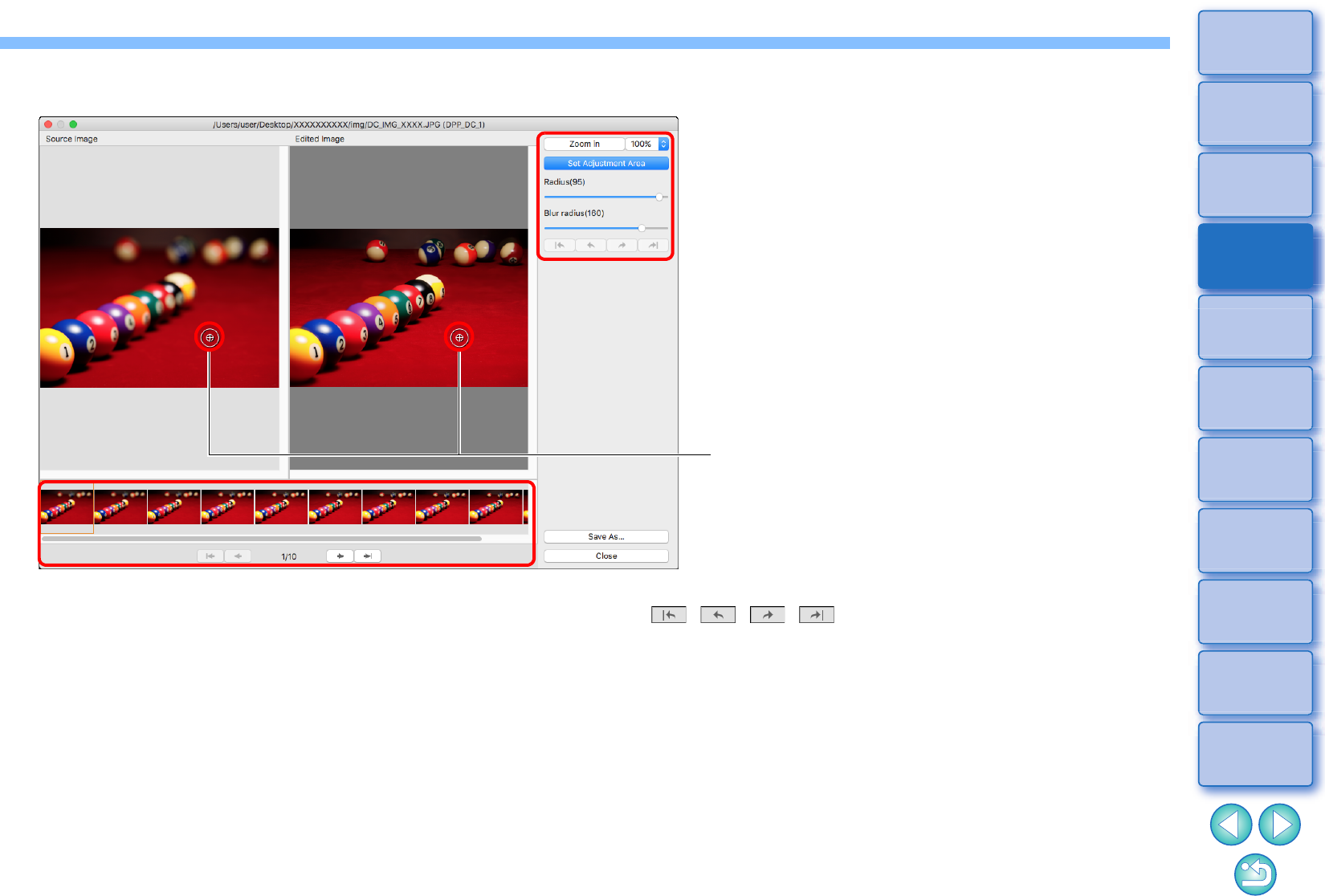Select a source image from the thumbnails of source images
displayed at the bottom of the screen.
If the [Source Image] and [Edited Image] are shots of different
areas, a black frame may be displayed around the [Source Image].
Clicking the [Set Adjustment Area] button displays a circular cursor.
Click or drag the portion of the [Edited Image] that you want to
correct with the circular cursor, and the same portion of the [Source
Image] is copied.
Use [Radius] to set the size of the adjustment area, and use [Blur
radius] to set blurring at the border of the adjustment area.
You can return through the corrections you made with the
[ ][ ][ ][ ] buttons. Available buttons, from the left,
are [Undo All], [Undo], [Redo], and [Redo All]. However, if you
changed to another source image, you cannot return through
corrections you made using the source image before the change.
A recipe attached to a depth composite image is not applied in the
[Edited Image] in this function.
Also, depth composite image recipes are not attached to image
files saved with this function.