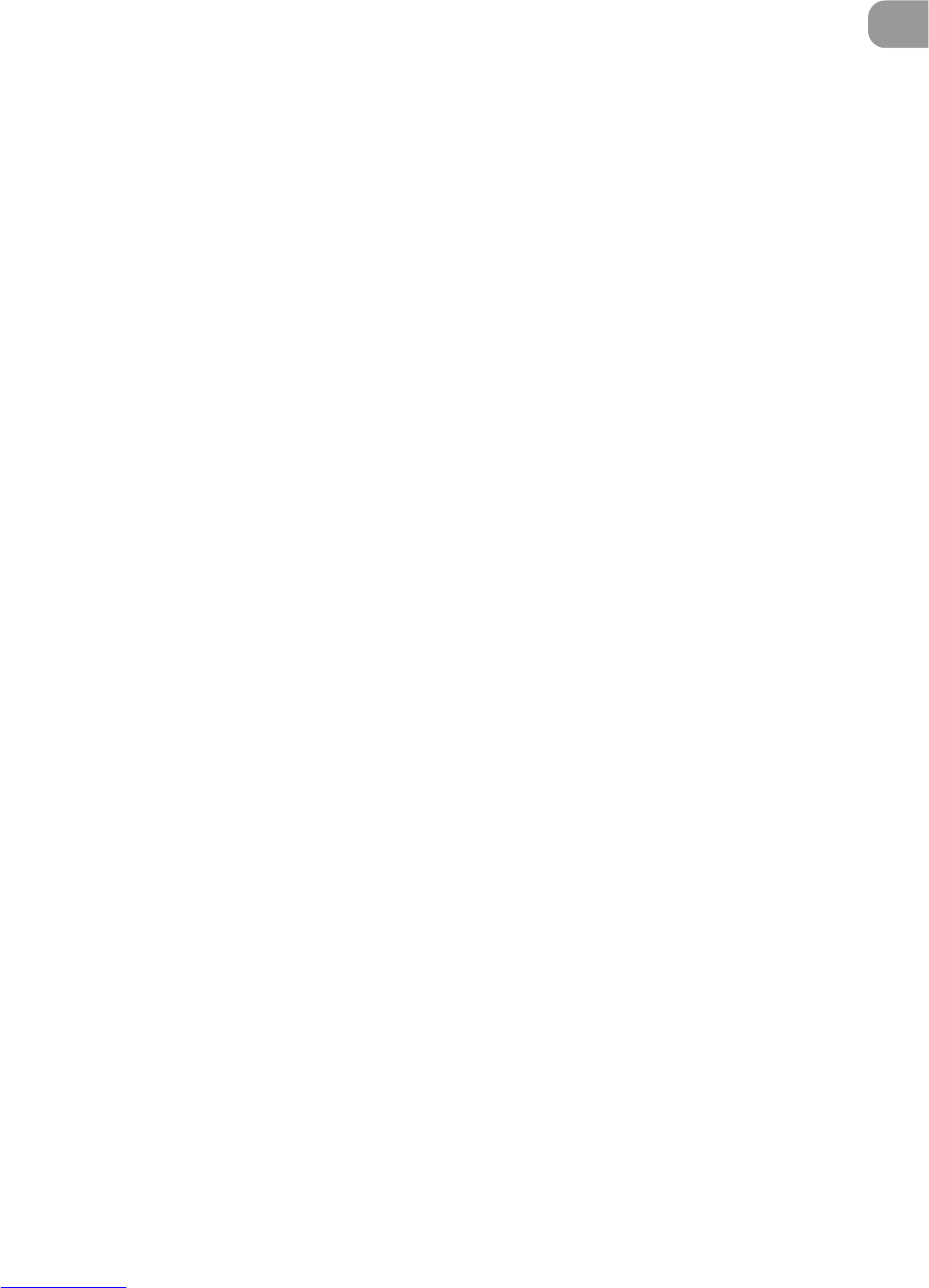13
Installation and Basic Operation of Scanning Utility 5060
1
Basic Scanning Utility 5060 Operations
Print
Prints the image (See “Scanning and Printing Documents” P. 40)
Print Format
Sets the size of the image to be printed.
Actual size : Prints at the same size as the paper regardless of the size of
paper to be printed or the resolution at which the image was
scanned.
Fit to paper : Prints the image matched to the paper size when the document
is larger than the paper, and prints at the actual size when the
document is smaller than the paper.
Actual pixel : Prints each single dot in the scanned image using one output
dot on the printer. For this reason, the print size becomes
smaller when a scanned image is output on a small dot high-
resolution printer.
Printer setting...
Sets the printer.
Scanner setting...
Sets the scanner. (See “Setting Basic Scan Conditions” P. 22)
Scan page
Scans only a single page. (See “Scan Page” P. 25)
Scan batch to file...
Scans and saves the document to a specified file. (See “Scan Batch to File” P.
27)
Scan batch to printer...
Scans and prints the document on the printer currently set at Normally used
printer. (See “Scan Batch to Printer” P. 42)
Cancel Scan
Cancels the current scan job.
Select scanner...
Selects the scanner to be used.
Film address file name
Scans the document, and saves the film address to a specified folder as a file
name or folder name. (See “Film Address File Name” P. 31)
Exit
Exits Scanning Utility 5060.