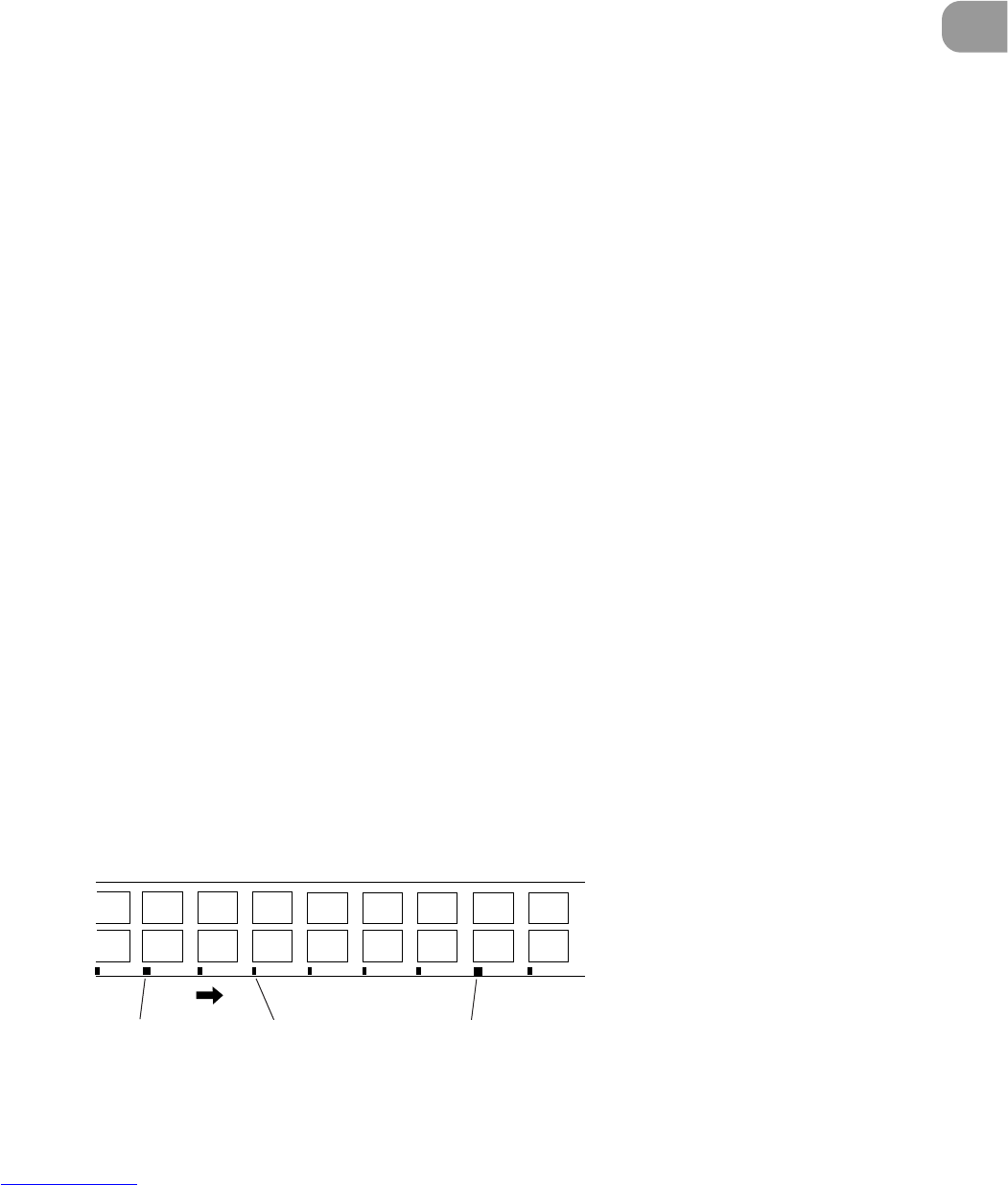21
Scanning a Document
2
Before You Start Scanning
◆ About Backing Up to Microfilm
When the scanner is set to the Backup mode, all scanned document sheets are
backed up to microfilm.
• If a system error or paper jam occurs during scanning and stops paper feed,
clear the paper jam, for example, and make sure that the image of the last
original page output from the scanner has been properly recorded to the
computer. As you cannot confirm the image that has been photographed to
film, discontinue the scan job, and repeat the procedure from scanning of the
original that jammed to continue scanning.
• There are two types of camera units for photographing scanning images to
microfilm: one for photographing in the Simplex mode, and the other for
photographing in the Duplex mode. (See “Scan Batch to File” P. 27)
When the camera unit for photographing in the Simplex mode is used, only the
front side of originals is photographed.
When the camera unit for photographing in the Duplex mode is used, both
sides of the originals are photographed to film even if Simplex scanning is
instructed in Scanning Utility 5060.
• Even if you have specified a size of paper smaller than the original at Page
Size, and you have set up scanning so that part of the original is scanned, the
whole area of the original is photographed to film.
• When function sheets or patch code sheets are used, you can set up scanning
in the Scanning Utility 5060 settings so that sheets are not saved as images.
However, be sure to perform this in the Backup mode. (See “Using Patch
Codes/Function Sheets” P. 47)
◆ About Separators
When scanned images are separated into separate files for each document stack,
patch code sheets are detected or press the New File button on the operation
panel to send the separator signal to the computer from the scanner.
• When “Auto New File” is set in Scanning Utility 5060, the New File key on the
scanner’s operation panel lights each time that scanning is discontinued, and
the separator signal is sent to the computer. (See “Separation” P. 65)
• n Scanning Utility 5060, the folder or file name to save images to is changed
and the file is separated by the separator signal. (See “Saving Multiple Page
Originals” P. 37)
• When “2LevelBlip” is enabled in Scanning Utility 5060, the microfilm is marked
with a “file mark” by the separator signal and images are separated
independently of “page marks.” (See “Separation” P. 65)
DUPLEX
Back
Front
File mark Page mark File mark