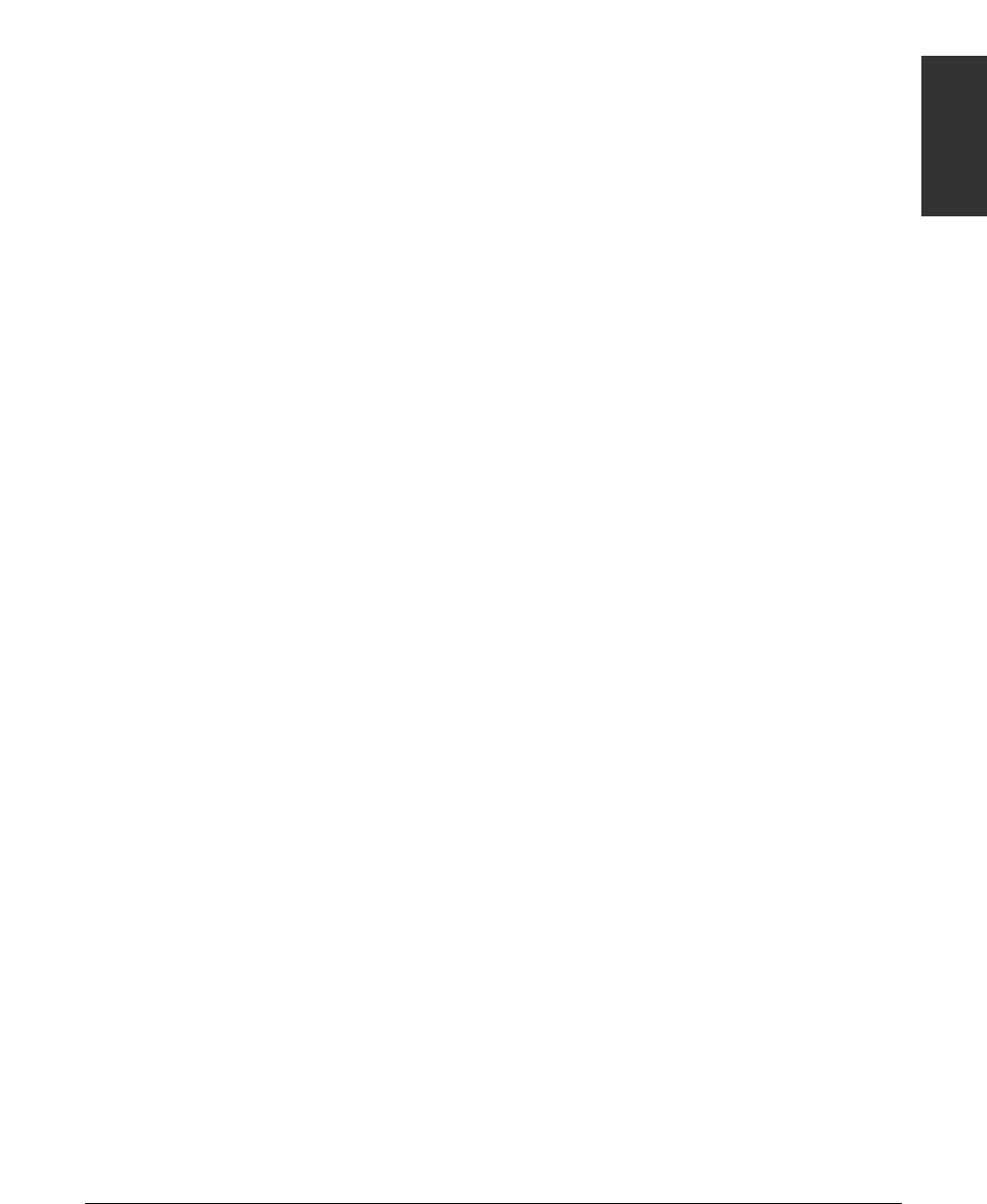Chapter 1 Introduction 1-5
Introduction
• If your machine is not operating properly, use Chapter 13, Troubleshooting, to try to fix
the problem.
• Refer to Chapter 14,
Summary of Settings, to learn how to change default settings,
and how to customize your machine to your needs.
• Refer to Appendix, Specifications, for the machine’s technical specifications.
If you still have questions on how to use your machine, please contact the Canon
Customer Care Center. They will be happy to answer your questions.
n
You must register your fax number, your name or company name, and the date and time
on your machine before using it. This is required by the FCC rules governing the use of fax
equipment. For details, see p. 3-5.
Type Conventions Used in This Guide
Please read the list below of symbols, terms, and abbreviations used in this guide.
c
Cautions tell you how to avoid actions that could injure you or damage your
machine. In order to use your machine safely, always observe these cautions.
n
Notes provide advice on using your machine more effectively, describe operating
restrictions, and tell you how to avoid minor difficulties. Reading these is recommended to
make the most of your machine and its functions.
(1 p. n-nn) A number preceded by an arrow and enclosed in parenthesis
references a page number (p.) or page numbers (pp.) that
contain more information on the topic of the previous sentence.
(1 Software Refer to the Printer Driver Software User’s Guide in the CD-ROM
User’s Guide)for details on the topic of the previous sentence.
default A setting that remains in effect unless you change it.
document or fax The original sheet(s) of paper you send or receive and copy with
your machine.
menu A list of settings from which you select an item to set up or
change. A menu has a title which appears in the LCD.
LCD Liquid Crystal Display. The display on the operation panel that
displays messages and settings.
In addition, this guide uses distinctive typefaces to identify buttons and information in
the LCD:
• The buttons which you should press appear in this typeface:
Stop/Reset.
• Information from the LCD appears in this typeface:
USER SETTINGS.