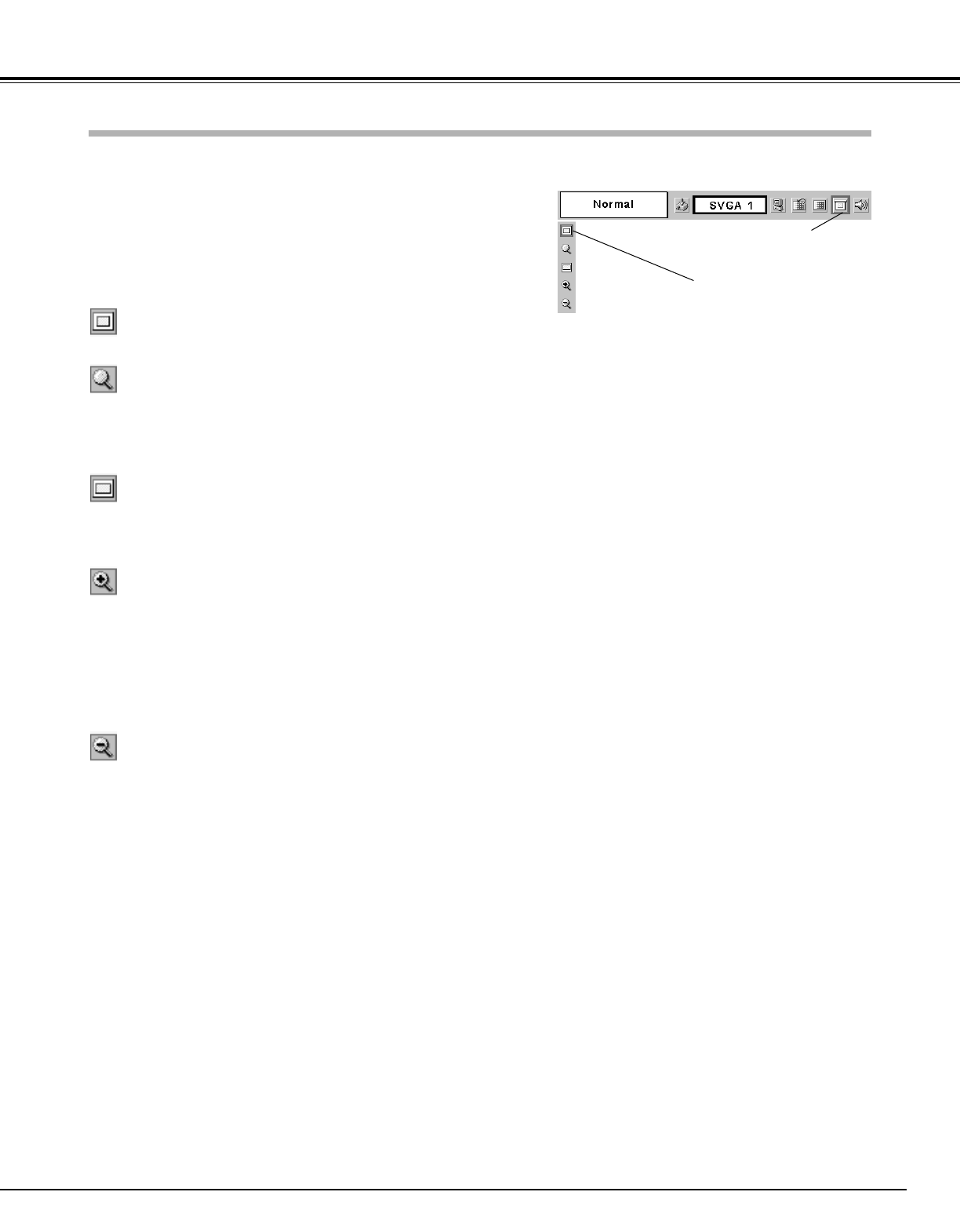31
Computer Input
This projector has a picture screen resize function, which enables you to display the desirable image size.
Press the MENU button and the On-Screen Menu will appear.
Press the Point Left/Right button to move the red frame pointer
to the Screen Menu icon.
When the Digital zoom + is selected, the On-Screen Menu disappears
and the message “D. Zoom +” is displayed. Press the SET button to
expand the image size. And press the Point Up/Down/Left/Right
button to pan the image. The Panning function can work only when
the image is larger than the screen size.
A projected image can be also expanded by pressing the D.ZOOM ▲
button on the remote control.
1
To cancel the Digital Zoom +/– mode, press any button except the
D.ZOOM ▲/▼, SET, R-CLICK, and Point button.
Move the red frame to the
function and press the SET
button.
Press the Point Down button and move the red frame pointer to
the function that you want to select and then press the SET
button.
2
Wide
Digital zoom +
NOTE
● This Screen Menu cannot be operated when “720p
(HDTV)”, “1035i (HDTV)”, or “1080i (HDTV)” is
selected in the PC System Menu (p25).
● The True and Digital zoom +/– cannot be selected
when “480i”, “575i”, “480p”, or “575p” is selected
in the PC System Menu (p25).
● This projector cannot display any resolution higher
than 1280 X 1024. If your computer’s screen
resolution is higher than 1280 X 1024, reset the
resolution to the lower before connecting to the
projector.
● The image data in other than XGA (1024 x 768 for LV-
7215/ LV-7210) or SVGA (800 x 600 for LV-5210) is
modified to fit the screen size in initial mode.
● The panning function may not operate properly if the
computer system prepared in the PC Adjust Menu is
used.
Provides image to fit screen size.
Normal
True
Screen Menu
Screen Menu icon
When the Digital zoom – is selected, the On-Screen Menu disappears
and the message “D. Zoom –” is displayed. Press the SET button to
compress the image size.
A projected image can be also compressed by pressing the D.ZOOM
▼ button on the remote control.
Digital zoom –
Provides image in its original size. When the original image size is
larger than the screen size (1024 x 768 for LV-7215/ LV-7210, 800 x
600 for LV-5210), this projector enters “Digital zoom +” mode
automatically.
Provides image to fit wide video aspect ratio (16 : 9) by expanding
image width uniformly. This function can be used for providing a
squeezed video signal at 16 : 9.
Screen Size Adjustment