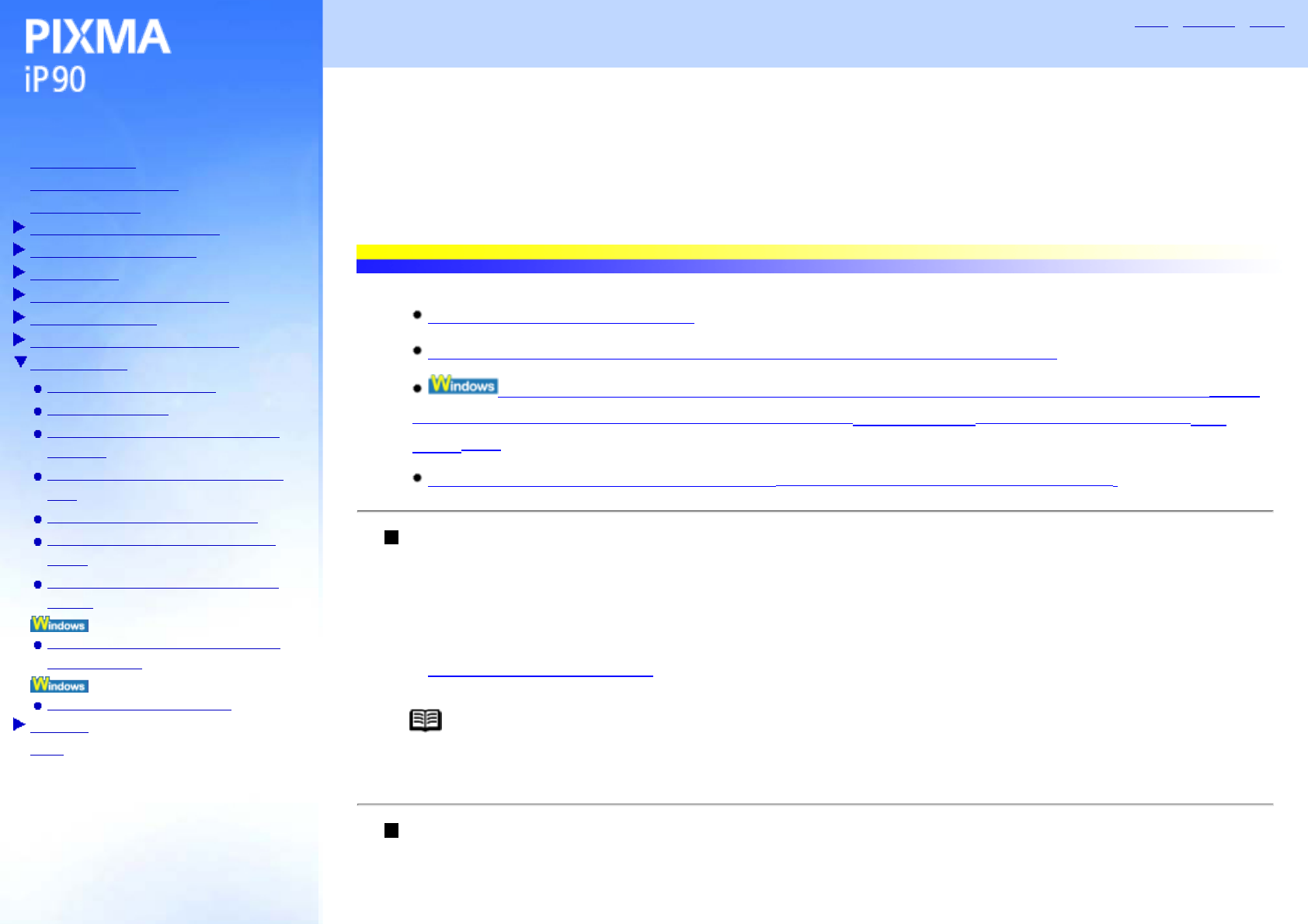Table of Contents
How to Use This Manual
Safety Precautions
Printer Parts and Their Function
Further Printing Techniques
Printing Media
Checking the Status of the Printer
Routine Maintenance
Using the Canon iP90 Setup Utility
Troubleshooting
Cannot Install Printer Driver
Print Quality is Poor
Printer Does Not Start or Stops During
Print Jobs
Paper Does Not Feed Properly or Paper
Jams
The POWER Lamp Flashes Orange
An Error Message is Displayed on the
Screen
Cannot Print Properly from the Digital
Camera
Cannot Print Properly through Infrared
Communication
Problems Relating to Windows
Appendix
Index
Troubleshooting
Cannot Install Printer Driver
Ensure the installation procedure
Close any other applications, including anti-virus software, before installation
If the Installer for the printer driver does not start up automatically when you insert the Setup
Software & User's Guide CD-ROM, click Start, select My Computer and then double-click the CD-
ROM icon
Ensure that there are no problems with the Setup Software & User's Guide CD-ROM
Ensure the installation procedure
Install the printer driver following the procedures described in your setup guide.
If the printer driver was not installed correctly, delete the printer driver and restart your computer. Try to
reinstall the printer driver.
See Uninstalling Printer Drivers
Note If the Installer was forcibly terminated due to an error in Windows, Windows may be
unstable and this will prevent the printer driver from being installed.
Close any other applications, including anti-virus software, before
installation