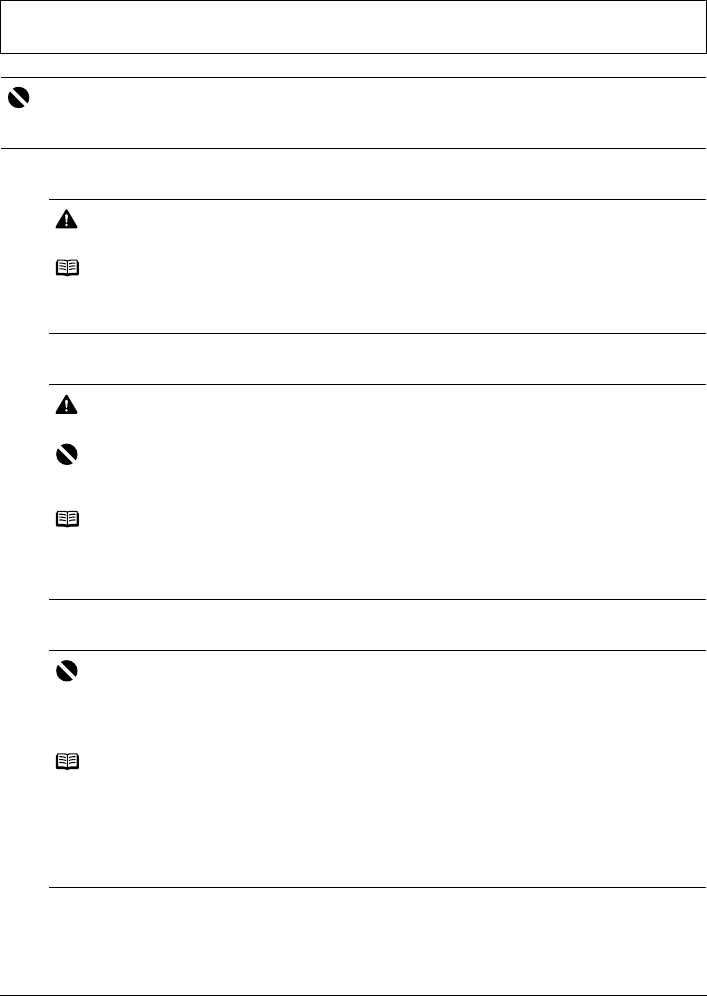-
Habe die Fehlermeldung 5C00 und schon nach Papier an der Walze gesucht. Was ist weiter zu tun? Eingereicht am 3-4-2024 16:12
Antworten Frage melden -
Beim Einzug der Blätter zeigt das Gerät Fehlermeldung an und zieht keine Blätter ein Eingereicht am 14-9-2020 16:30
Antworten Frage melden -
Wie wechselt man den Tintenbehälter? Fehler 5B00
Antworten Frage melden
Eingereicht am 24-3-2019 10:48 -
Das Display zeigt: Der Druckkopftyp ist korrekt. Setzten Sie den richtigen Druckkopf ein. Wie bewerkstelligt man diese Störungsbehebung ? Eingereicht am 14-2-2019 22:32
Antworten Frage melden -
unser drucker »canon pixma mp510« zeigt den fehlercode »5C00«. was könnte das bedeuten? über hilfe freien wir uns! Eingereicht am 11-4-2017 10:15
Antworten Frage melden -
Wie kann ich den Drucker öffnen um die Farebpatronen zu wechseln? Eingereicht am 18-7-2014 11:07
Antworten Frage melden-
I(ch kann den Drucker nicht öffnen Beantwortet 18-7-2014 11:09
Finden Sie diese Antwort hilfreich? (6) Antwort melden
-
-
-
Siehe die Bilder auf Seite 16 und 17 Beantwortet 18-7-2014 at 12:45
Finden Sie diese Antwort hilfreich? (5) Antwort melden
-
-
wie wechselt man den tintenauffangbehälter Eingereicht am 26-3-2014 16:31
Antworten Frage melden-
wie wechselt man den Tintenauffangbehälter? Beantwortet 18-7-2014 19:19
Finden Sie diese Antwort hilfreich? (19) Antwort melden
-
-
-
Wie wechselt man die an der linksseiteitigen Tintenauffangschwämme am Boden bei Canon MP 510 Beantwortet 22-10-2019 at 12:56
Finden Sie diese Antwort hilfreich? (2) Antwort melden
-