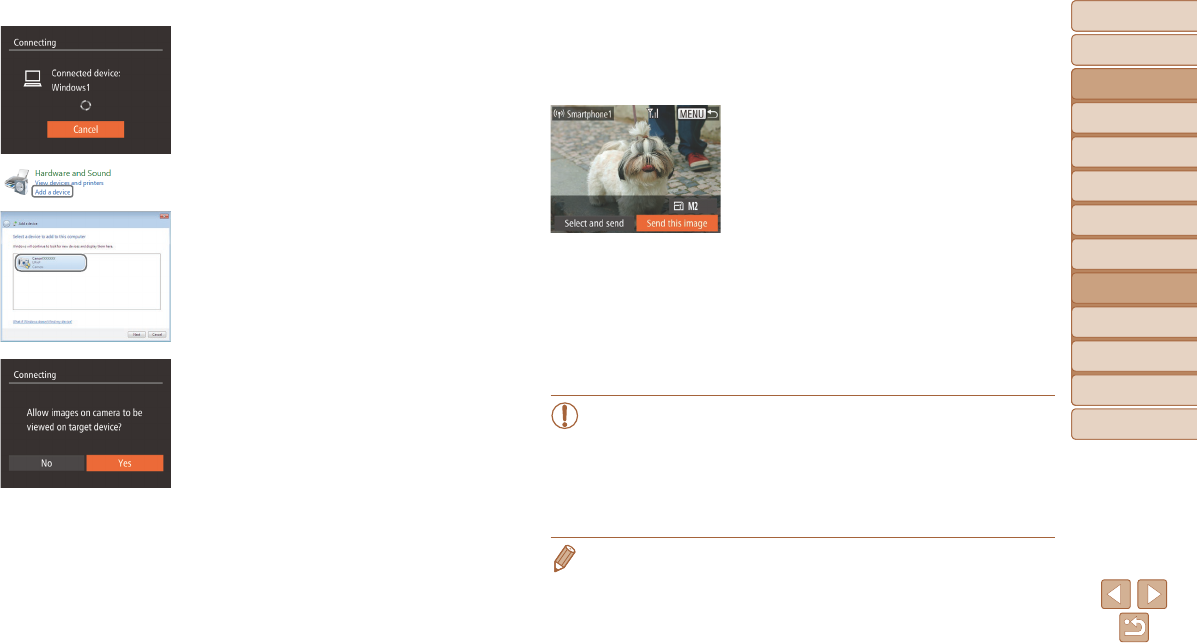-
beim einschalte erscheint im bild oben rechts ein schneemann, wie kann ich das entfernen Eingereicht am 6-12-2024 13:29
Antworten Frage melden -
Hallo.
Antworten Frage melden
Ich habe gestern auf einem Geburtstag Bilder gemacht mit der Canon Powershot SX600. Irgendwann erschien bei der ansicht der Fotos die Fehlermeldung "falsches Format" und alle Fotos waren weg. Kann ich die Bilder noch retten? Eingereicht am 31-5-2022 09:54 -
Mit welcher Einstellung kann man rote Augen beim Blitzen vermeiden
Antworten Frage melden
Eingereicht am 15-2-2021 15:31 -
wie kann man alle Bedienungsanleitung ausdrücken
Antworten Frage melden
Eingereicht am 4-12-2020 16:01 -
Der Akku meiner SX600HS ist leer. Wie kann ich ihn aufladen? Eingereicht am 27-8-2020 17:33
Antworten Frage melden -
Habe auf allen Bildern die Datumsanzeige und will die nicht draufhaben. Eingereicht am 20-8-2019 07:06
Antworten Frage melden -
wie übertrage ich die Bilder vom apparat auf den pc Eingereicht am 10-11-2018 18:00
Antworten Frage melden -
hallo
Antworten Frage melden
habe eine canon power shot sx 600 hs
die Fehler Meldung ....objektiv Fehler (camera neu starten )
was muss ich machen
gruß peter behrens Eingereicht am 9-11-2017 18:23 -
Wie finde ich Fotos, die auf dem internen Speicher gespeichert wurden? Eingereicht am 20-10-2017 18:13
Antworten Frage melden -
Die Speicherkarte ist gesperrt, wikann ich sie entsperren ? Eingereicht am 9-6-2017 17:38
Antworten Frage melden -
Wie kann ich die Fotos von der Kamera auf den PC laden? Eingereicht am 2-3-2017 16:41
Antworten Frage melden -
Wie kann ich meine Kamera in deutscher Sprache lesen Eingereicht am 17-3-2015 19:55
Antworten Frage melden-
Das ist die Spracheinstellung, kopiere mal diesen Link zum sofort anschauen der richtigen Seite (ist kostenlos):
Finden Sie diese Antwort hilfreich? Antwort melden
Link Beantwortet 18-3-2015 15:59
-
-
Wie wird die Speicherkarte entsperrt Eingereicht am 16-3-2015 18:08
Antworten Frage melden-
Schau mal auf Seite 12:
Finden Sie diese Antwort hilfreich? Antwort melden
Link Beantwortet 18-3-2015 16:00
-
-
Wie montiert man die Handschlaufe an die Camera? Eingereicht am 28-12-2014 13:24
Antworten Frage melden-
Mit einem dünnen Litzendraht, den man etwas
Finden Sie diese Antwort hilfreich? Antwort melden
krumm biegt uns durch sie Befestigungslöcher schiebt. An dem Draht wird sie Schlaufe befestigt und mit
Ihm durch sie Löcher gezogen. Beantwortet 29-7-2015 15:10
-
-
Wie überrage ich die Fotos von der Kamera auf der Computer ? Eingereicht am 1-12-2014 17:14
Antworten Frage melden-
wie übertrage ich die fotos von der kamera auf den computer Beantwortet 3-12-2014 22:44
Finden Sie diese Antwort hilfreich? (13) Antwort melden
-