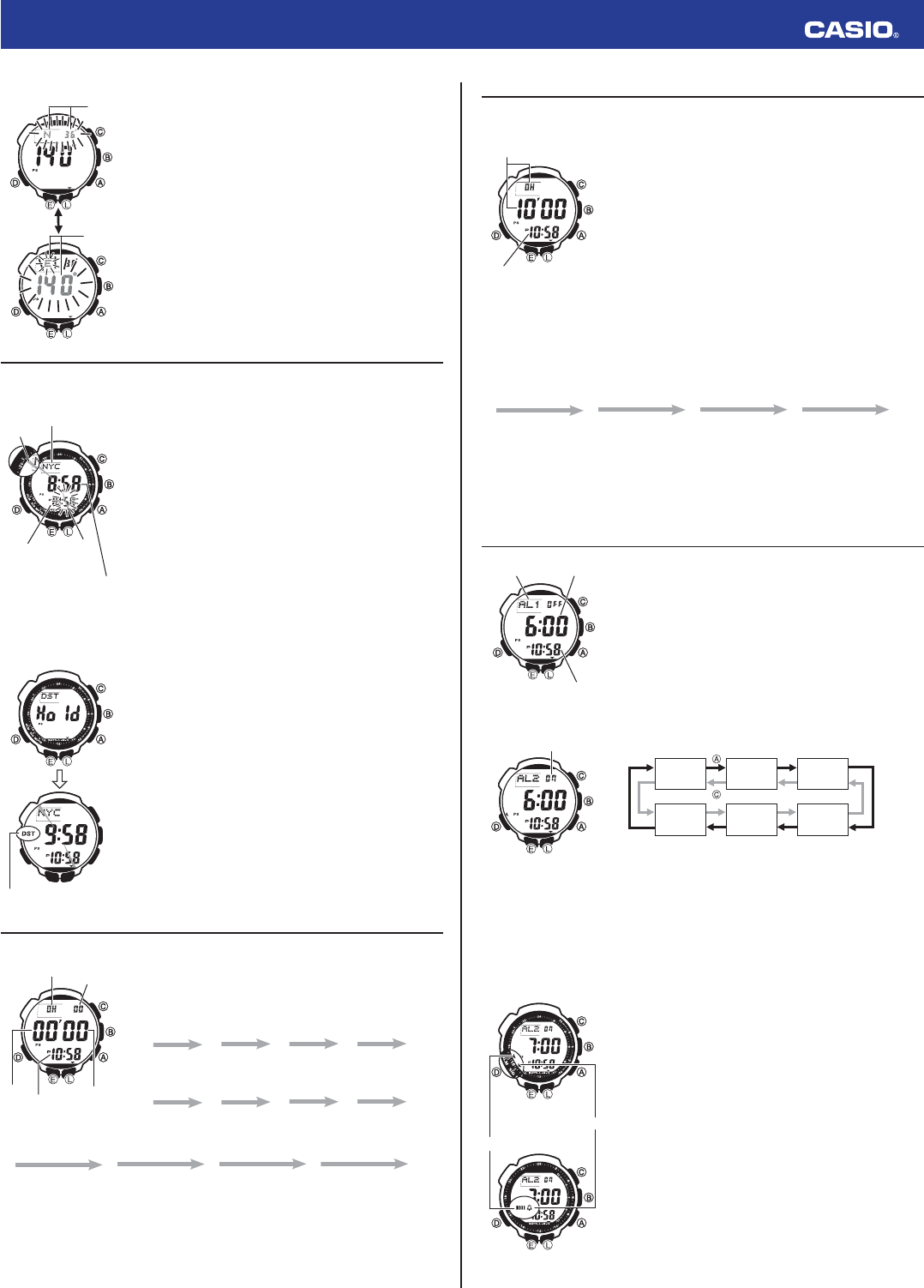8
Operation Guide 3173 3246
To confi
1. In the Timekeeping Mode, hold down
E
until the currently selected
city code starts to fl
• Before tSET Hold
will a
E
depreSET
disa
2. Press
E
to display the longitude/latitude setting screen, with the
latitude setting fl
3. Use
D
to move the fl
setting.
4. Use
A
(+) and
C
(–) to change the fl
• You can co
following range
Latitude Range: 65°S (South 65 degrees) to 0°N – 65°N (North 65
degrees)
Longitude Range: 179°W (West 179 degrees) to 0°E – 180°E (East
180 degrees)
• L
degree.
•
glo
5. Press
E
to return to the Timekeeping Mode.
Checking the Current Time in a Different Time Zone
You can use the World Time Mode to view the current time in one of 31 time zones (48 cities) around the
globe. The city that is currently selected in the World Time Mode is called the “World Time City”.
To enter the World Time Mode
Use
D
to select the World Time Mode (
WT
) as shown in “Selecting a
Mode”.
•
About one second after
WT
appears on the display, the display will
change to show the city code of the currently selected World Time City.
• The two pointers described below are on the display in the World Time
Mode.
Pointer 1 (not fl
selected World Time City in 24-hour format.
Pointer 2 (fl
24-hour format.
To view the time in another time zone
In the World Time Mode, use
A
(East) and
C
(West) to scroll through city codes.
To specify standard time or daylight saving time (DST) for a city
1. In the World Time Mode, use
A
(East) and
C
(West) to display the
city code (time zone) whose Standard Time/Daylight Saving Time
setting you want to change.
2. Hold down
E
until
DST Hold
appears on the display and then
disappears. Release
E
after
DST Hold
disappears.
• Thi
SaviDST indicDST
indicator not displayed)
• Usin
cit
Timekeeping Mode time DST setting.
• Note tha
saviUTC is selecte
• Note that
af
not affected.
Using the Stopwatch
The stopwatch measures elapsed time, split times, and two fi
To enter the Stopwatch Mode
Use
D
to select the Stopwatch Mode (
STW
) as shown in “Selecting a
Mode”.
• About one second after
STW
appears on the display, the display will
change to show the stopwatch hours.
To perform an elapsed time operation
A
A
A A
C
Start Stop (Restart) (Stop) Reset
To pause at a split time
A
C
C A
C
Start Split
(
SPL
displayed)
Split release Stop Reset
To measure two fi nishes
A
C
A C
C
Start Split
First runner fi
Display time of fi
runner
Stop
Second runner
fi
Split release
Display time of
second runner
Reset
Note
• The Stopwatch Mode can indicate elapsed time up to 23 hours, 59 minutes, 59.99 seconds.
• Once started, stopwatch timing continues until you press
C
to stop it, even if you exit the Stopwatch
Mode to another mode and even if timing reaches the stopwatch limit defi
• Exiting the Stopwatch Mode while a split time is frozen on the display clears the split time and returns
to elapsed time measurement.
Latitude
Longitude
Press D.
Latitude
Longitude
Press D.
Pointer 1
Currently selected
World Time City
Current time in the
currently selected
World Time City
Pointer 2
Current
Timekeeping
Mode time
Pointer 1
Currently selected
World Time City
Current time in the
currently selected
World Time City
Pointer 2
Current
Timekeeping
Mode time
DST indicator
Hours
1/100 second
Seconds
Minutes
Current
time
Hours
1/100 second
Seconds
Minutes
Current
time
Using the Countdown Timer
The countdown timer can be confi
countdown is reached.
To enter the Countdown Timer Mode
Use
D
to select the Countdown Timer Mode (
TMR
) as shown in “Selecting a
Mode”.
• About one second after
TMR
appears on the display, the display will
change to show the countdown time hours.
To specify the countdown start time
1. Enter the Countdown Timer Mode.
• If a co
down
A
to stop i
C
to reset to t
countdown start time
• If a cou
C
to reset to t
countdown start time
2. Hold down
E
until the hour setting of the current countdown start time
starts to fl
• BefoSET Ho
will a
E
depreSET
disa
3. Press
D
to move the fl
4. Use
A
(+) and
C
(–) to change the fl
• T0H 00’00.
5. Press
E
to exit the setting screen.
To perform a countdown timer operation
A
A
A A
C
Start Stop (Restart) (Stop) Reset
• Before starting a countdown timer operation, check to make sure that a countdown operation is not in
progress (indicated by the seconds counting down). If it is, press
A
to stop it and then
C
to reset to
the countdown start time.
• An alarm sounds for fi
all modes. The countdown time is reset to its starting value automatically when the alarm sounds.
To stop the alarm
Press any button.
Using the Alarm
You can set fi
an alarm will sound for about 10 seconds each day when the time in the
Timekeeping Mode reaches the preset alarm time. This is true even if the
watch is not in the Timekeeping Mode.
You can also turn on an Hourly Time Signal, which will cause the watch
to beep twice every hour on the hour.
To enter the Alarm Mode
Use
D
to select the Alarm Mode (
ALM
) as shown in “Selecting a Mode”.
• About one second after
ALM
appears on the display, the display will
change to show an alarm number (
AL1
through
AL5
) or the
SIG
indicator. The alarm number indicates an alarm screen.
SIG
is shown
when the Hourly Time Signal screen is on the display.
• When you enter the Alarm Mode, the data you were viewing when you
last exited the mode appears fi
To set an alarm time
1. In the Alarm Mode, use
A
and
C
to scroll through the alarm screens
until the one whose time you want to set is displayed.
AL1 AL2 AL3
SIG AL5
AL4
2. Hold down
E
until the alarm time starts to fl
screen.
• BefoSET Hold
will a
E
depreSET
disa
3. Press
D
to move the fl
4. While a setting is fl
A
(+) and
C
(–) to change it.
• Whe
indiP indicator
5. Press
E
to exit the setting screen.
To test the alarm
In the Alarm Mode, hold down
A
to sound the alarm.
To turn an alarm and the Hourly Time Signal on and off
1. In the Alarm Mode, use
A
and
C
to select an alarm or the Hourly
Time Signal.
2. When the alarm or the Hourly Time Signal you want is selected, press
B
to turn it on and off.
•
The a
sho
• If any a
all modes.
To stop the alarm
Press any button.
Current time
Countdown time
(Hour, minutes,
seconds)
Current time
Countdown time
(Hour, minutes,
seconds)
Alarm
number or
SIG
Alarm time
(Hour : Minutes)
Current time
Alarm
number or
SIG
Alarm time
(Hour : Minutes)
Current time
Alarm ON/OFF
indicator
Alarm ON/OFF
indicator
Module 3173
Module 3246
Hourly time signal
on indicator
Alarm on indicator
Module 3173
Module 3246
Hourly time signal
on indicator
Alarm on indicator