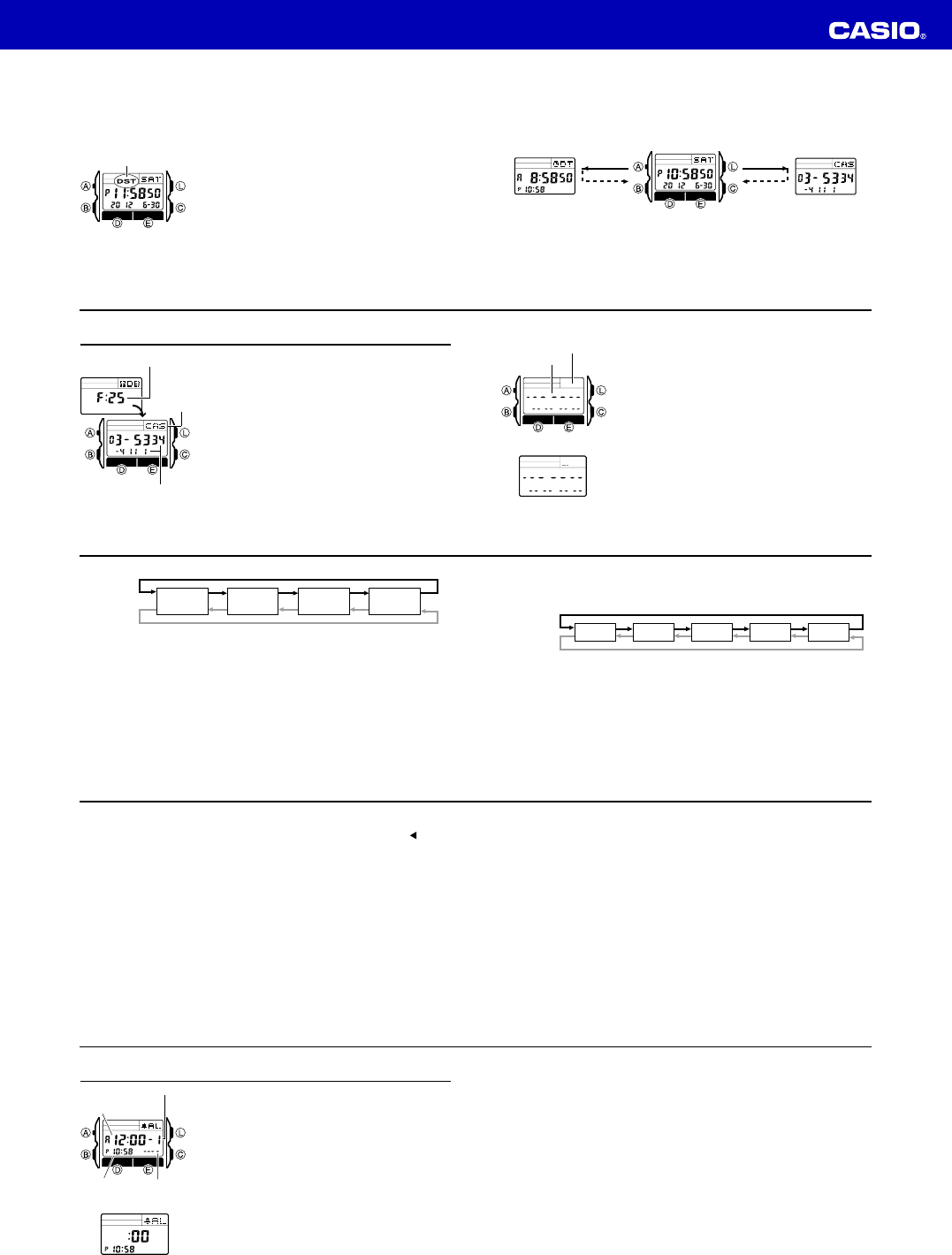Operation Guide 3227
E-10
Daylight Sa
Daylight Sa
Standard
Saving Time.
T
Holding down C for about two seconds in the
Timekeeping Mode toggles between Da
(DST displayDST not displayed).
• Note that pressing C in the
toggles between 12-hour timekeeping and 24-hour
timekeeping.
• The DST indicator appears on the display to indicate
that Daylight Saving
DST indicator
E-11
T
Holding down D in the
down E displays the record you were viewing when you last used the Data Bank
Mode.
Dual Data Bank Screen
Hold down D . Hold down E.
E-12
Data Bank
The Data Bank Mode lets you store up to 30 records,
each containing name and telephone number data.
Records are automatically sorted based on the characters
of the name.
them on the display
• The characters you can input f
the language you select in the
“T
information.
affect names that are already stored.
• All of the operations in this section are perf
Data Bank Mode, which you enter by pressing B (page
E-4).
Name
Telephone number
Remaining number of records
E-13
T
1. In the Data Bank Mode, press C to display the ne
record screen.
• The new record screen is the one that is blank
(contains no name and telephone number).
• If the new record screen does not appear when you
press C , it means that memor
another record, you will first have to delete some of
the records stored in memory
2. Hold down A until the flashing cursor ( _) appears in
the name area of the display
screen.
3. In the name area, use E and D to cycle through
characters at the cursor position.
in the sequence shown below
Number area
New Record Screen
Name area
E-14
• The above character sequence is f
back of this manual for the character sequences of other languages.
4. When the character you want is at the cursor position, press C to move the cursor
to the right.
5. Repeat steps 3 and 4 until the name is complete.
• Y
6. After you input the name, press C as many times as necessary to move the cursor
to the number area.
• When the cursor is located at the eighth space of the name area, moving the
cursor to the right causes it to jump to the first digit of the number
cursor is at the 15th digit of the numberC)
causes it to jump to the first character in the name.
• Pressing C moves the cursor the right, while B mov
(space)
A
to
Z
(alphabet)
@
to
-
(symbol)
0
to
9
(number)
Press E .
Press D .
E-15
7. In the number area, use E and D to cycle through numbers and symbols
(hyphen, brac
sequence shown below
8. When the character you want is at the cursor position, press C to move the cursor
to the right.
9. Repeat steps 7 and 8 until you complete number input.
• The number area initially contains all hyphens
replace them with numbers or other symbols (brack
• Y
10. Press A to store your data and e
• When you press A to store data, the name and number y
one second as Data Bank records are sor
the Data Bank record screen appears.
x
0 to 9 [ ]
(space)
Press E .
Press D .
E-16
• The name can show only three characters at a time, so longer te
continuously from right to left.
after it.
T
In the Data Bank Mode, use E (+) and D (–) to scroll through Data Bank records on
the displa
• See “Sort T
records.
• Pressing E while the last Data Bank record is on the display or D while the first
record is on the display displays the new data screen.
T
1. In the Data Bank Mode, use E (+) and D (–) to scroll through the records and
display the one you want to edit.
2. Hold down A until the flashing cursor appears on the display
input screen.
3. Use C (right) and B (left) to move the flashing to the character you want to
change.
4. Use E (forward) and D (back) to change the character
E-17
5. After making the changes that you want, press A to store them and e
Bank record input screen.
T
1. In the Data Bank Mode, use E (+) and D (–) to scroll through the records and
display the one you w
2. Hold down A until the flashing cursor appears on the display
input screen.
3. Press B and C at the same time to delete the record.
•
CLR appears to indicate that the record is being deleted. After the record is
deleted, the cursor appears on the display
4. Input data or press A to return to the Data Bank record screen.
E-18
Alarms
Y
with hour
turned on, the alarm tone sounds when the alarm time is
reached.
snooze alarm or a one-time alarm, while the other four are
one-time alarms.
Y
causes the watch to beep twice ev
• There are five alarm screens numbered 1 through 5.
The Hourly Time Signal screen is indicated b
:00.
• All of the operations in this section are perf
Alarm Mode, which you enter by pressing B (page
E-5).
Alarm time
(Hour : Minutes)
Alarm number
Alarm date
(Month– Day)
Timekeeping
Mode time
Alarm Screen
Hourly
E-19
Alarm T
The alarm type is deter
• Daily alarm
Set the hour and minutes f
sound ev
• Date alarm
Set the month, day
the alarm to sound at the specific time, on the specific date you set.
• 1-Month alarm
Set the month, hour and minutes for the alarm time.
alarm to sound everyday at the time you set, only during the month you set.
• Monthly alarm
Set the day
to sound ev
Note
The 12-hour/24-hour format of the alarm time matches the format you select in the
Timekeeping Mode.