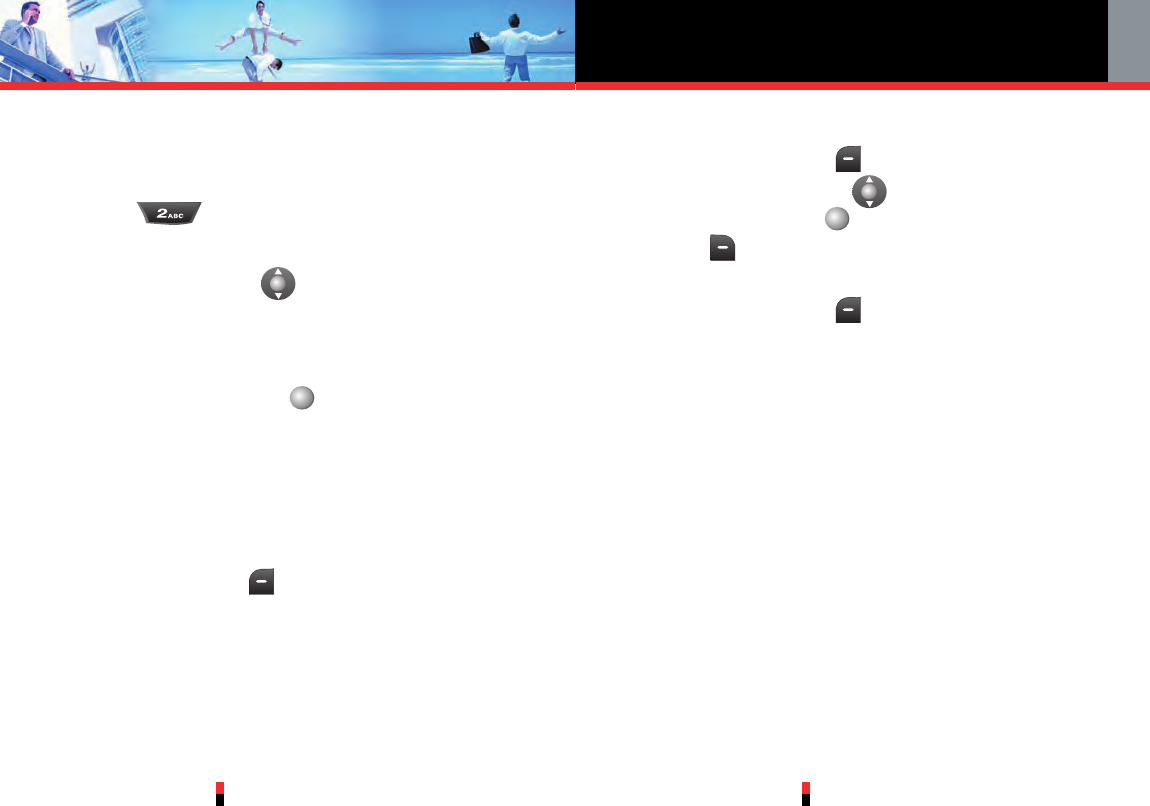3.4.4.4 Erase Temp PTT Group Members
1. Press Left Soft Key [Delete].
2. Press Navigation Key up or down, then press
Center Select Key [Mark], or press Right Soft
Key [Mark All] to select Temp PTT Group
members.
3. Press Left Soft Key [Done] to erase selected
Temp PTT Group Members.
4. The phone will connect to the network and update
Contact information.
A confirmation message will appear on the display
when the transaction is complete.
Push to Talk
G’zOne TYPE-S
107
A Confirmation message will appear on the display
when the transaction is complete.
3.4.4.2 Enter Number
1. Press Enter Number.
2.
Enter the phone numbers into the phone number field.
3.
Press Navigation Key up or down to highlight
the next phone number fields and enter additional
phone numbers if you need to add more PTT
contacts.
4. Press Center Select Key [OK].
5. The phone will connect to the network and update
Contact information.
A confirmation message will appear on the display
when the transaction is complete.
3.4.4.3 View Temp PTT Group Members
1. Press Left Soft Key [View] to display existing
Temp PTT Group members.
G’zOne TYPE-S
106