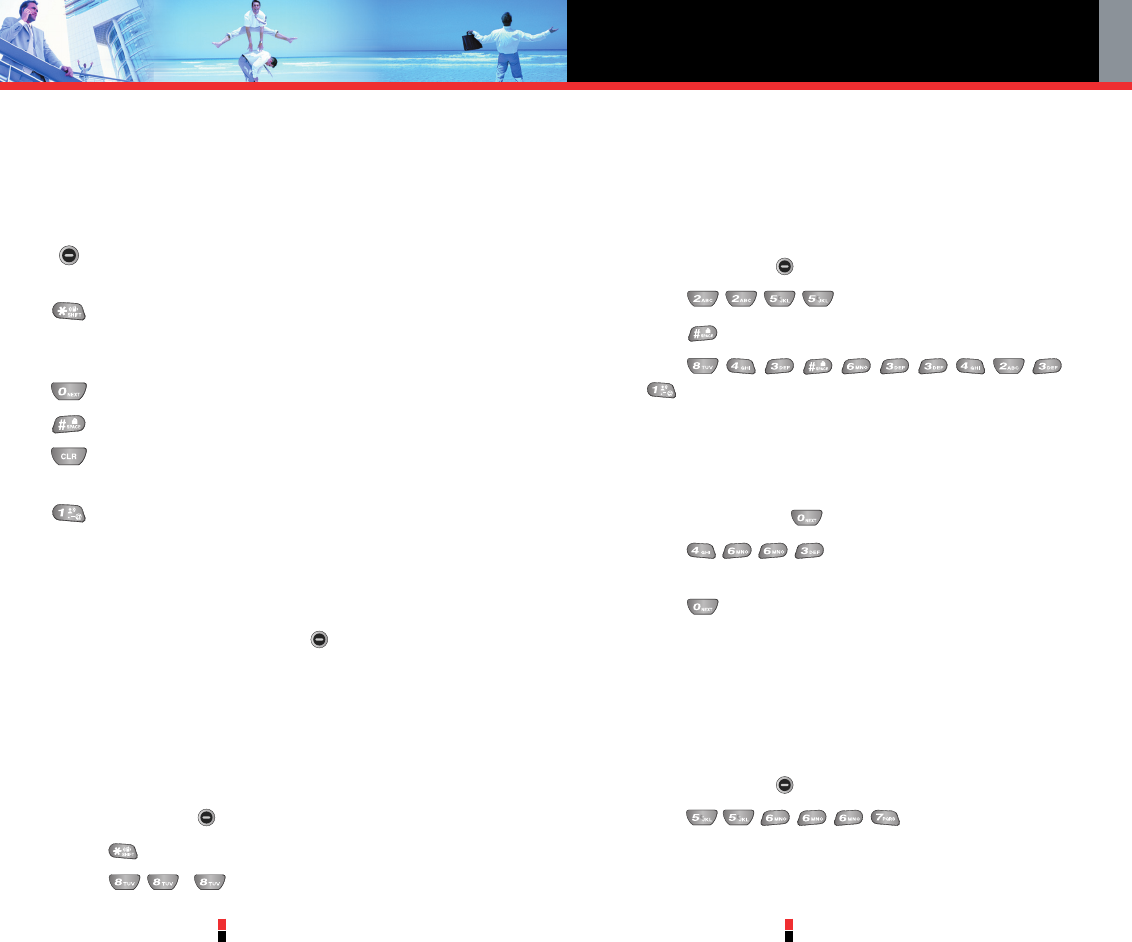Entering and Editing Information
G’zOne Type-V
19
G’zOne Type-V
20
Text Input
You can input and edit your Banner, Schedule, Contacts, and
Messages.
Key Functions
Left Soft Key: Press to select the following text input modes:
T9Word / Abc / ABC / 123 / Symbols
Shift: Press to change case.
T9 text: T9Word -> T9WORD -> T9word
Abc text: Abc -> ABC -> abc
Next: In T9 mode, press to display other matching words.
Space: Press to complete a word and insert a space.
Clear: Press to delete a single space or character. Press and
hold to delete entire words.
Punctuation: In T9 mode, press to insert punctuation in a
word and complete a sentence.
Text Input Modes
There are five modes for entering text, numbers, special characters,
and punctuation. Press the left soft key in a text entry field to
display a pop-up list of text modes.
Using Abc (Multi-tap) Text Input
To enter words in this mode, you need to press each key repeatedly
until the desired letter appears. It can also be used to add words to
the T9 database.
1. Press Left Soft Key to change to Abc mode.
2. Press to change to ABC Caps Lock.
3. Press , . UT is displayed.
Using T9 Mode Text Input
T9 mode incorporates a built-in-dictionary to determine a word based
on the entered characters. A word can be entered more quickly by
pressing each key once per character.
To type the message “Call the office.” follow these steps:
1. Press Left Soft Key to change to T9Word mode.
2. Press .
3. Press to complete the word and add a space.
4. Press
.
Call the office. is displayed.
Using the NEXT Key
After you have finished entering a word, if the word displayed is not
the one you want, press to display additional word choices.
1. Press .
Good is displayed.
2. Press .
The display gives you additional choices such as: Home, Gone,
Hood, etc.
Adding Words to the T9 Database
If a word is not in the T9 database, add it by using Abc (Multi-tap)
mode text entry. To add a new word:
1. Press Left Soft Key to change to Abc (multi-tap) mode.
2. Press .
Kop is displayed.