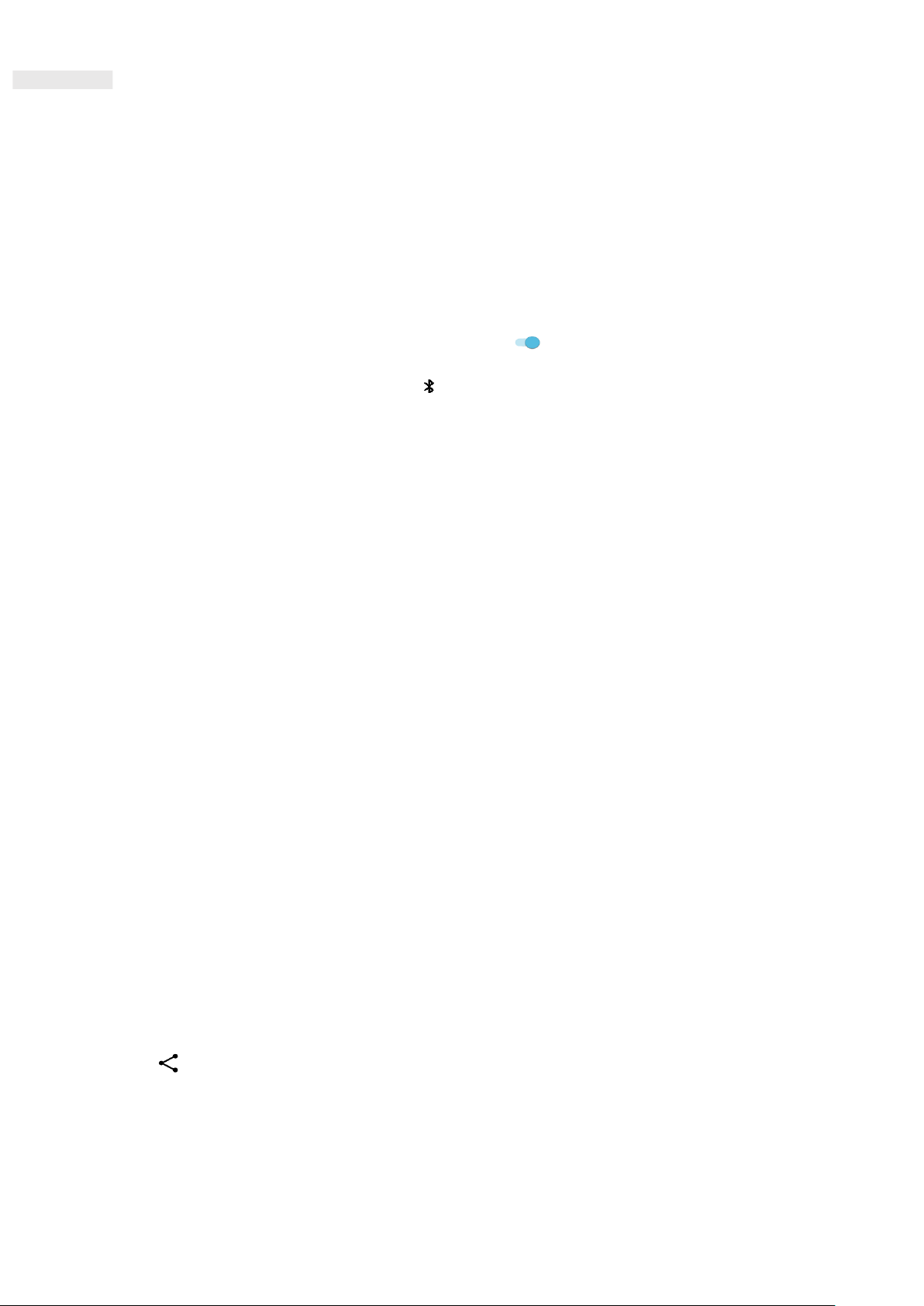20
BLUETOOTH®
Your Cat® S42 device has Bluetooth. It can create a wireless connection with other Bluetooth devices, so you
can share files with your friends, talk hands-free with a Bluetooth headset, or even transfer photos from your
device to a PC.
If you are using Bluetooth, remember to stay within 10 metres of the Bluetooth device you want to connect to.
Be aware that obstacles like walls or other electronic equipment may interfere with the Bluetooth connection.
TURNING ON BLUETOOTH
1. Swipe up from the Home Screen > Settings > Connected devices.
2. Tap Connection preference > Bluetooth and slide the switch to the right to enable the function.
When Bluetooth is turned on, the Bluetooth icon appears in the notification bar.
PAIRING AND CONNECTING A BLUETOOTH DEVICE
Bluetooth lets you do the following:
• Use a hands-free Bluetooth device.
• Use a mono or stereo Bluetooth headset.
• Control what plays through the Bluetooth headset remotely.
Before you use Bluetooth, you need to pair your device with another Bluetooth device as follows:
1. Ensure that the Bluetooth function on your device is enabled.
2. Tap + Pair new device. Your device will then search for Bluetooth devices in range.
3. Tap the device you want to pair with.
4. Follow the on-screen instructions to complete the connection.
NOTE:
• Once a partnership has been created, you will no longer have to enter a password if you connect to that
Bluetooth device again.
SENDING FILES VIA BLUETOOTH
With Bluetooth, you can share pictures, videos, or music files with family and friends. To send files via
Bluetooth:
1. Tap the file you want to send.
2. Tap > Bluetooth, then select a paired device.
DISCONNECTING OR UNPAIRING A BLUETOOTH DEVICE
1. Swipe up from the Home Screen > Settings > Connected devices.