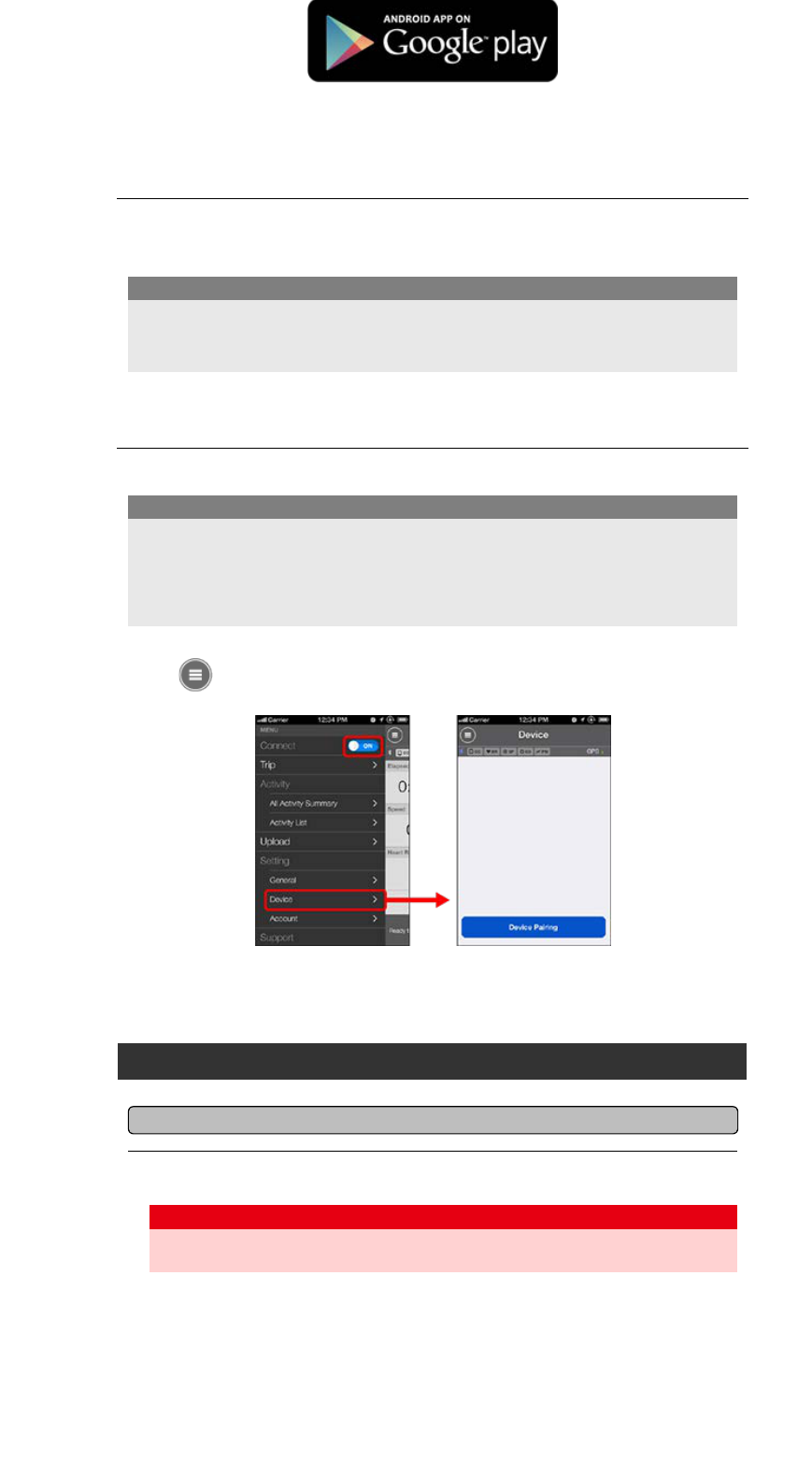* See Cateye Cycling Recommended Devices for the latest information about
smartphones recommended for use with Cateye Cycling™.
2. Launch Cateye Cycling™.
Follow the on-screen instructions and allow the use of GPS and Bluetooth® devices.
Once basic settings are complete the Trip screen appears.
3. Pair smart computer with sensors.
When the smartphone's Bluetooth settings are turned on, it will search for devices, but
do not configure settings at this stage. Switch to Cateye Cycling™ and follow the
procedure below.
Important
• Pairing (sensor ID synchronization) must be performed in order to use smart computer
and sensors.
• Do not pair sensors at a race venue or in similar locations where there are many other
users. Doing so may cause smart computer to be paired with another device.
Important
From
(MENU) at the top left of the screen, turn on [Connect], and then tap [Device].
Tap [Device Pairing] to start pairing.
For instructions on using devices, refer to the following:
Pairing with smart computer
Smart computer
1. Format (initialize) smart computer.
All data will be deleted and smart computer will be reset to factory default settings.
Caution
While holding down the MENU button on smart computer, press the AC button.