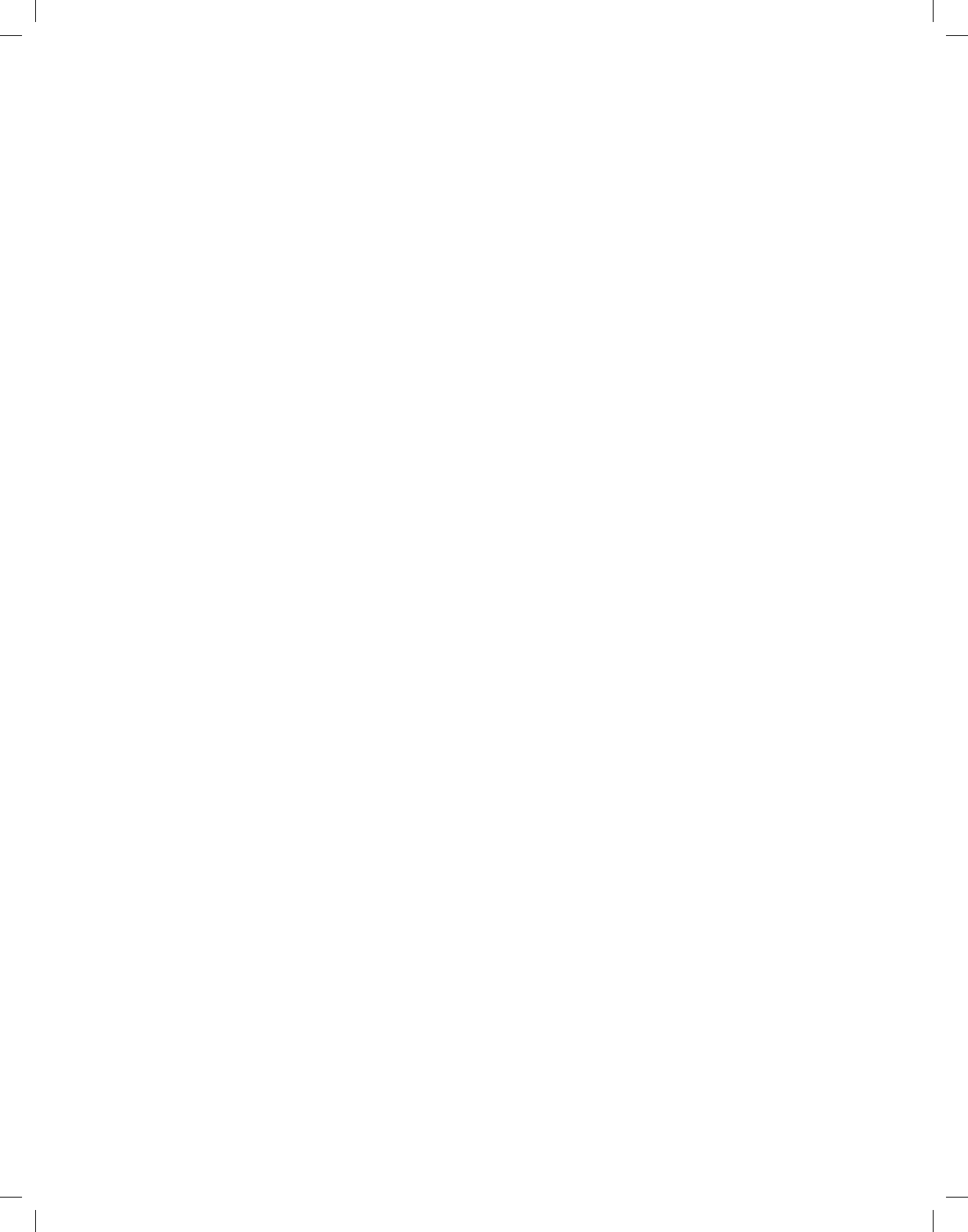16
>> www.celestron .com
guiding on a
scope.
be changed.
MENU button and select Direction Buttons from the
the
or altitude (up and down) button direction and press ENTER. Pressing
ENTER again will reverse the direction of the hand control buttons from
their current state. Direction Buttons will only change the eyepiece rates
(rate 1-6) and
Go lets the
approach when slewing
minimize the eects
heavy from using heavy optical or photographic accessories attached to
the back, you would want to set your altitude approach to the negative
direction.
object from the
Similarly
to set the azimuth approach to the direction that allows the scope to
compensate for dierent
pointing in dierent
TGo
from the Scope Se menu, select either
choose positive or negative and press ENTER.
Autogu
percentage of sidereal rate.
telescope to a
Cordwrap
than 360º in
the telescope.
plugged into the base of the telescope. By default, the cord wrap feature
is turned o
when aligned on a wedge.
Custom Rate 9 – Allows the u
slewing to an
provides more controlled slews when equipped with delicate imaging
equipment for example.
and Dec axes. Enabling and disabling this feature will allow you to toggle
back and forth between the custom setting and the default setting.
>>
Scrolling through the MENU (9) options will also provide access to
several advanced u
Correction, Hibernate, as well as many others.
GPS On/
telescope, the
the
celestial object for
o in order
Lights Control –
light and L
preserve your night vision.
Factor Returns the
setting. Parameters such as backlash compensation values, initial date
and time, longitude/latitude
The hand control will ask you to press the “0” key before returning to the
factory default setting.
VSelecting this option will allow you to see the current version
number of the
of numbers indicates
control, the hand
numbers are for azimuth and the second set are for altitude.
Get A Displays the relative altitude and azimuth for the
current position of the telescope.
Go
position and slew to it.
Hibernate – Hibernate
and still retain its alignment when turned back on.
power
mounted or leave their telescope in one location for long periods of time.
T
1. Select Hibernate from the
2. Move the telescope to a desired position and press ENTER.
3. P
telescope manually while in Hibernate mode.
Once the telescope
After pressing ENTER, you have the option of scrolling through the time/
site information to
the telescope.
Pressing
of the features of the hand control without waking the telescope
up from Hibernate mode.
has been pressed, select Hibernate from the
ENTER. Do not use the direction buttons to move the telescope
while in Hibernate mode.
Sun Menu
For safety purposes
unless it is Sun Menu and press
ENTER.
be used as
method.
again select the Sun Menu
Scrolling Menu
This menu allows you to change the rate of speed that the text scrolls
across the hand control display
• Press the
• Press the DOWN
of the text.
Calib
visual or photographic accessories to the telescope.
calculates the amount of distance and time it takes for the mount to
complete its nal
balance of the telescope can prolong the time it takes to complete the
nal slew
changes the nal
Set Mount P
The Set Mount P
in cases where you wish to disengage the clutches or similar situations.
For instance, you
mount after having completed an alignment.
simply slew to a bright star in the named star list then select Set Mount
Position.
the star in the eyepiece and pressing the Align button.
the star