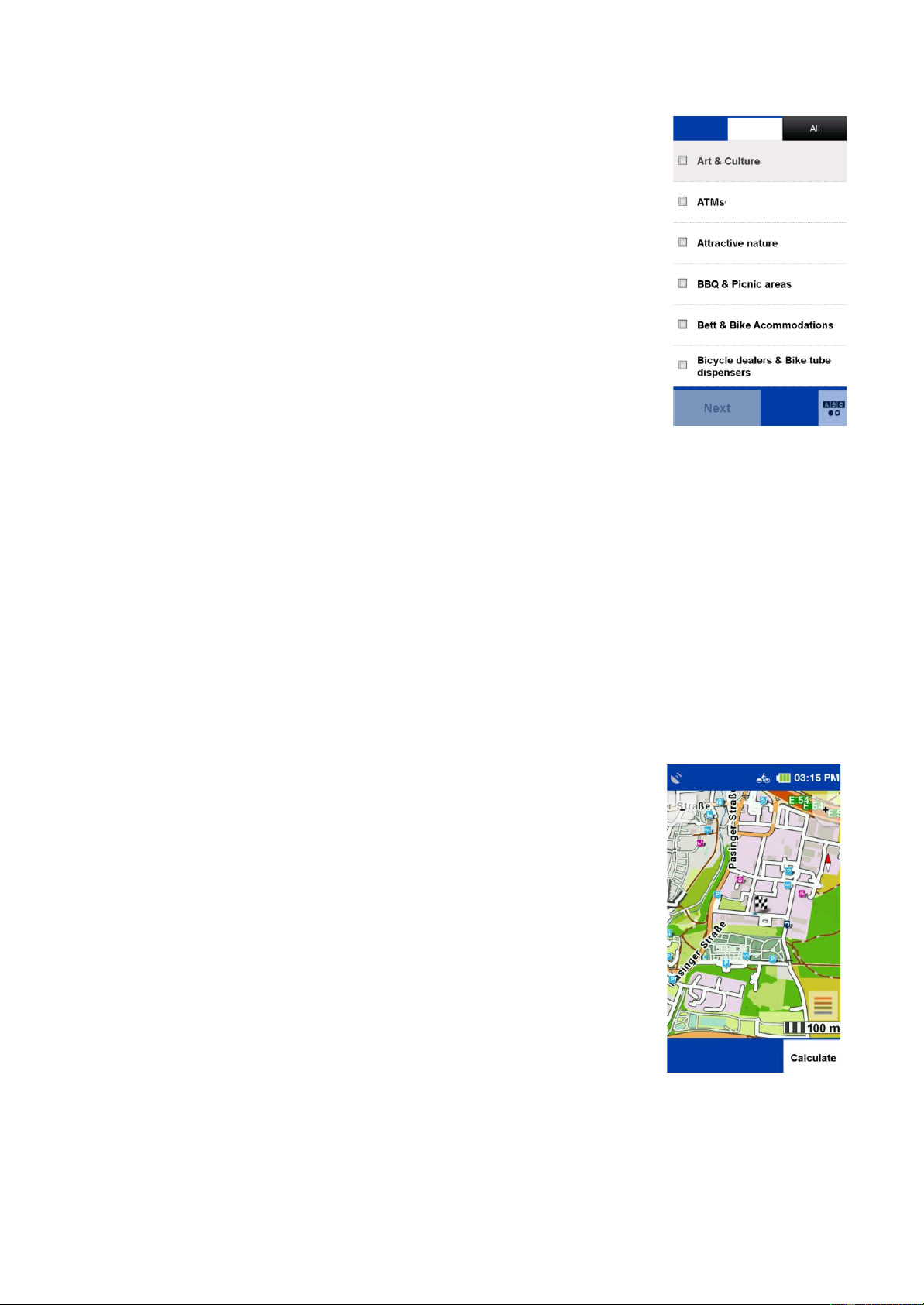13
6.5 SPECIFIC OBJECTIVES
Your navigation device knows countless special destinations, such as
«Restaurants», «Viewpoints», «Natural Monuments»,
«Accommodation», «Places of Interest» and much more. If you select
«Points of Interest» in the destination input, a list with all categories
appears.
You can select individual categories by tapping on them or select all
categories at once by tapping on «All» (top right). Tap «Next» or «ABC»
to display a list.
Next, you need to specify a «search center» for your search. The POIs
will then be displayed sorted according to the distance around this point.
The search center can be a waypoint, current location, current destination
along the route, a city, an address, a position on the map or coordinates.
The results are then displayed in a list. You then have the following options:
«Sort» here you can sort points of interest according to various criteria.
«Map» shows the selected POI on the map.
«Calculate» starts the route calculation to the selected point of interest.
Double-click on a list entry opens the detailed view of a POI.
«ABC» lets you search for a POI by entering text.
6.5.1 DETAILED VIEW OF A POI
In the detailed view you will find all available information on a special destination. At the top, you
can switch between the «Info», «Map» (optional) and «Options» views by tapping on the button.
The «Info» tab shows you the address, the distance and a description text are displayed.
The «Map» tab shows you the special destination in the map view.
In the «Options» you also have the following options:
«Search for POI by POI».
Search for another point of interest around the current one (for example, if you want to search for a
restaurant near the hostel).
«Save POI as waypoint».
adds the POI to your waypoints. With the help of the two arrows below you can go to the next or
previous POI to scroll from the list.
«OK» starts the route calculation to this POI.
«Cancel» Switches back to the list of POIs.
6.6 LAST DESTINATIONS
With this function you can easily change your last entered
Select destinations again. The last 40 destinations are automatically saved.
6.7 POSITION IN MAP
Here you can mark a point on the map to navigate there. You can also
move the map with your finger.
If a point is marked that is in a town or street the address is displayed.
Otherwise, the geo-coordinates are displayed.
TIP:
Zoome Use the «minus button» to zoom out to bring the map faster to the
the correct position.