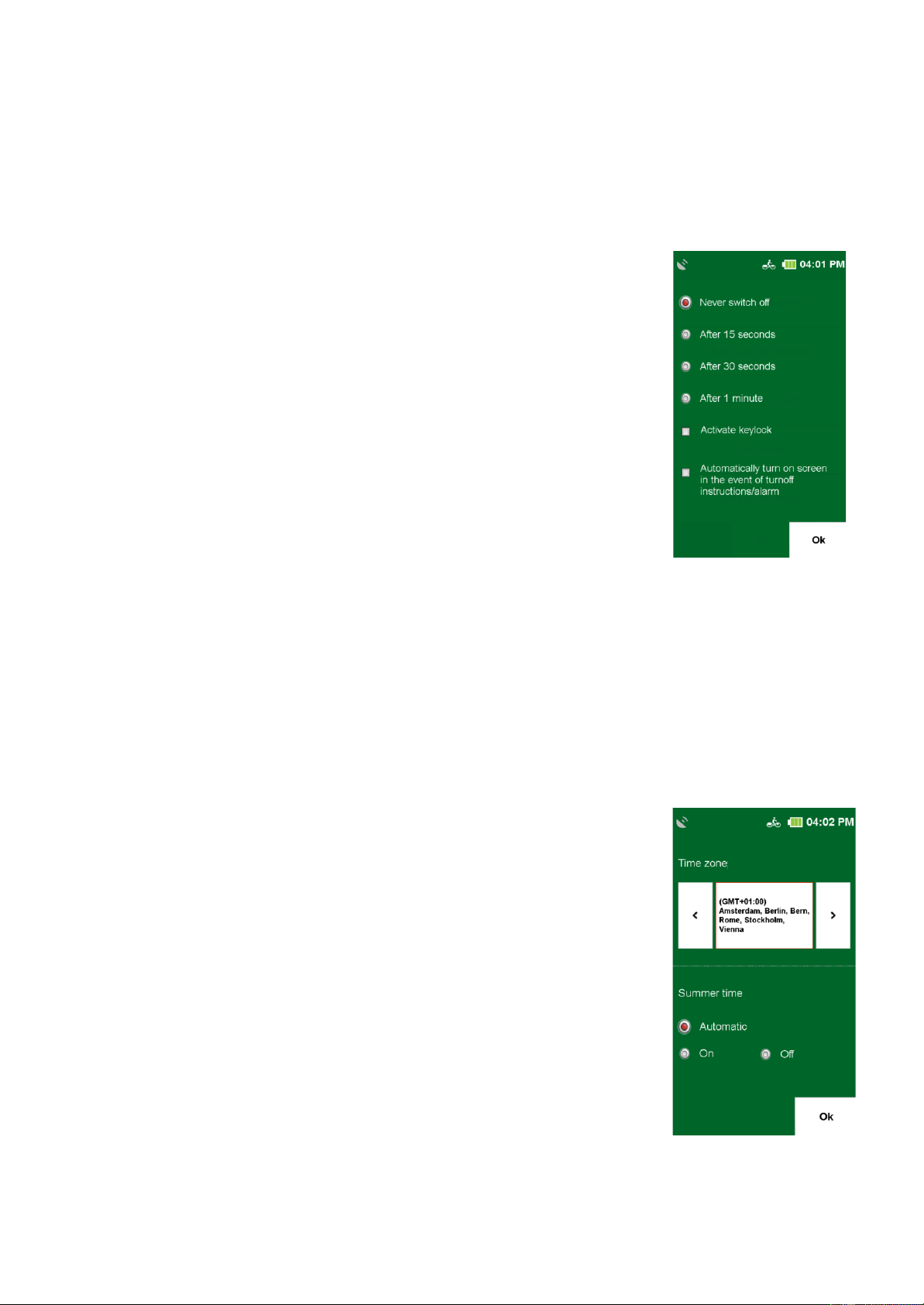This setting will be used throughout the whole system.
14.8 AUTO POWER OFF SCREEN
With this function you can set whether and after which time the screen
automatically switches off. You can choose between never.
Select «15 sec.», «30 sec.» and «1 min.». Additionally you can select
whether the key lock should also be activated, so that no inadvertent
entries are made. Furthermore, you can select whether the screen is
to be displayed when a turn is indicated or an alarm should be switched
on again.
NOTE:
While your screen is off, existing navigation and recordings are running.
This function helps you to extend the operating time. When pressing
the hardware button (with active key lock) or by tapping on the screen
you can reactivate the screen.
14.9 SET HOME
The Set Home option allows you to change the home address that you entered when you first
started. Tap on «Set Home». You can enter your home address using the on-screen keyboard or
select a location on the map. Confirm the entry with «OK». The display automatically switches back
to the settings menu. The entered address can be overwritten at any time by entering a new
address.
14.10 DEFAULT SETTINGS
Under the item «Default Settings» you can reset the settings of the NAVIC 400 to the factory
defaults. The navigation device will then be restarted automatically. Afterwards you can use the
Start Assistant to make new settings.
14.11 TIME
The «Time» option allows you to set «Time zone» and «time format».
NOTE:
The current date and time are transmitted with the GPS signal, so they
are always set to the exact second. To set the time zone you are in, tap
the
«left or right arrow» at the top of the screen.
An automatic change between «winter and summer time» is preset.
Would you rather manually set summer time, select «ON».
If «Off» is activated, then the winter time is displayed. Confirm the
settings with «OK».
14.12 LANGUAGE
Tap on «Language» to select the menu language of the NAVIC 400.