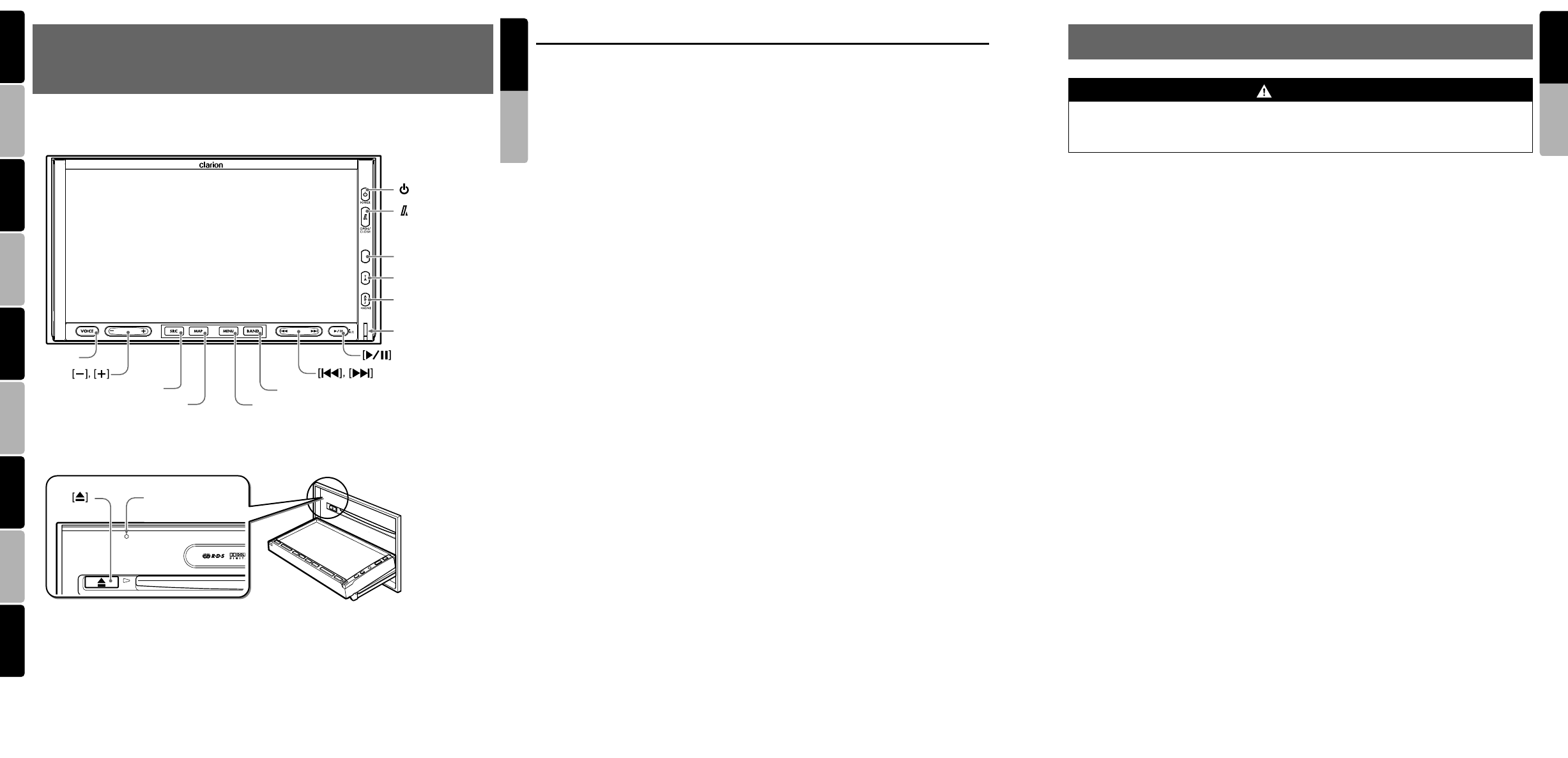7
MAX678RVD
5
MAX678RVD
6
MAX678RVD
English
Owner’s manual
English
Owner’s manual
English Français Deutsch Italiano
Nederlands
Español Svenska Português Dansk
2. CONTR
CONTR
[
SRC
]
[
VOICE
]
[
MAP
]
[
BAND
]
[
MENU
]
[ ] (
POWER
)
[ ]
(
OPEN/CLOSE
)
Sensor
[
TA
]
[
ADJ
]
Blink LED
● Operation panel / Panneau de commande / Bedienfeld /
Pannello operativo / Bedieningspaneel / Panel de funcionamiento /
Pekskärm / Painel de operação / Betjeningspanel
●
With the operation panel open / Avec le panneau de commande ouvert /
Bei geöffnetem Bedienfeld / Con il pannello operativo aperto / Met het bedieningspaneel open /
Con el panel de funcionamiento abierto / Med pekskärmen öppen /
Com o painel de operação aberto / Med betjeningspanelet åbent
[
RESET
]
Note :Be sure to unfold this page and refer to the fr
Remarque :V
Hinweis :Bitte diese Seite ausfalten und beim Lesen der einzelnen Kapitel die Frontdiagramme beachten.
Nota :Assicurarsi di aprire questa pagina e fare riferimento a questi diagrammi quando si legge ciascun capitolo.
Opmerking :V
volgende hoofdstukken.
Nota :Cuando lea los capítulos, despliegue esta página y consulte los diagramas.
Observera : V
Nota :Lembre-se de abrir esta página e consultar os diagramas frontais durante a leitur
Bemærk
: Husk at folde denne side ud og se på frontdiagrammerne, mens du læser hver
Names of Buttons
Note:
• Be sure to rea
front dia2. C” on
page 5 (unfol
[& ] (POWER) bu
• Press this button to turn on the power. Keep
pressing this button more than 1 second to turn
off the power.
• Press this button to turn off the back light of the
liquid crystal panel.
[7 ] (OPEN/CLOSE) bu
• Use this button to open/close the operation
panel.
• Keep pressing this button more than 2
seconds to adjust the angle of the operation
panel. The angle of the operation panel is
adjustable in the range of 0q to 30q.
Sensor
• Receiver for the remote control unit (operating
range: 30q in all directions).
[TA] button
• Press this button to turn on/off the TA (T
Announcement) standby mode.
• Keep pressing this button more tha
in the DAB mode to turn on/off the Information
standby mode.
[ADJ] butt
• Press this button to enter/exit the ADJUST
mode to change the settings.
• Keep pressing this button more tha
to enter/exit the Monitor Adjust mode.
Blink LED
• When the BLINK LED function is set to “ON”
from the GENERAL menu in the ADJUST
mode, blinks when the power is turned off.
[p ] button
• Press this button to enter
in the DVD PLAYER/iPod/changer modes.
Press the button again to resume playback.
• Keep pressing this button more tha
to mute the sound in the DVD PLAYER/iPod/
changer modes.
• Press this button to mute the soun
TUNER/TV/VISUAL/DAB modes.
[R ], [ F ] butto
• Use these buttons to change to the previous/
next preset station in the TUNER/TV/DAB
modes.
• Use these buttons to select a track in the CD,
Video CD, MP3/WMA, iPod and CD changer
modes.
• Use these buttons to select a chapter in the
DVD video mode.
[BAND] button
• Press this button to switch the receiving bands
for TUNER/TV/DAB modes. Keep pressing
this button more than 1 second to switch the
Seek/Manual tuning modes.
• Use this button to move to the first
CD, Video CD and iPod modes, or the first
chapter in the DVD video mode.
• Use this button to move to the next folder in the
MP3/WMA mode.
• Use this button to switch to the next disc in the
changer modes.
• Keep pressing this button more tha
to play all tracks in the iPod mode.
[MENU] butto
• Pressing this button in the Navigation mode
shows the Menu screen of the Navigation
system.
• When the menu screen of a DVD video/Video
CD is displayed, pressing this button displays
the Key Pad on the screen. When the oth
screen than the menu screen is displayed,
keep pressing this button more than 1 second
to display the Key Pad.
• When displaying the GENERAL menu screen
in the ADJUST mode, keep pressing this
button more than 2 seconds to d
screen for entering your personal code of the
anti-theft function.
[MAP] button
• Press this button to show the Map screen of
the current location in the Navigation mode.
• Pressing this button in the audio/visual modes
changes to the Navigation mode.
• Pressing this button switches the display to a
Visual input screen to lock the monitor (To
enable this function, go to the GENERAL
menu (within the ADJUST menu), and touch
the [CONNECT ] key, and select the desired
item other than “NONE”).
[SRC] button
• Press this button to display the Source menu
screen to switch the mode.
[+], [–] b
• Use these buttons to increase/decrease the
volume.
[VOICE] butt
• Press this button to show the Voice screen of
the navigation system in the Navigation mode.
• Pressing this button in the audio/visual modes
changes to the Navigation mode and changes
the navigation system to the voice input mode.
[o ] (EJECT) button
• Use this button to eject the disc set in this unit.
3. PRECA
1. When the inside of the car is very cold and the
player is used soon after switching on the
heater, moisture may form on the disc (DVD/
CD) or the optical parts of the player and
proper playback may not be possible. If
moisture forms on the disc (DVD/CD), wipe it
off with a soft cloth. If moisture forms o
optical parts of the player, do not use the
player for about one hour. The condensation
will disappear naturally allowing normal
operation.
2. Driving on extremely bumpy roads which
cause severe vibration may cause the sound
to skip.
3. This unit uses a precision mechanism. Even
in the event that trouble arises, never open
the case, disassemble the unit, or lubricate
the rotating parts.
4. TV broadcast reception (when the optional TV
tuner is connected)
When receiving the TV broadcast, the
strength of the signals changes since the car
is moving, so in some cases it may not be
possible to receive clear pictures.
• TV signals are strongly linear, so recept
is affected by buildings, mountains and
other obstacles.
• External factors such as electric train lin
a high voltage lines,
disturb the picture or cause noise.
* If the recept
good recep
INFORMATION FO
CHANGES OR MODIFICATIONS TO TH
PRODUCT NOT APPROVED BY THE
MANUFACTURER WILL VOID
WARRANTY.
WARNING
For your safety, the driver shoul
while driving. Please note that watching and operating the DVD video/TV/VT
prohibited by law in some cou
external sounds can be heard.