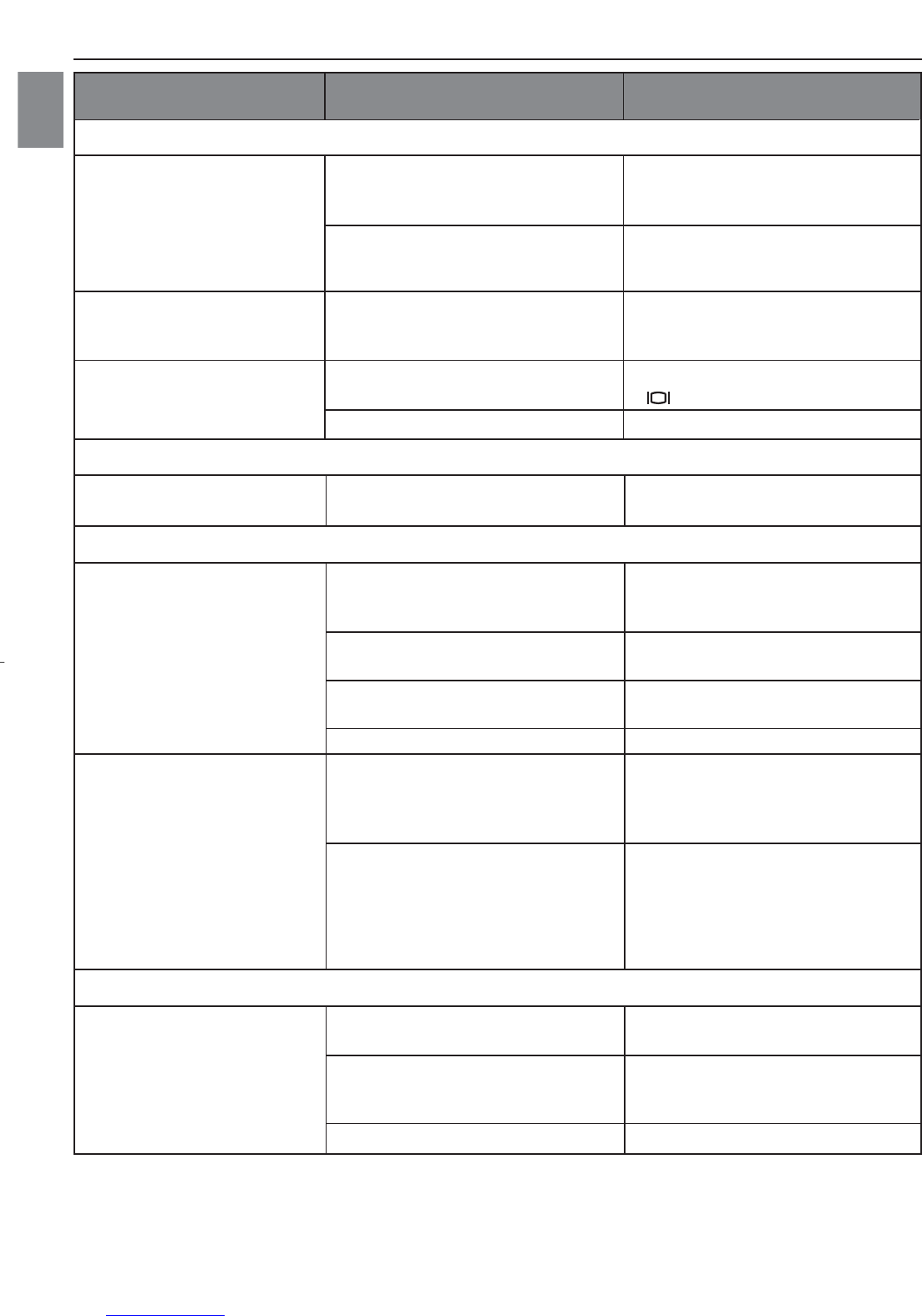45
TROUBLESHOOTING
En
POSSIBLE CAUSE
Protective plastic film still in place
on the camera.
The LCD brightness level is set too
low.
Protective plastic film still in place
on the camera.
LCD is turned off.
The battery level is low.
Video playback files are missing.
The operating system may not be
allocating adequate resources to
download the pictures.
The Mini-USB cable is not plugged
into the camera.
The Mini-USB cable is not plugged
into the computer.
The computer is not powered On.
The Software is not installed on the
computer.
Software is not fully or correctly
installed on the computer.
The card may not be SD certified.
The card maybe corrupt.
No card is inserted in the camera.
SYMPTOM
The LCD display is dark.
The LCD screen looks milky
and/or scratched.
The LCD is not displaying
anything.
Cannot playback stored video
clips on the computer.
Camera is not responding
during picture download to
the PC.
Cannot transfer pictures to
the computer. The New
Hardware Wizard cannot
locate drivers. (Windows
98SE)
The camera does not
recognize your SD Card.
POSSIBLE SOLUTION
Make sure the protective plastic
film covering the LCD during
shipment has been removed.
Increase the brightness level on
your LCD to meet your personal
needs.
Make sure the protective plastic
film covering the LCD during
shipment has been removed.
Turn the LCD on by pressing
( ).
Replace the battery.
Install Microsoft DirectX 9.
Check that the Mini-USB cable is
plugged into the camera.
Check that the USB cable is
plugged into the computer.
Turn your computer On.
Disconnect the Mini-USB cable
from the camera and the computer.
Install the camera software and
drivers.
Disconnect the Mini-USB cable
from the camera and the computer.
Uninstall the software: Start-
Settings-Control Panel-
Add/Remove Programs. Re-install
the camera drivers.
Purchase a certified SD card.
Reformat the card.
Caution: Formatting erases all
pictures on the card.
Insert a card into the card slot.
LCD
VIEWING VIDEO CLIPS ON THE COMPUTER
INSTALLING SOFTWARE AND DRIVERS
SD/MMC CARDS