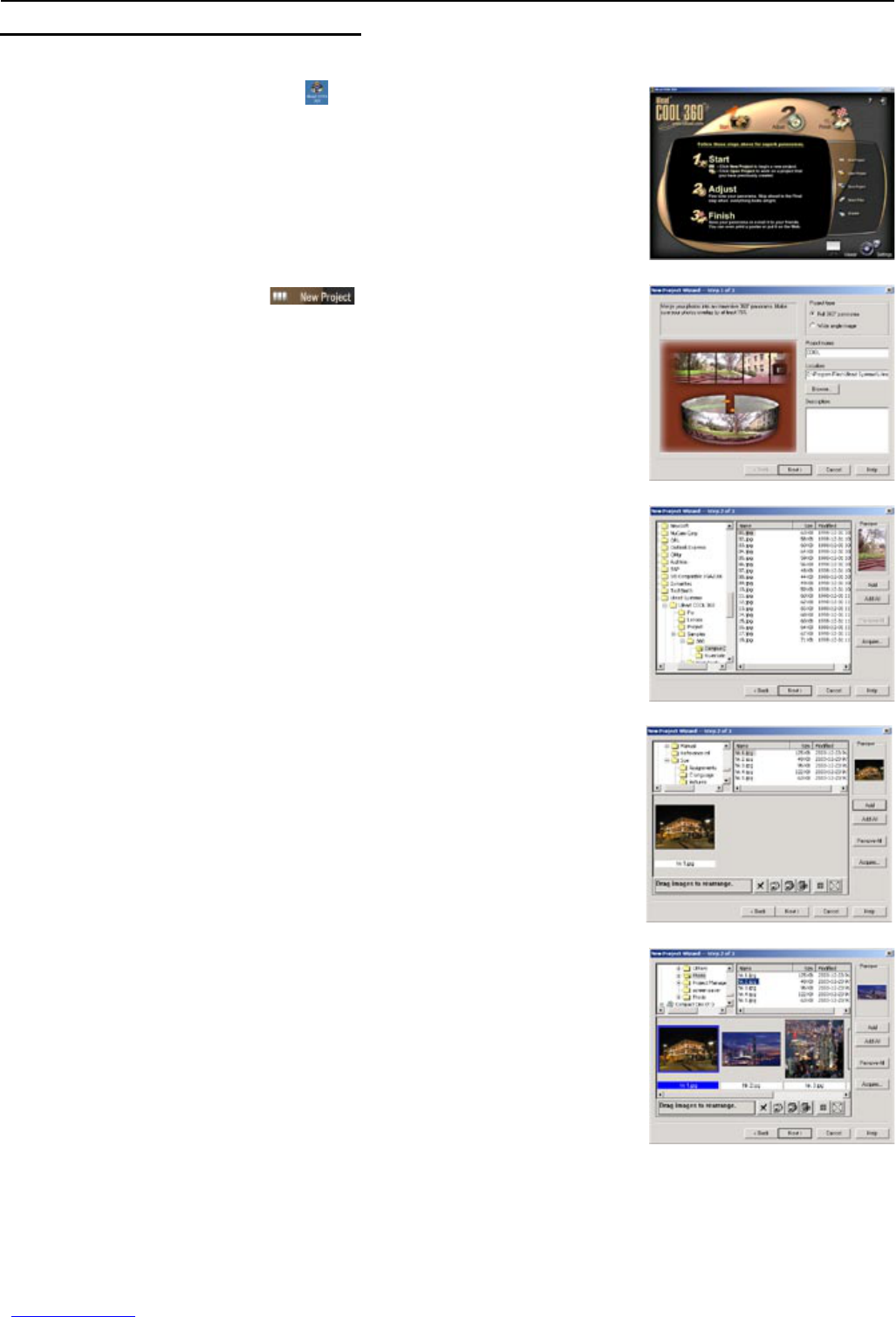22
USING THE ULEAD COOL 360
Transforming a Series of Photos into a Panorama Picture
1. Double click the COOL 360 icon ( ) on your desktop to open the
program.
2. Click the “New Project” icon ( ), the “New Project Wizard” will
appear.
3. Type in project name, and then click “Next”.
4. Choose the folder where the pictures that will be used to create the
panorama picture are saved. Then select the picture. A preview of the
picture is shown (fig. 1.3).
5. Click “Add”. The screen shows as below:
Note: You may click “Add All” to select all the pictures in the folder. You
may also click “Acquire” to get picture from camera.
6. Repeat steps 4-6 to add more pictures.
Note: The size of the image (i.e. the image resolution you set when the
pictures were taken) must be the same. Otherwise you will not be able to
proceed to the next step. 2)
USING THE ULEAD COOL 360