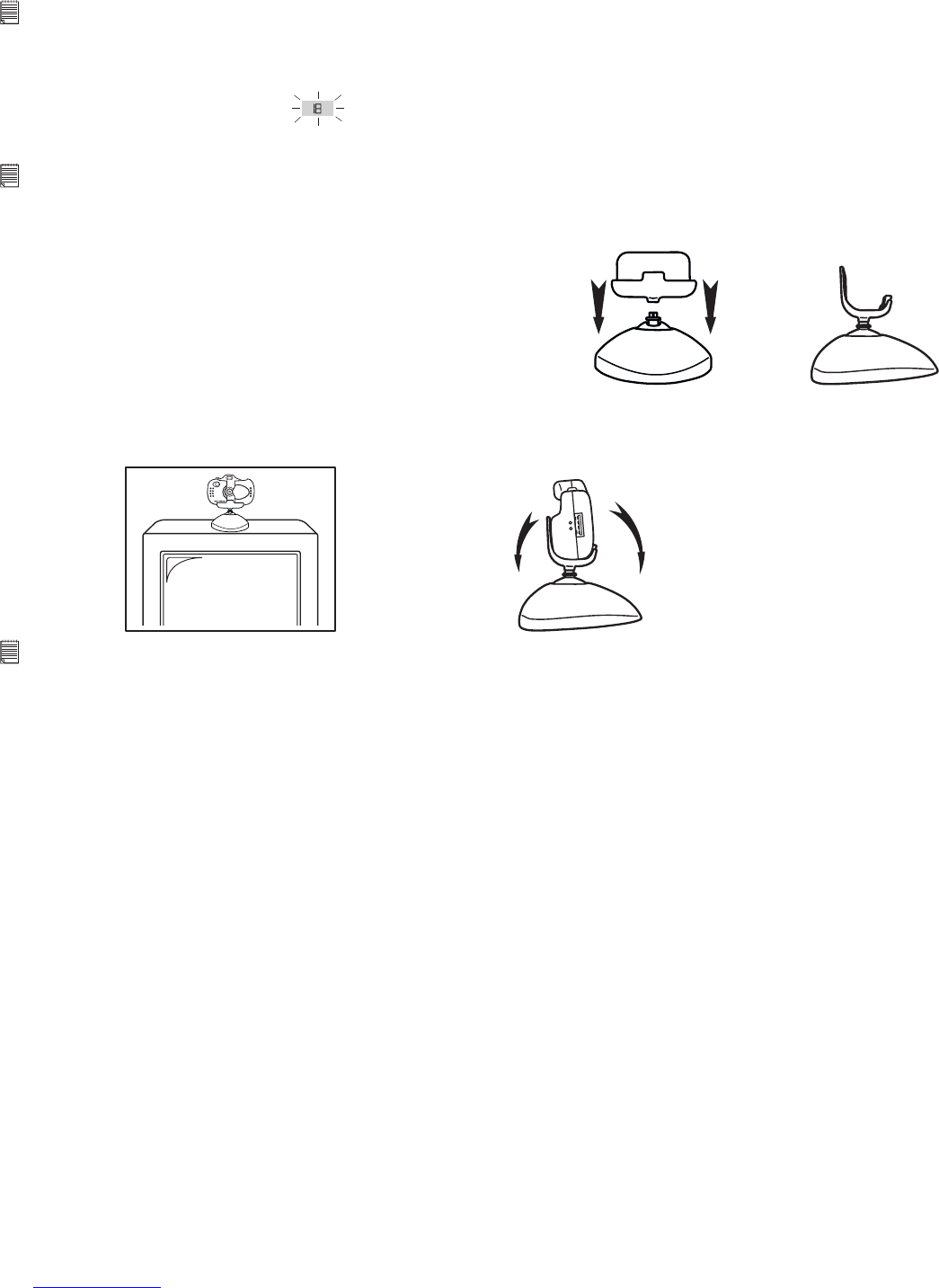9
7.5 Power
7.5.1 Stand-by Mode
After a period of 30 seconds inactivity, the Micro C@m will switch to Stand-by Mode automatically and the LCD
will go blank. All images taken will not be lost as they are stored in the Micro C@m’s memory.
Important Notes:
It is important to note that any images stored in your Micro C@m’s memory will be lost if the battery is totally drained or
removed (and the USB cable is not connected to your Micro C@m to your powered on PC or Mac). Please make sure your
wanted images are uploaded to your PC or Mac via the USB cable before changing or installing batteries.
7.5.2 Low Battery
If the LCD display begins to blink
, this is a warning that there is not enough power left in your battery
to fully operate your Micro C@m.
Important Notes:
You must upload any stored images within 6 hours. Do not replace your battery before you have downloaded or saved your
images to your PC or Mac. (see section 10).
7.6 Micro C@m Cradle
How to Assemble the Micro C@m Cradle :-
Attach the Micro C@m cradle onto the Micro C@m stand.
attach
When you want to use your Micro C@m as a web-cam, use the enclosed cradle and position suitably, e.g. on
top of your monitor. Alternatively, the cradle can be used for taking images in Self-Timer Mode. See Section
8.3 Self-Timer Mode.
C
o
o
l
-
i
C
a
m
D
I
G
I
T
A
L
C
A
M
E
R
A
Place the Micro C@m on
top pf your moitor.
Adjust your Micro C@m to
any suible angle.
Important Notes:
To use as a web-cam, you will require Internet access. To talk and listen, your computer will require a sound card, speakers
and microphone (not supplied).