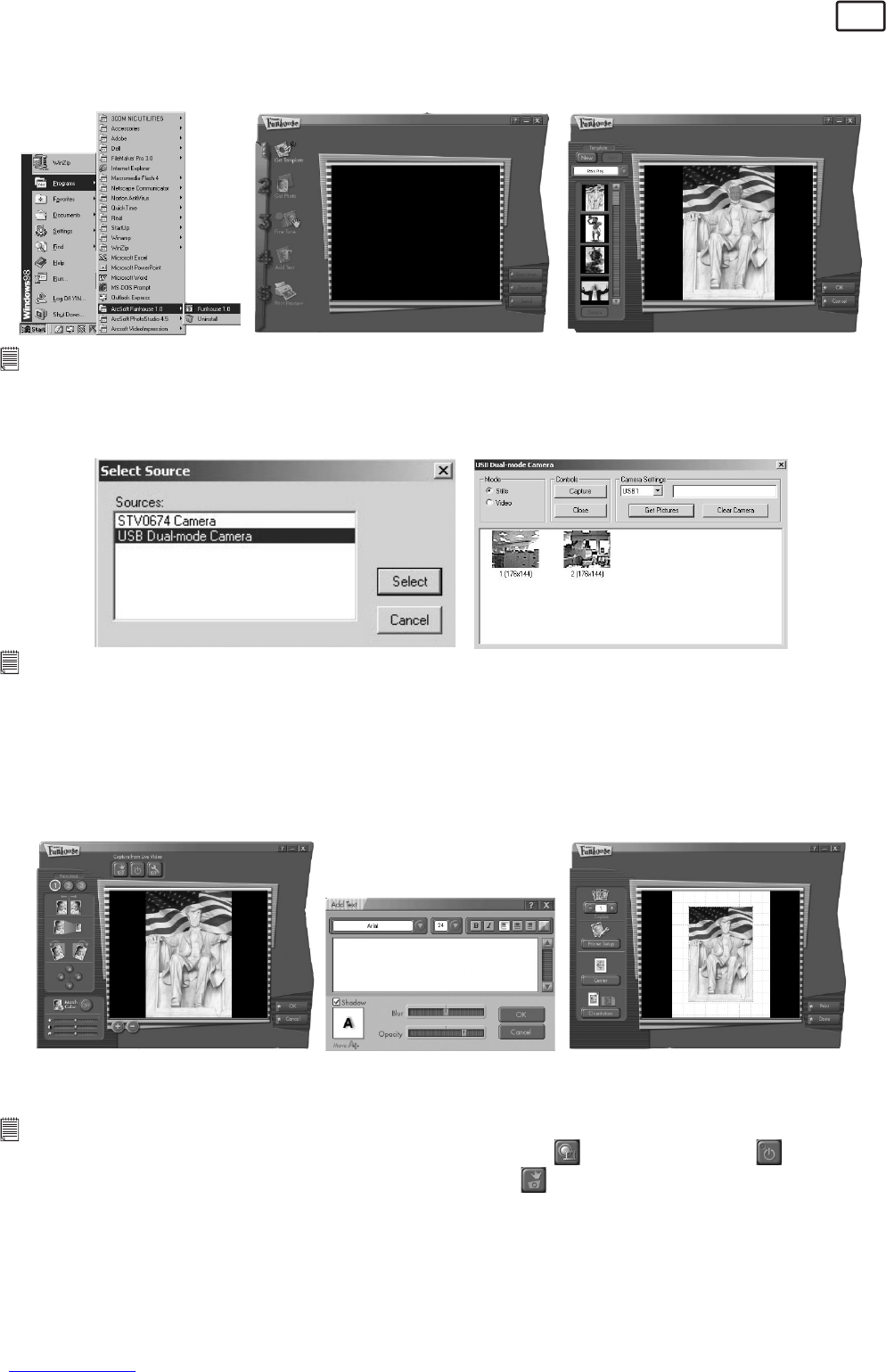11
ArcSoft Funhouse™ 1.0 Picture Editing Software
PC
1. Click Start > Programs > ArcSoft Software Suite > Funhouse 1.0.
2. Click “1. Get Template” to select the template in the different type of category and then click “OK” to
confirm.
Important! Make sure the “Digital Camera” CD-ROM is in the CD-ROM Drive.
Using the images stored in your AQUA-CAM:-
3. Double click on “2. Get Photo” and click “Acquire”. Select “USB Dual-mode Camera” as the source. The
capture interface will show up.
Important! Make sure your AQUA-CAM is connected to your computer.
4. The image(s) stored in your AQUA-CAM will be shown in the window. To capture image(s), highlight
the wanted image(s) and click “Capture”.
5. The selected image will shown within the “mask” on the selected template. You can play with the image
by clicking on “3. Fine-Tune” to resize, rotate or reposition the images by reposition the image using
your mouse and dragging the image. Press “OK” to confirm.
6. Click “4. Add Text”. Type in the text your want to write and then press “OK” to confirm.
7. Click “5. Print Preview” to print a hard copy.
Using live images:-
8. You can also capture a live shot when your AQUA-CAM is connected to your PC by the following steps:
9. Go to “Get Template” to select the template and then press “OK” to confirm.
Important! Make sure the “Digital Camera” CD-ROM is in the CD-ROM Drive.
10. Go to “Get Photo” and then click the “Live Video Mode” icon and the “Live” icon will flash to
indicate that it is in live mode. Click the “Capture” icon to take a live snapshot. Press “OK” to
confirm.
11. For further help on how to use ArcSoft Funhouse™ 1.0, go to “Help” to access the Help Topics.
Visit http://www.arcsoft.com for all your FAQ’s, tips and technical support. See Section 7 for more
details.