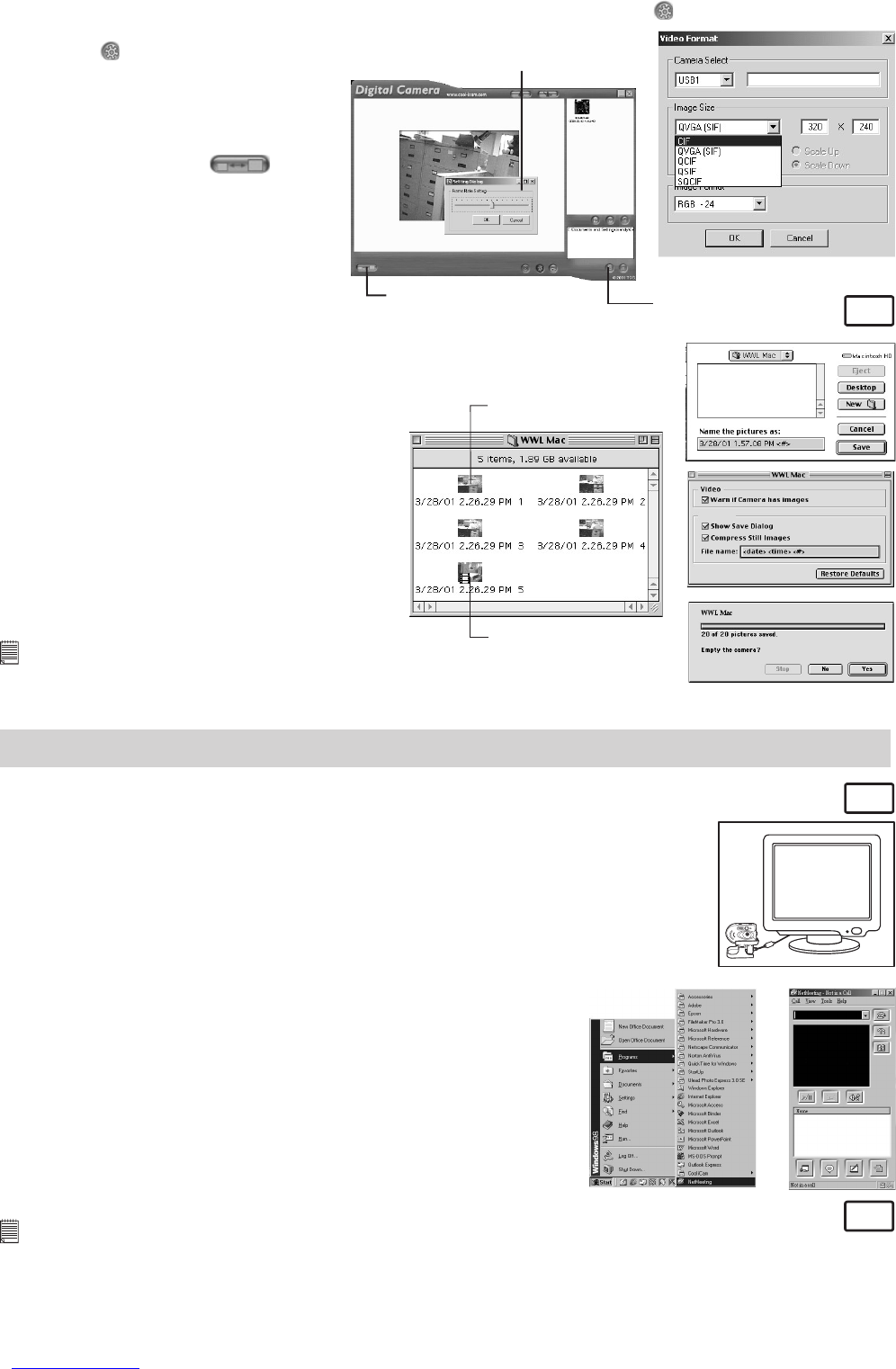19
To adjust frame rate:
You can adjust the frame rate (number of frame per second) by pressing the Frame Rate Button.
1. Click the button.
2. Enter the frame rate you want for
your movie clip.
To adjust resolution:
You can adjust resolution for the movie
clip by pressing the Adjust
Resolution Button.
Adjust the frame
Adjust Resolution
Enter the number of seconds you want
for the video clip to run at. (frame per
second)
Uploading Images and Video Clips
MAC
1. Connect your Digital Cam to your Mac via USB cable.
2. A window will pop up and ask you to name the pictures (images). File name
format is default as <Date> <Time> <No. of image>.
3. Click “Save”
4. Your Mac will ask you if you want to empty
your Digital Cam.
• If you click “Yes”, images stored in your
Digital Cam will be deleted.
• If you click “No”, images stored in your
Digital Cam will be retained.
5. Individual images and video clips will
be uploaded to your “STV0680 Camera
Snapshots” or “WWL Mac Snapshots”
folder.
Notes:
The default name format is <Date> <Time> <No. of image>. You can change the
name by going to “Control Panel” and double click “STV0680 Downloader”/”WWL Mac
Snapshots” icon.
Uploaded images
Uploaded movie clip
5 Using your camera as a Web Cam
• Web Cam Connection
PC
Setting up
1. Connect your AQUA-CAM to the USB cable on one end.
2. Connect your USB cable to an available USB port on your PC on the other end.
3. Put your AQUA-CAM on top of your PC monitor or another flat surface.
4. Connect your microphone (not included) to your audio card’s external
microphone connector.
Making a call
5. Double click the “NetMeeting” icon on the desktop or select the
“NetMeeting” icon from the Windows Start Menu.
6. Type in the IP address, computer name or telephone number for
the person you want to call and press the “Place Call” button.
To find your own IP address, go to “Start” and click “Run”. Type in
“winipcfg” and click “OK”, IP configuration window will appear and
you can see your IP address.
7. If you need further help on how to use Microsoft® NetMeeting™,
select the “Help” under the manual bar and choose the topic
you need. Or you can visit the following website: http://
www.microsoft.com/windows/netmeeting.
Setting up
MAC
Warning! Using CU-SeeMe™ will erase all images stored in your AQUA-CAM. Make sure you upload
all wanted images before using CU-SeeMe™.
1. Connect your AQUA-CAM to the USB cable on the stand.
2. Connect your USB cable to an available USB port on your Mac on the other end.
3. Put your AQUA-CAM on top of your Mac monitor or another flat surface.
4. Connect your microphone (not included) to your audio card’s external microphone connector.