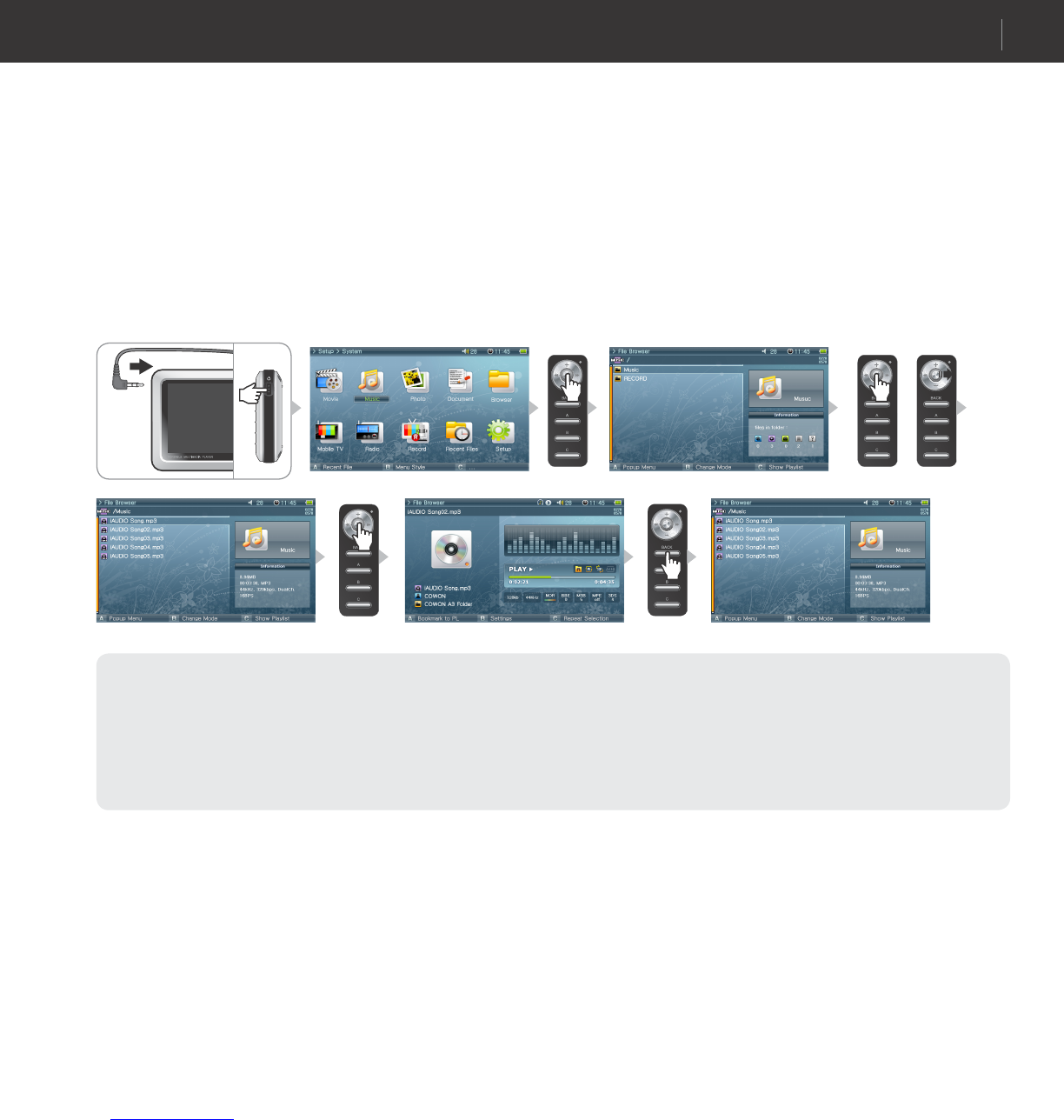13
COWON A3
Basic Features
1. Running Files
1. Connect the earphones to A3. (No need to connect the earphones if you want to listen through the speakers.)
2. Press and hold the power switch to turn on the player.
3. Press Lever in each playing modes (Movie, Music, Photo, Document) to play media files.
4. Use the lever to move the cursor to + or - and press the lever to open a folder that contains the file to be played.
5. Press the lever on a desired file and the file will start to play.
6. Adjust the volume, toggle through the file playlist or scan through files by joggling the lever during playback.
7. When the lever is pressed during playback, the file will pause. To restart playback, press the lever again.
8. Shortly press the “BACK” button during playback and the File Browser will appear. Press the “BACK” button again to go to the Mode Selection screen.
9. Press and hold the power switch to turn off the player.
- Only compatible files are visible in each playing mode (Movie, Music, Photo, Document). For e.g. music files such as mp3, OGG will not be listed in the Movie mode.
-“Choose ‘Latest file’ to resume playing the file previously played. Press B button to list previously played files for each playing modes.
- Press and hold “BACK” button anytime during playback to pause.
- Speaker is turned on only when the Speaker setting in Setup - Sound - General is set to Auto-Off or On.
- To view subtitles: Setup -> Movie Player -> check ‘Subtitle’ on. Subtitle must have same file name with the movie file and have .smi extension.
- Use COWON Media center to convert any incompatible media files to play with your A3.
- Use COWON mTrans to convert document files (PDF, MS OFFICE, HTML, etc) into CSD to view on your A3.
or
Ex.) Play a music file.