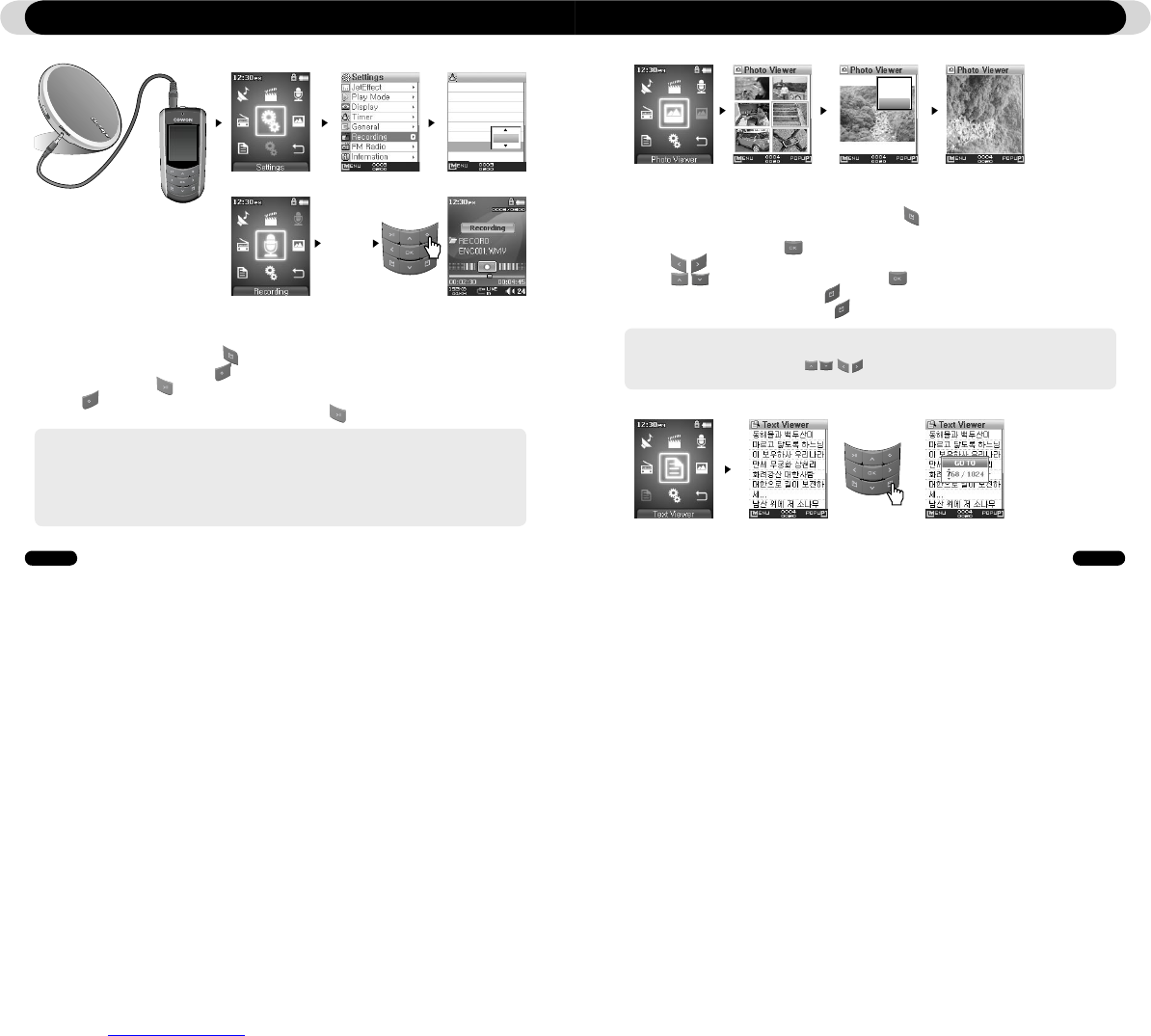- Recorded files are stored in “VOICE” folder if recorded via built-in microphone, or in “RECORD” folder if recorded via
Line-In cable.
- To use JetEffect, Fast-forward and rewinding capabilities, the recorded audio files should be played in Music mode.
- If the player was in Record mode before turning the player off, the player will start with the Record mode when turned on
again.
- Sound quality and capacity of recordings may vary according to reception quality and recording settings. See the section
4.8 for further information
■ Recording with Line-In Connection
1. Use the Line-In cable to connect the headphone jack of your audio source device with the Line-In jack of
iAUDIO F2.
2. Make sure the recording mode is set to Line-In in Settings – Recording – Recording Mode menu.
3. Switch to the Record mode by pressing button and then choose Record icon.
4. Start playing the CDP and then press button on iAUDIO F2 to start recording.
5. During recording, press button to pause or resume recording.
6. Press button to end recording.
7. To listen to the recorded track, connect the earphones and press button.
Using Advanced Features
Recording
Linein bps
Voice bps
FM bps
Mic volume
Line volume
Auto Sync
Recording
mode
128K
64K
128K
High
4
Off
Voice
Line In
CDP
Playback
1. Connect iAUDIO F2 and computer with the USB cable.
2. Transfer (copy) the image files from PC to iAUDIO F2.
3. Disconnect iAUDIO F2 from PC.
4. After the player is turned on, select Picture mode by pressing button then choosing Picture icon. Thumbnail
view of images will appear on the screen.
5. To view a selected image, press button to view the image.
6. Press buttons to change to previous or next image.
7. Press to zoom in and out of an image and press during zoom to move about within the image.
8. To view the image in a rotated view, press button to open a pop-up window and select the “Pivot”.
9. To set the current image as wallpaper, press button to open a pop-up window and select the “Wallpaper”. See
the section 4.5 for further information
- Image can be viewed during music playback.
- Only JPG (Progressive Type excluded) image files are supported and other image file formats cannot be viewed.
- When rotating an image, the functions for , buttons are changed.
- Very large image files make take a while before viewing.
3.4. Viewing Images
Wallpaper
SlideShow
Pivot
3.5. Reading Texts
Using Advanced Features