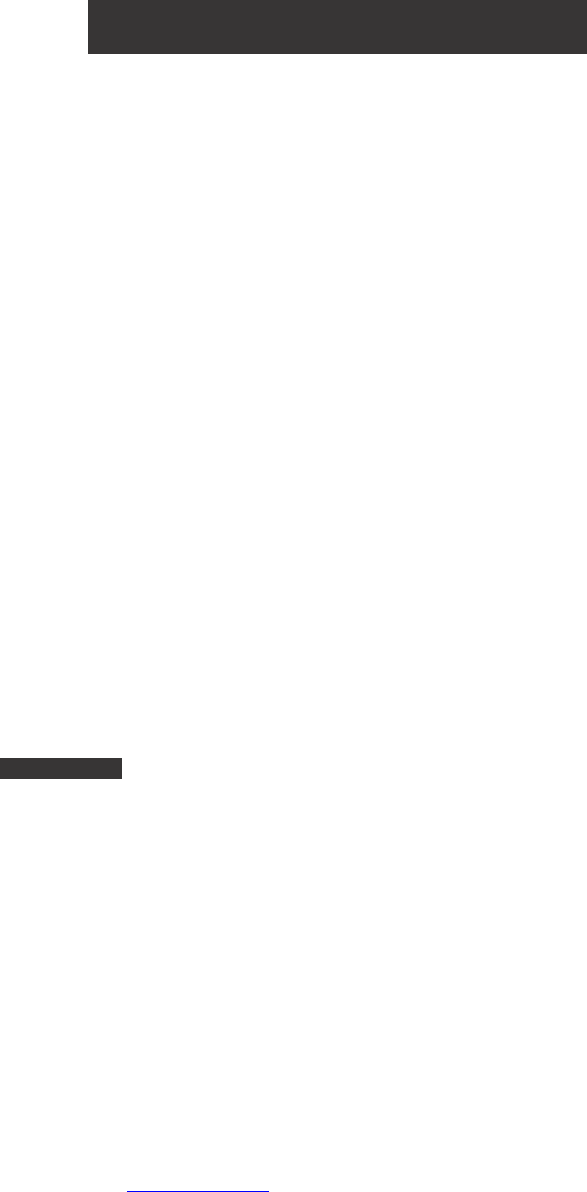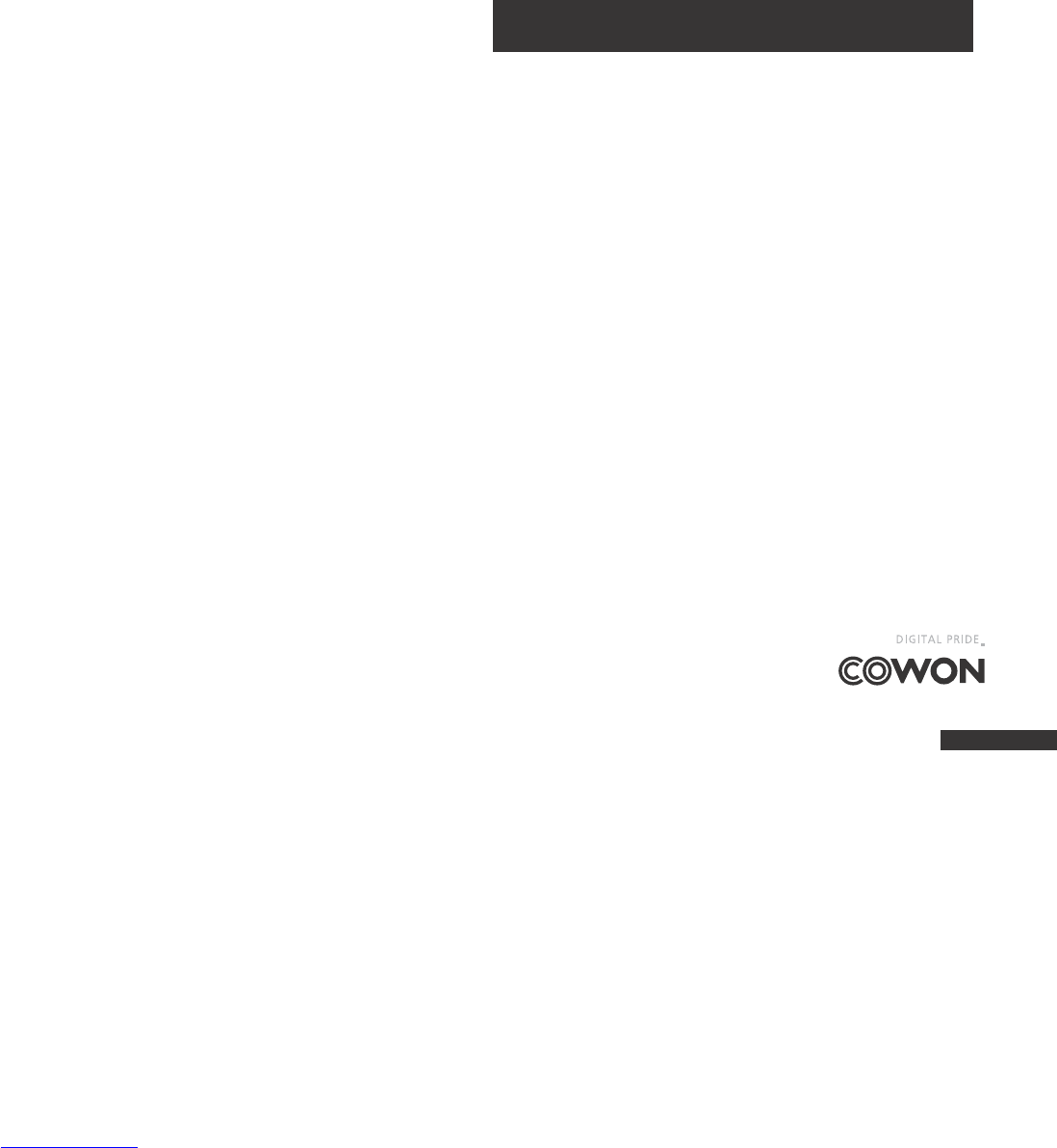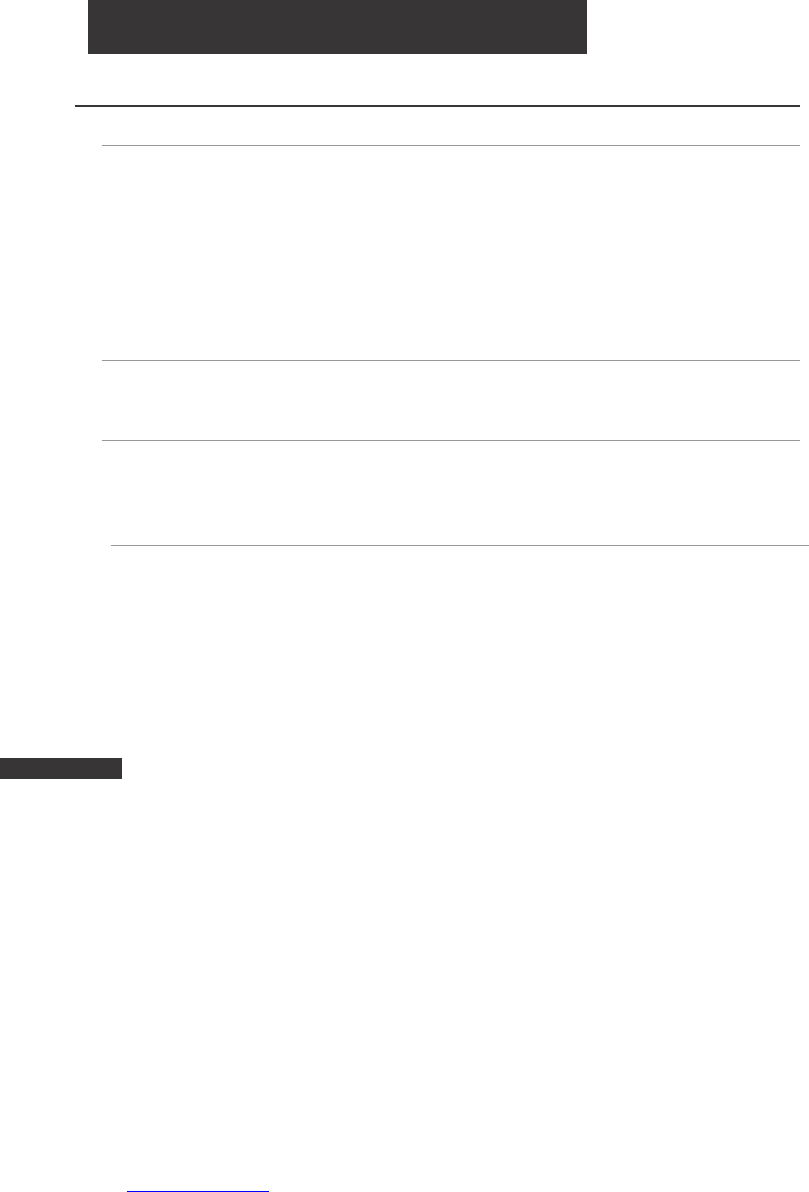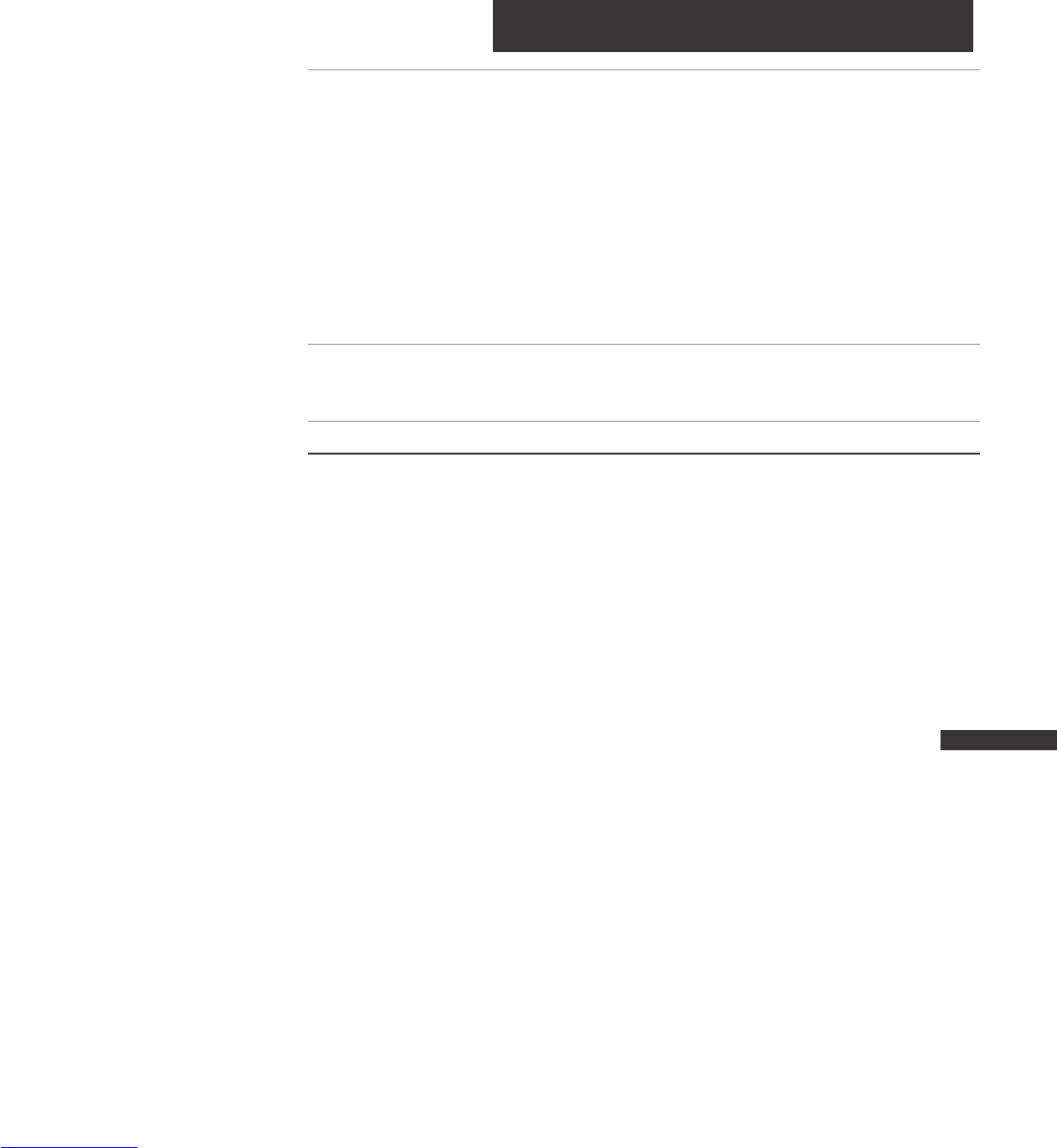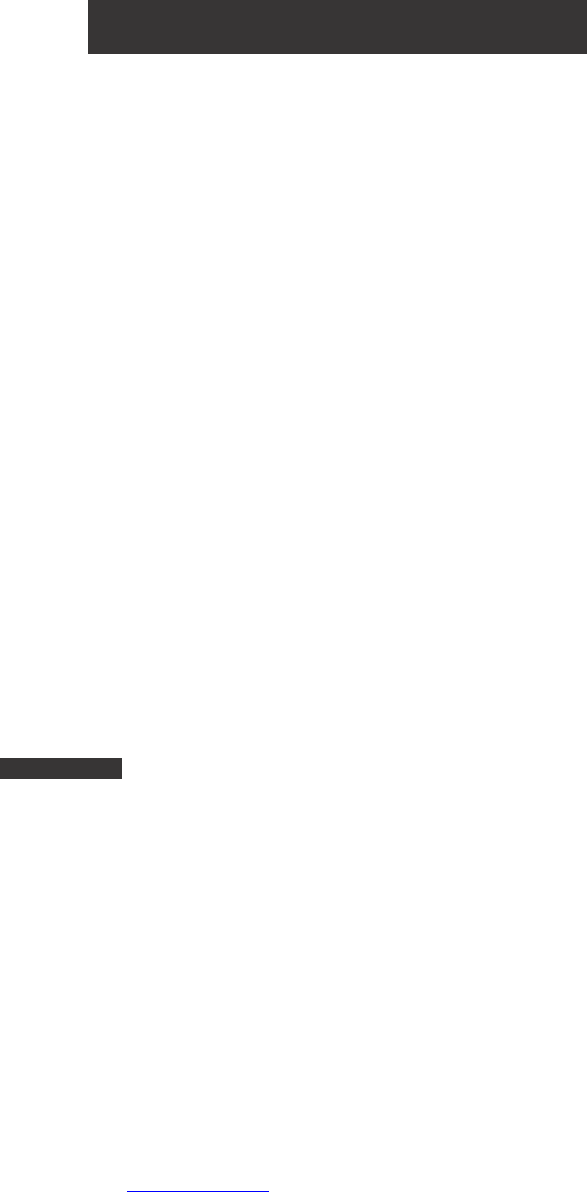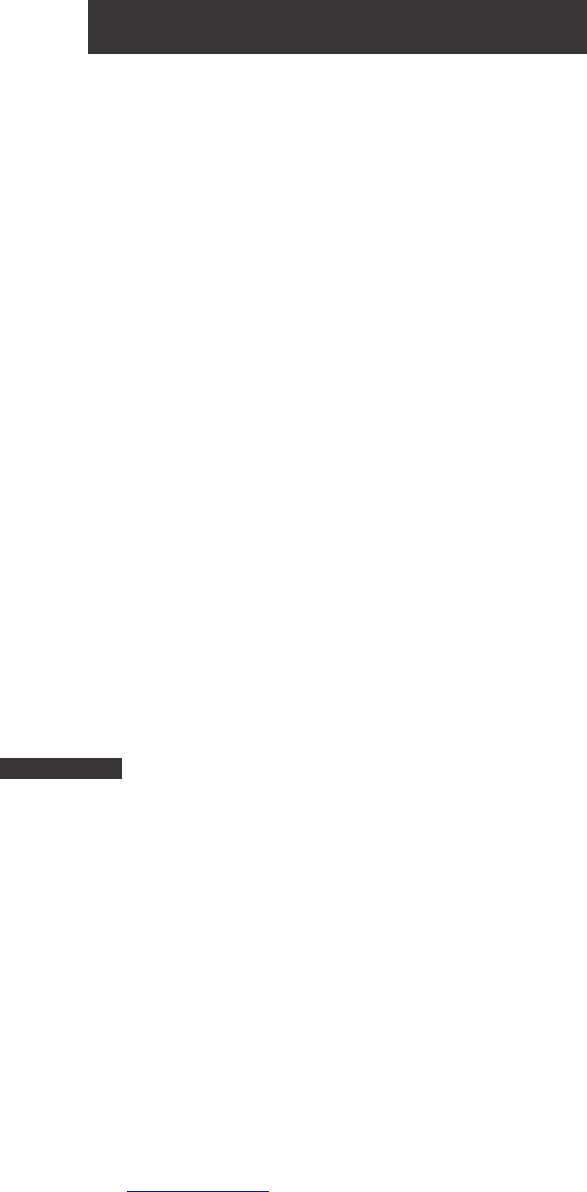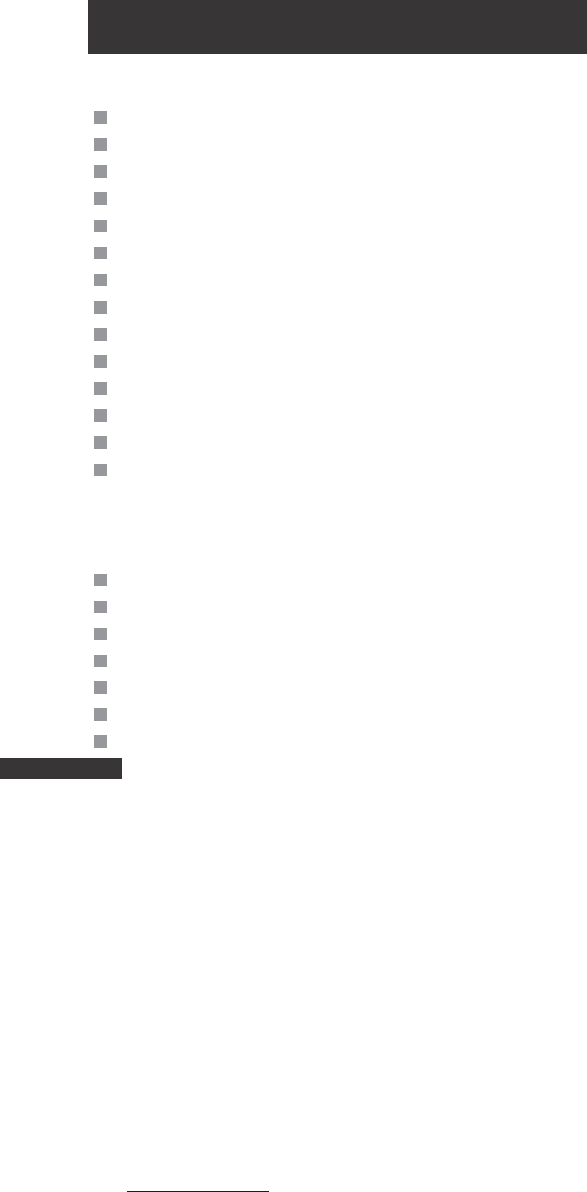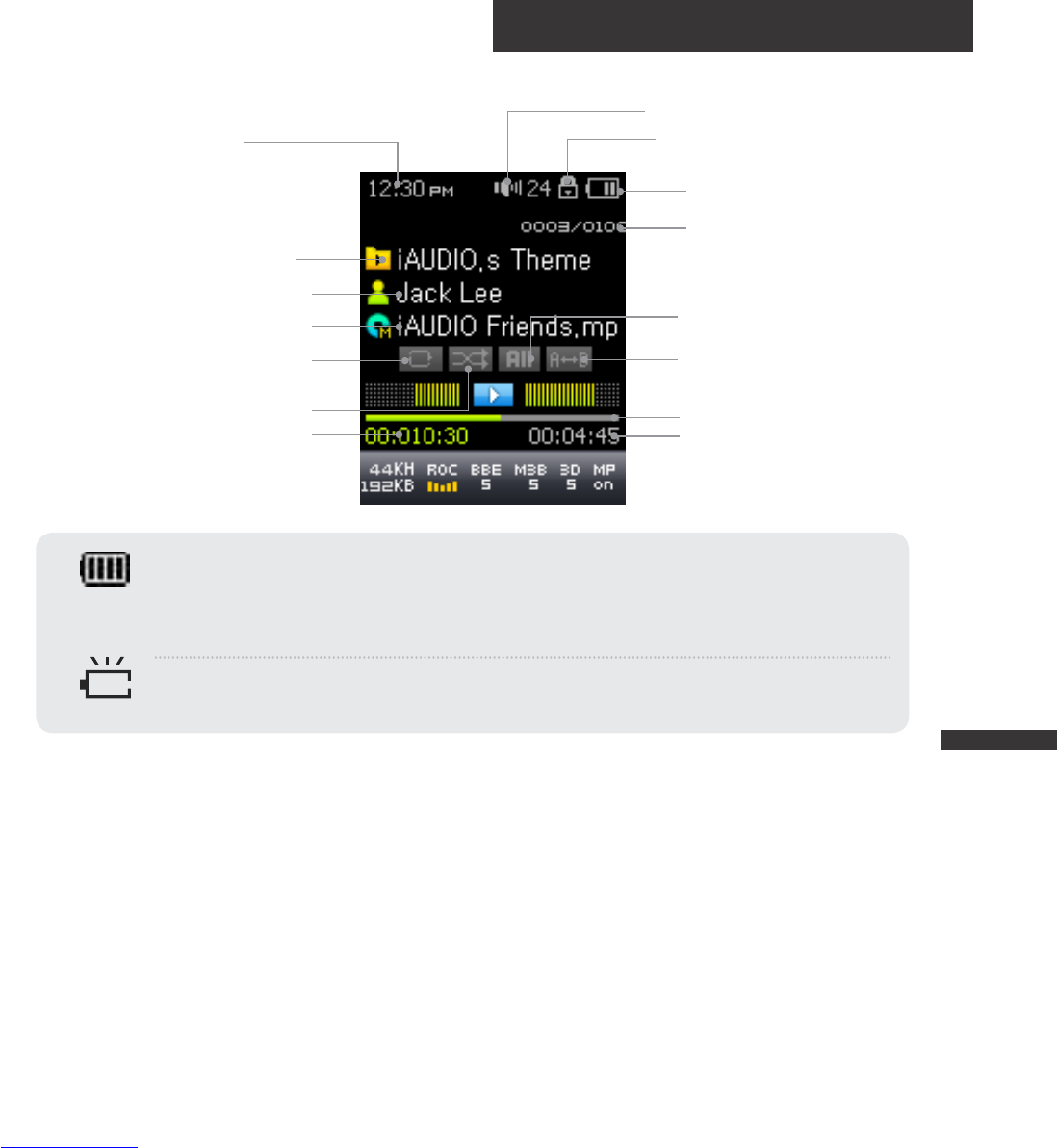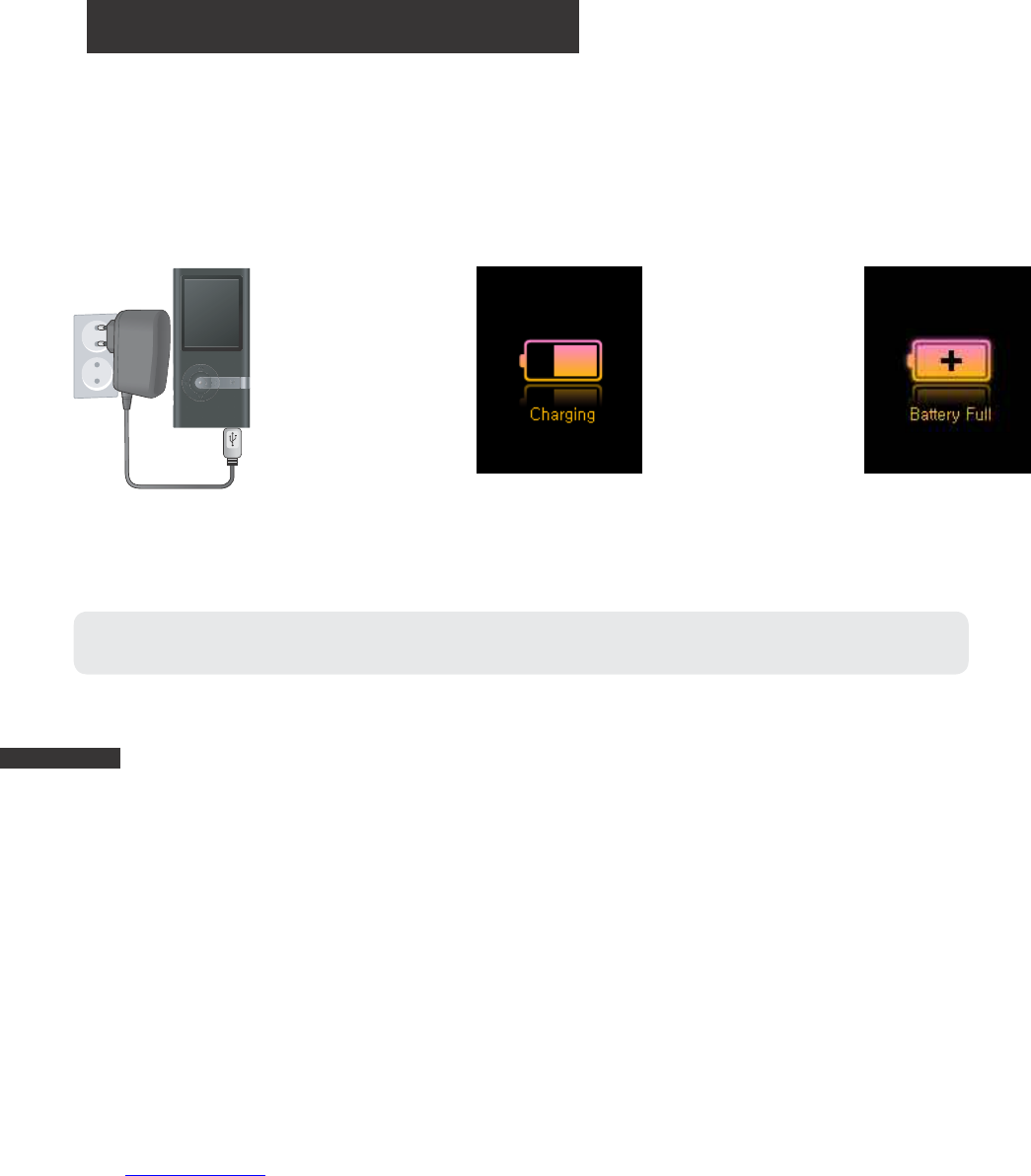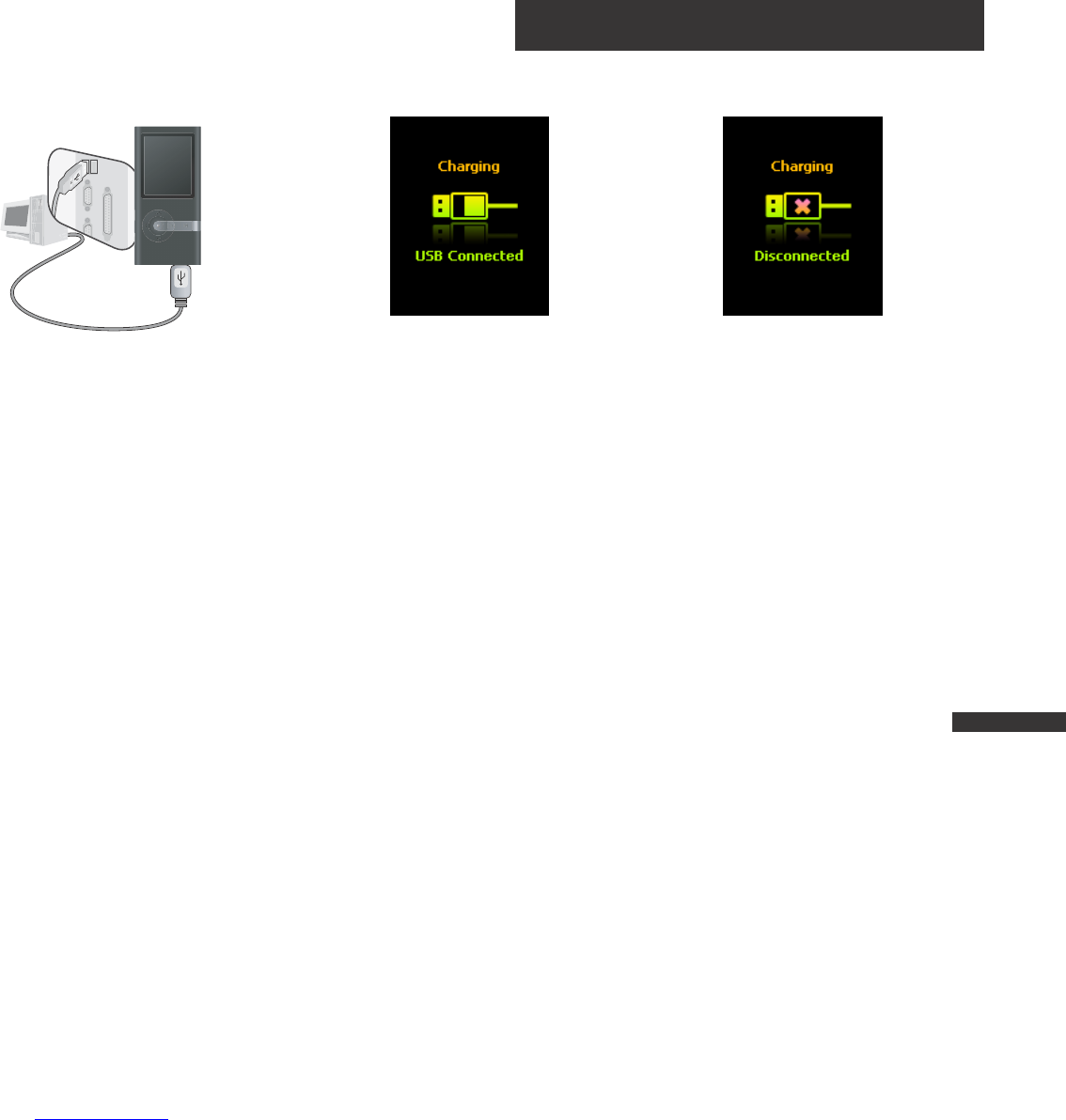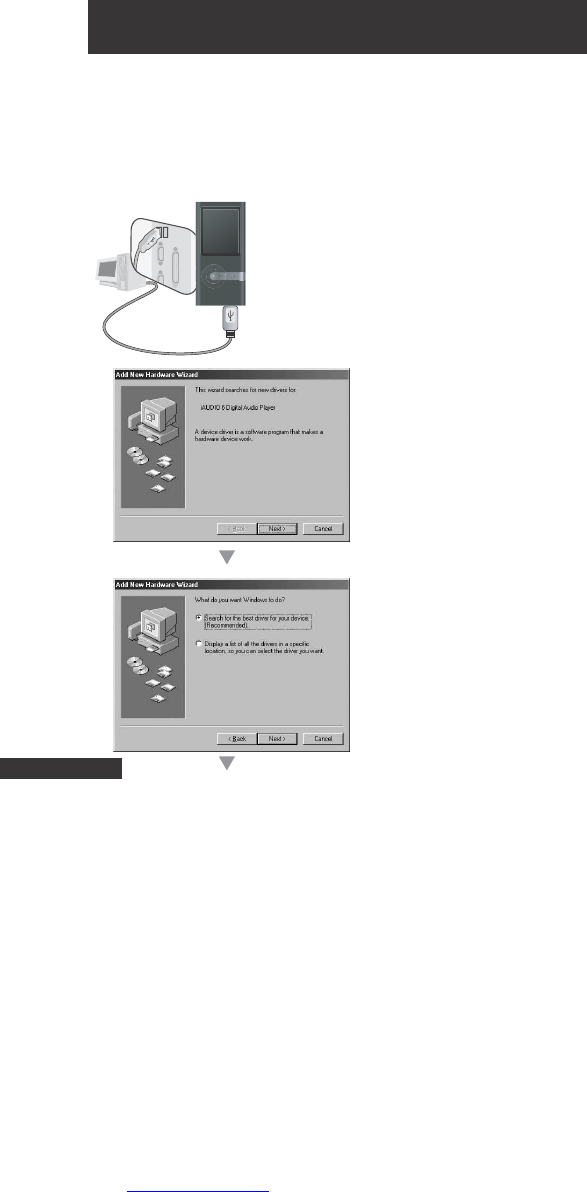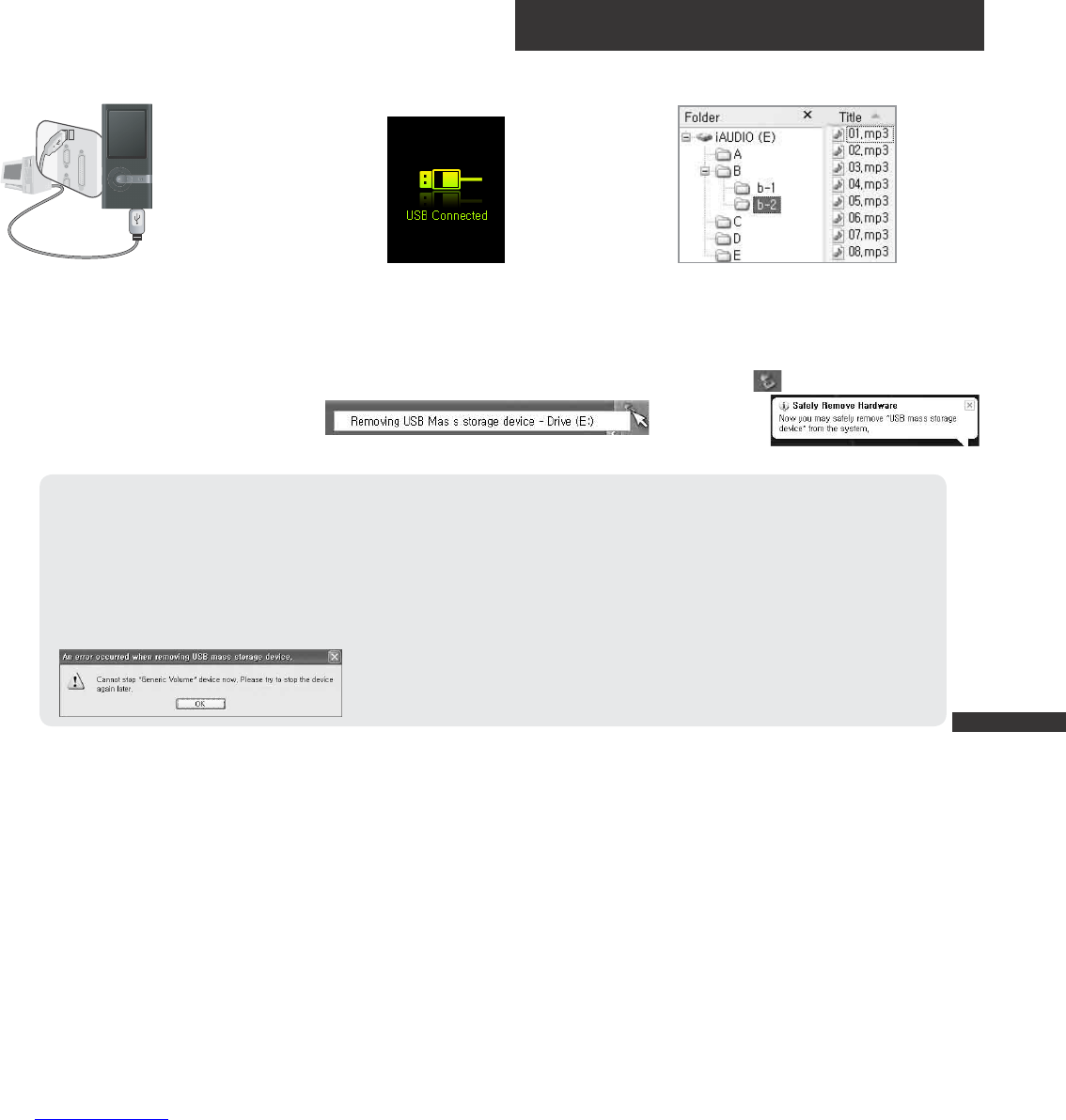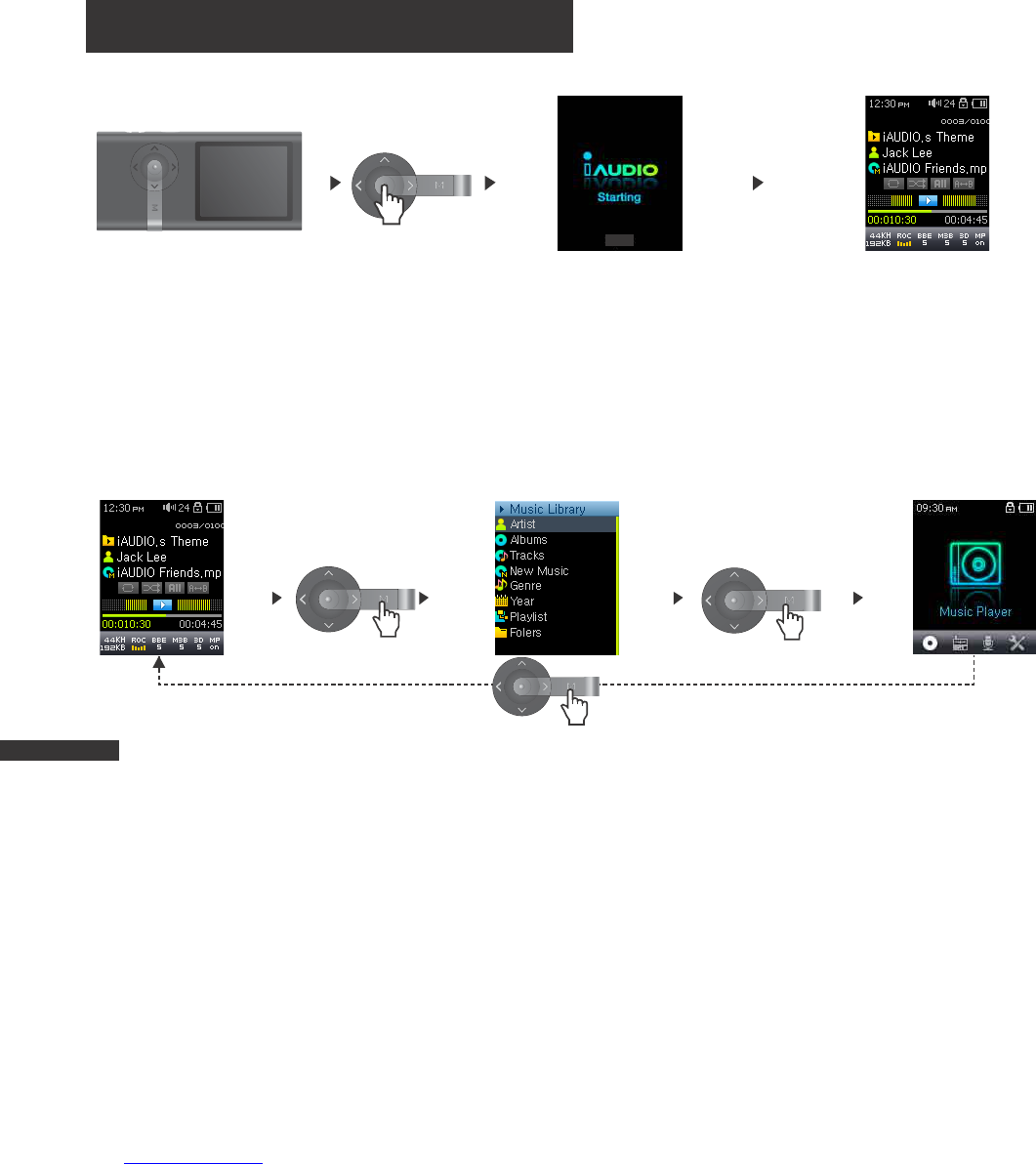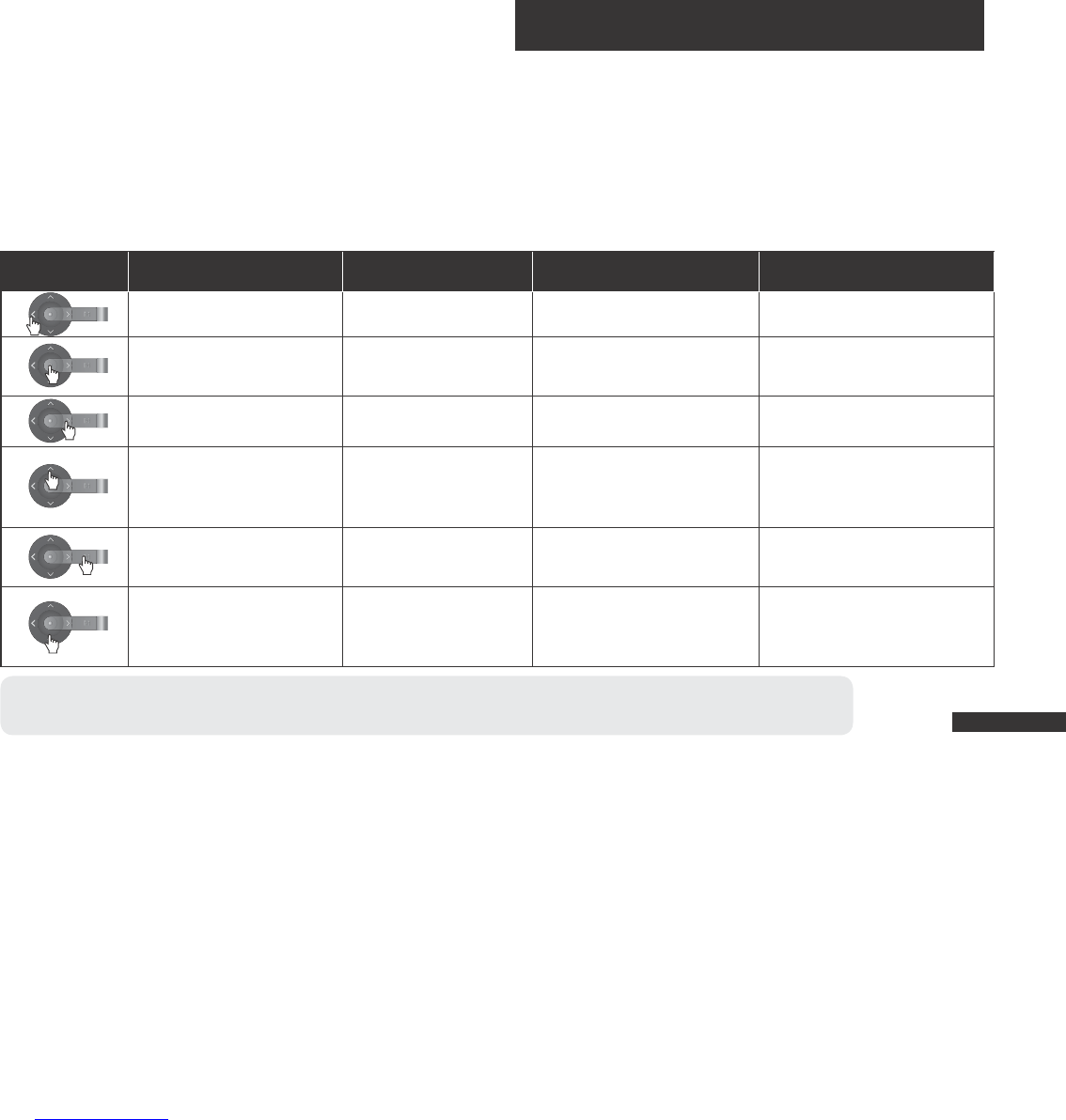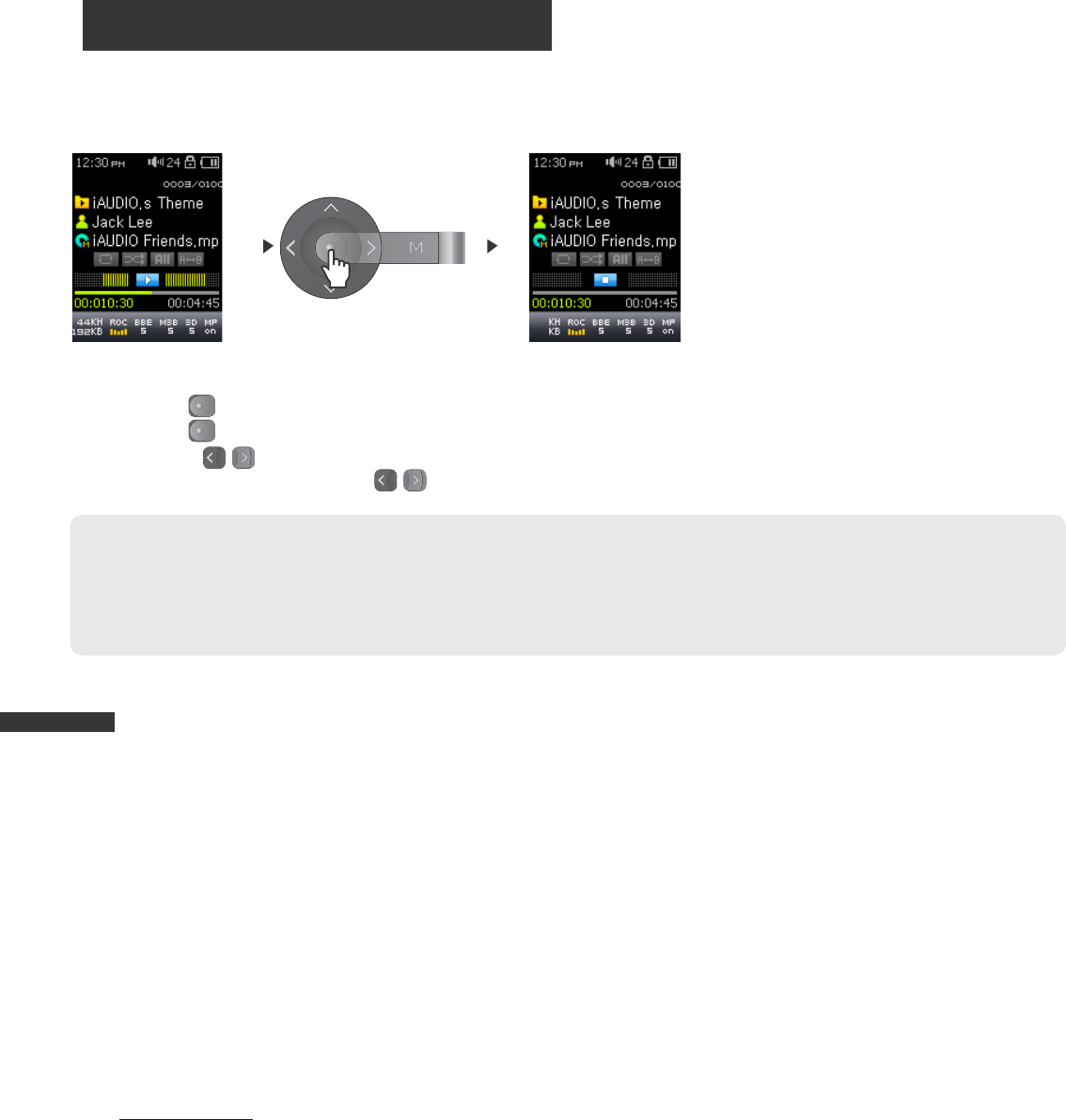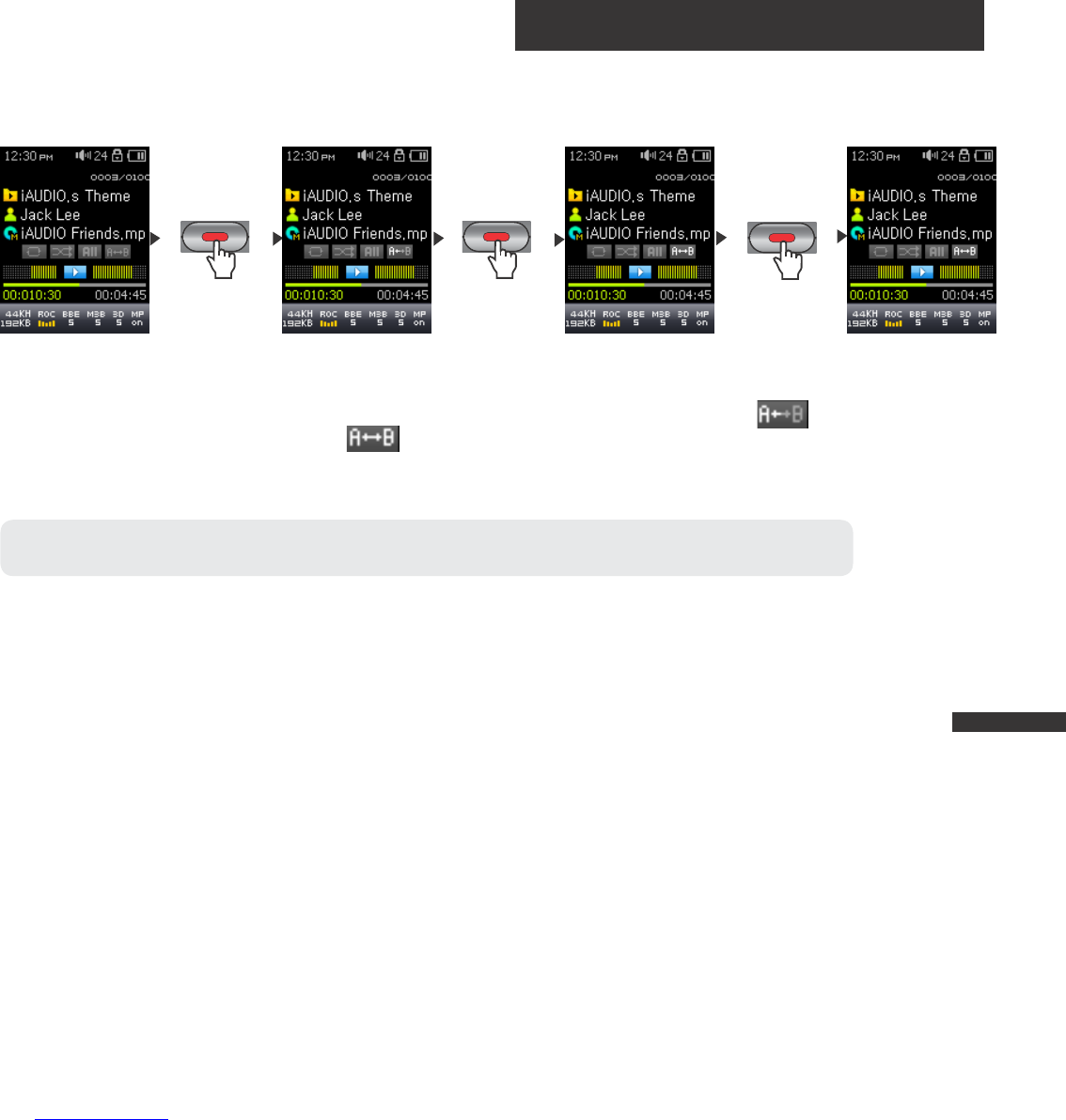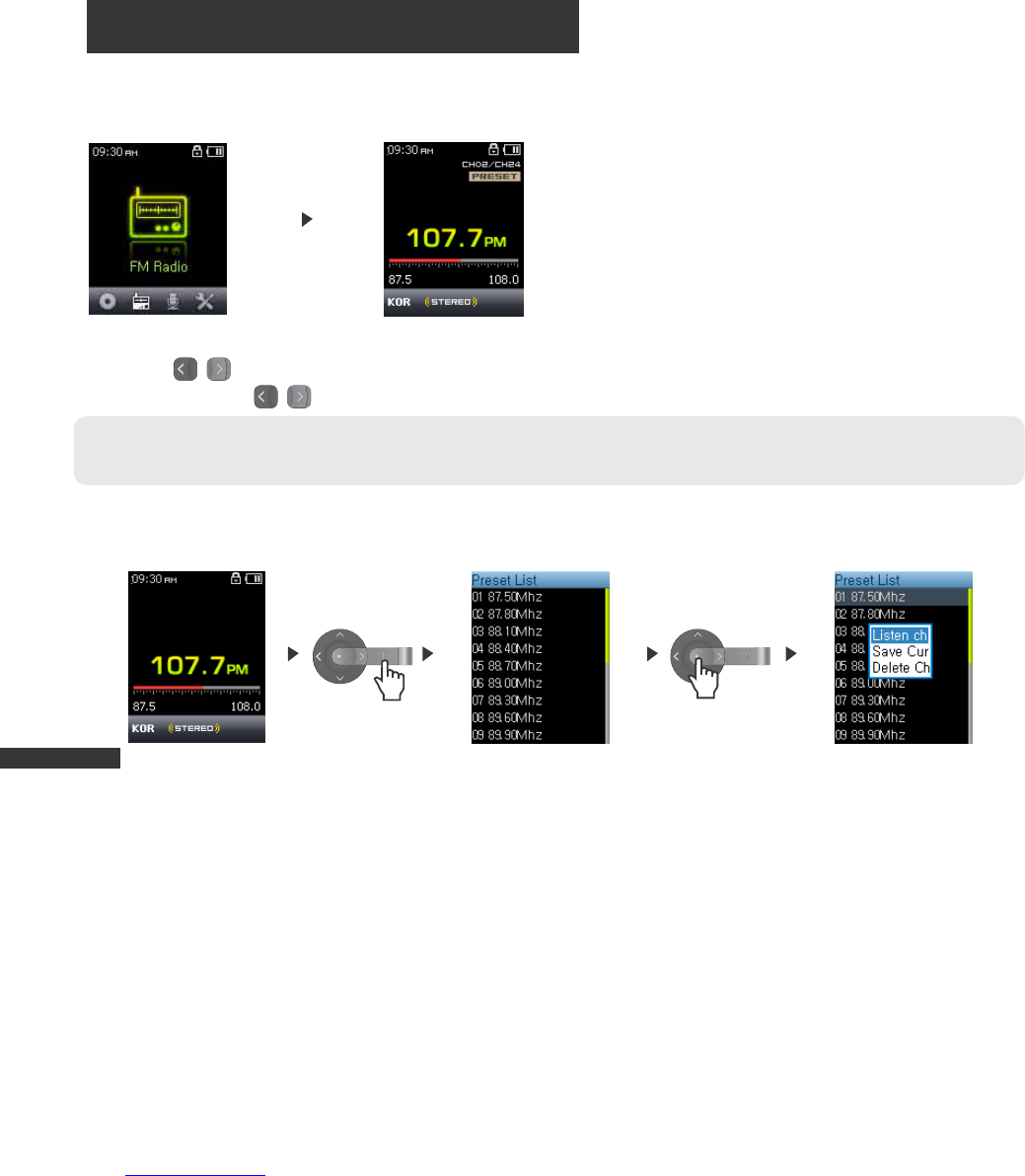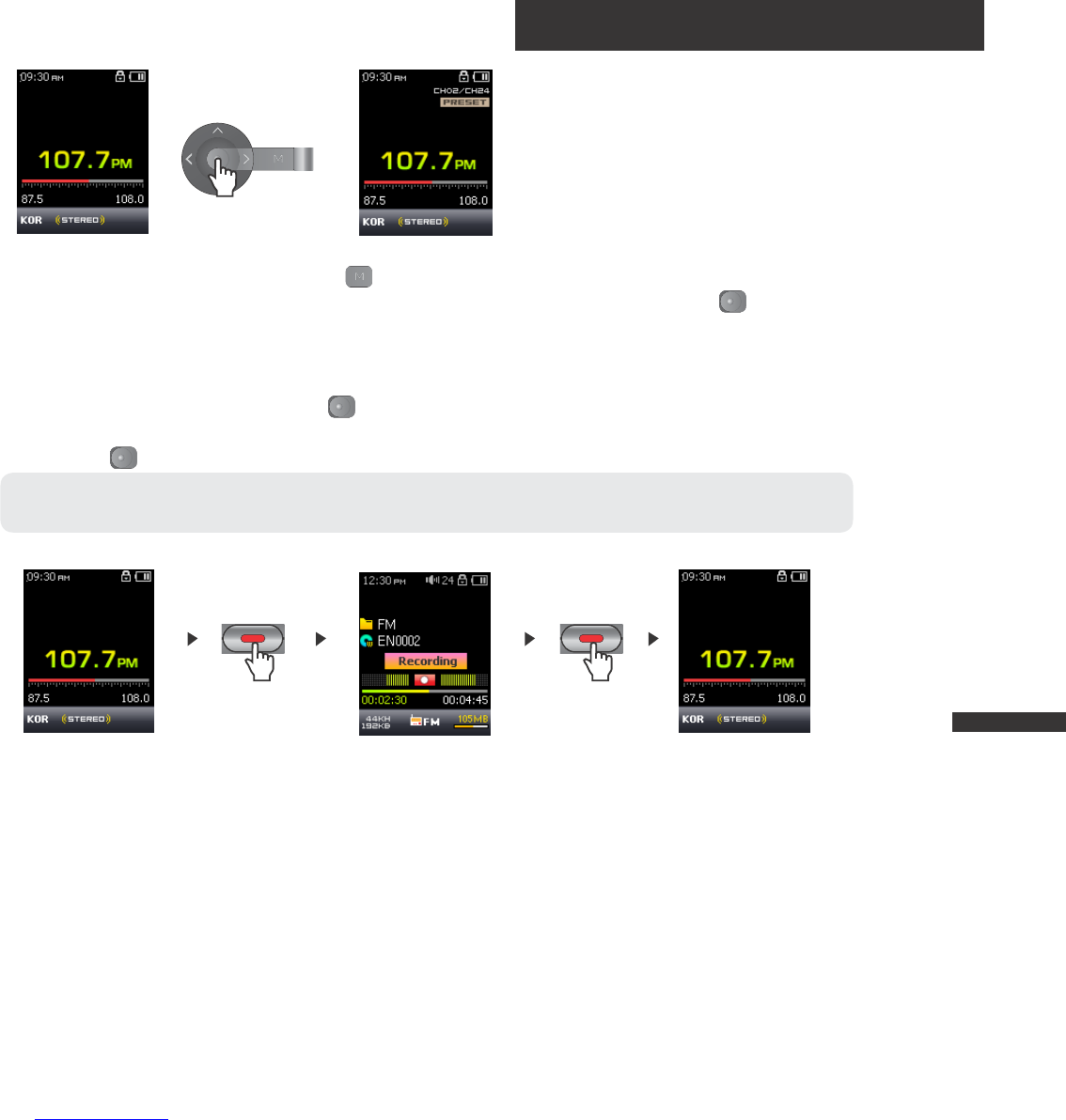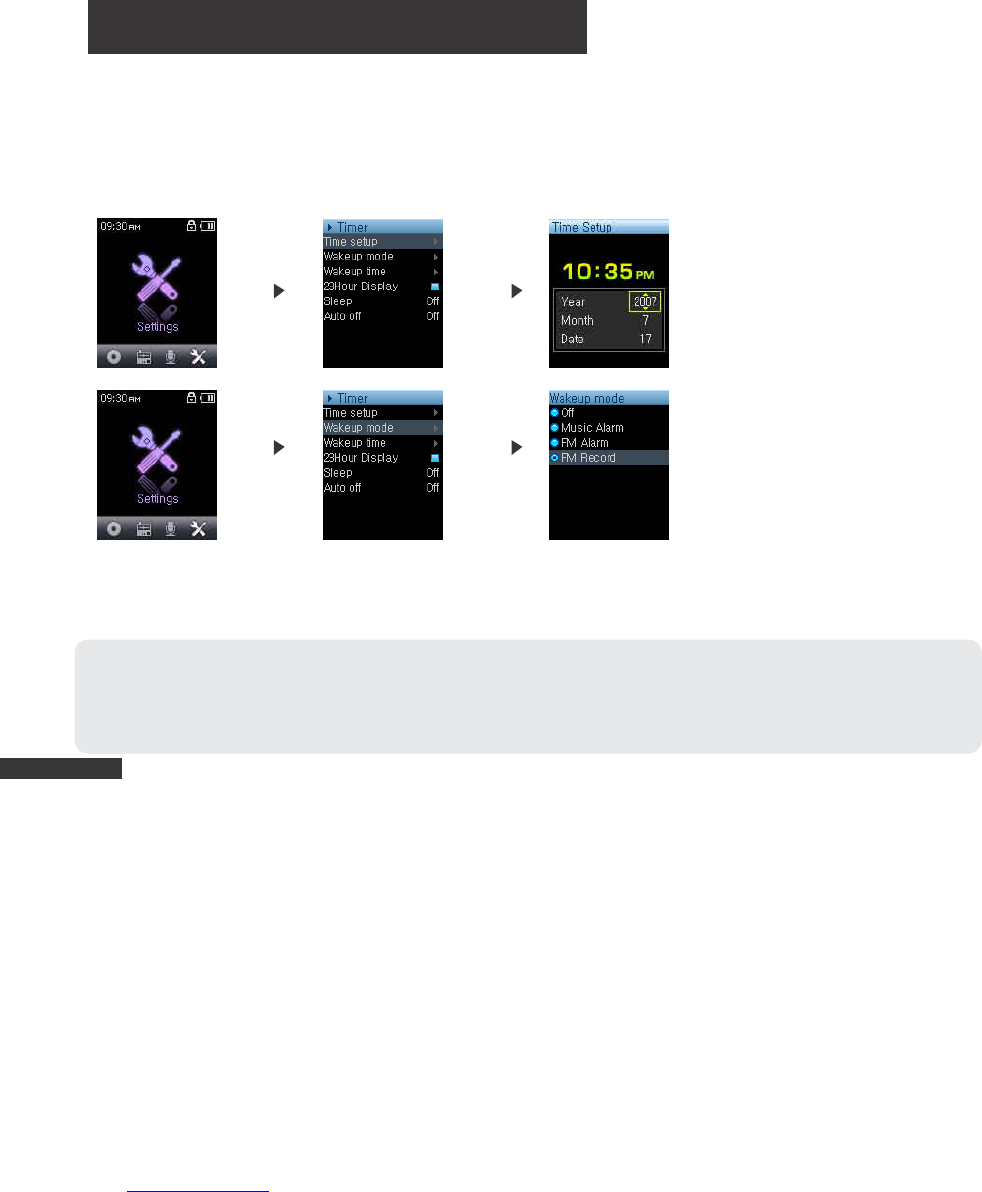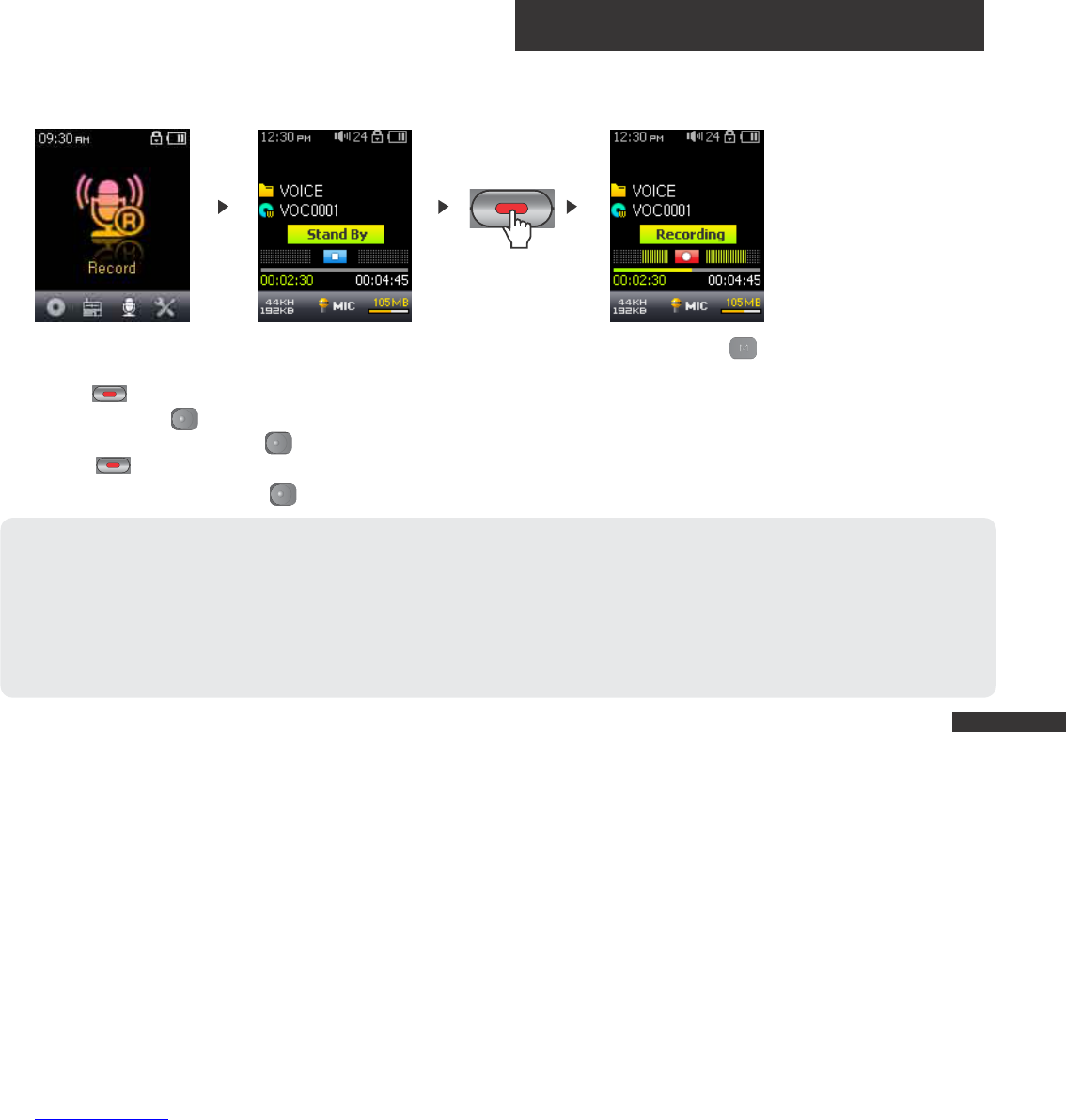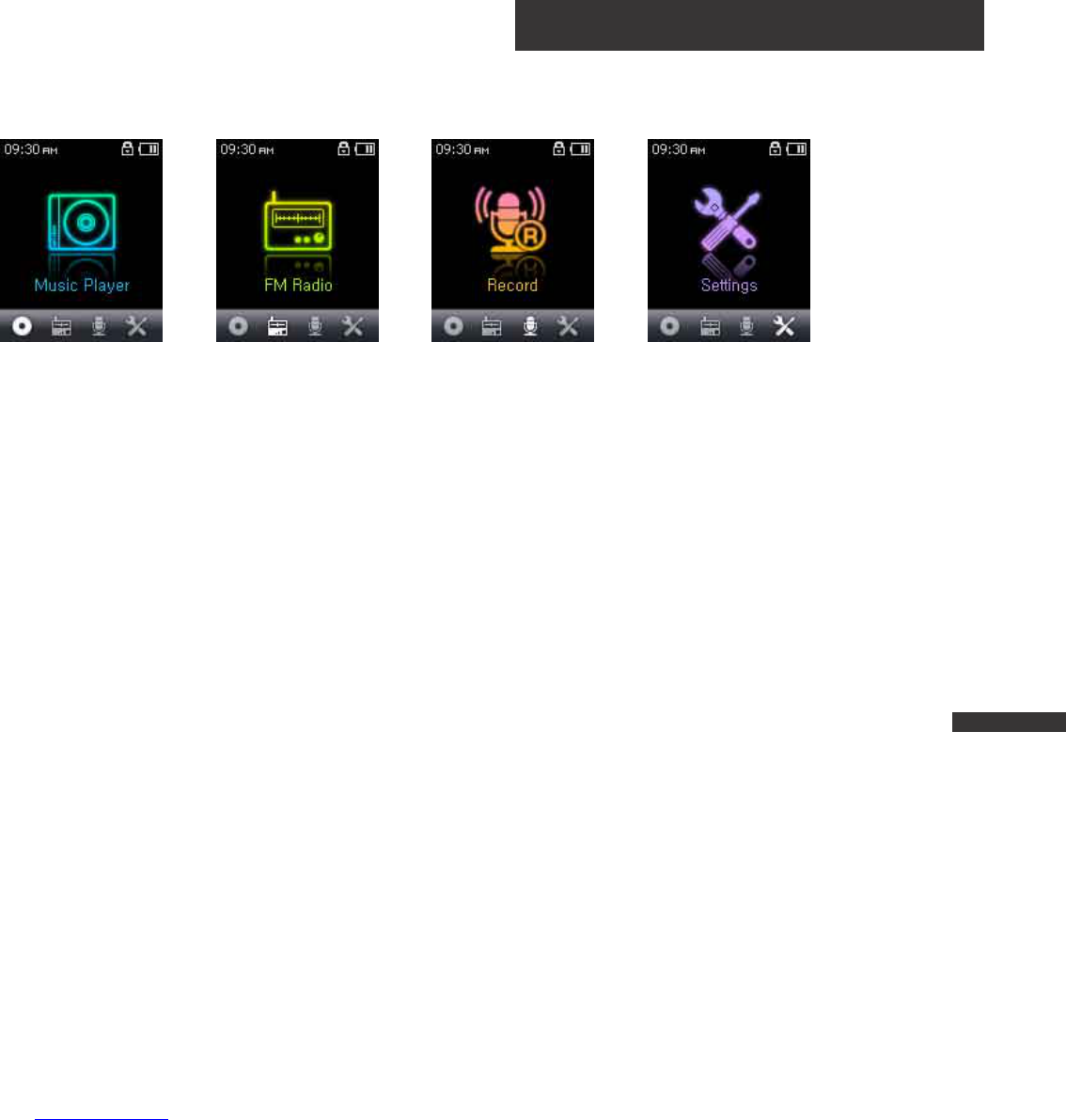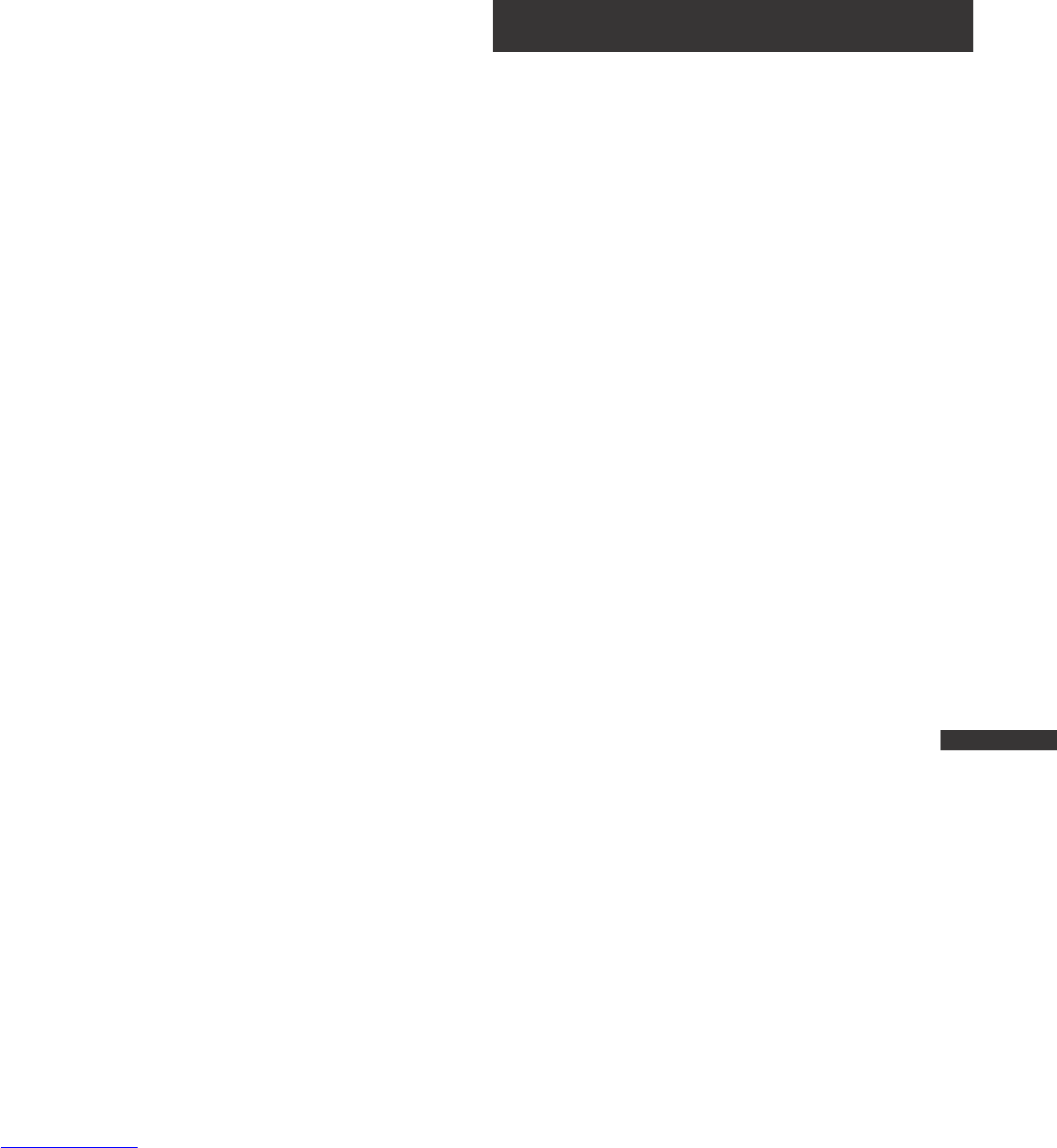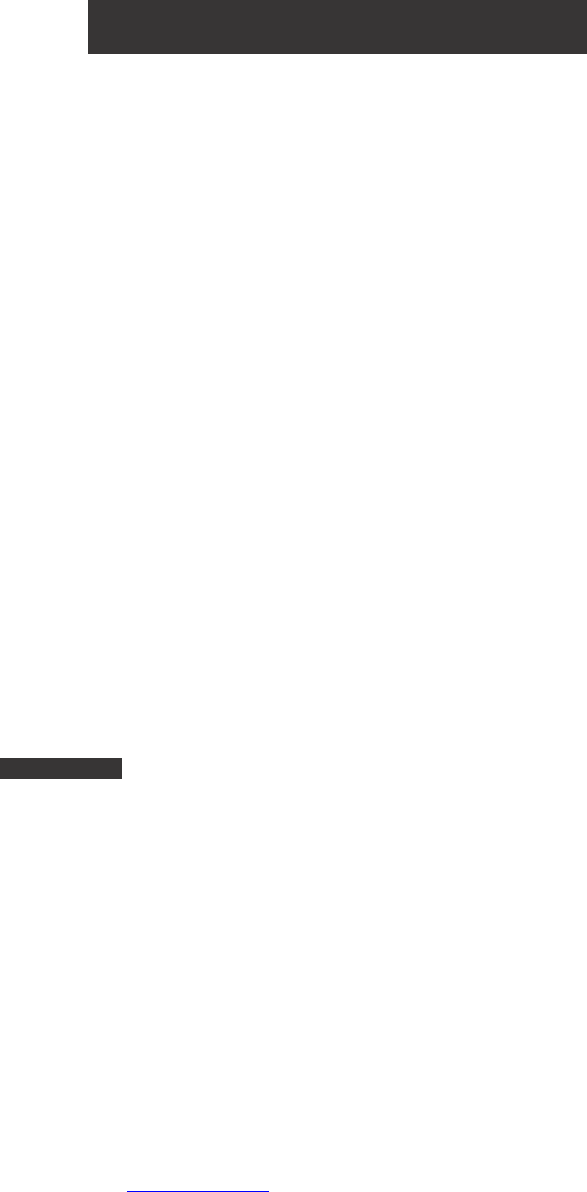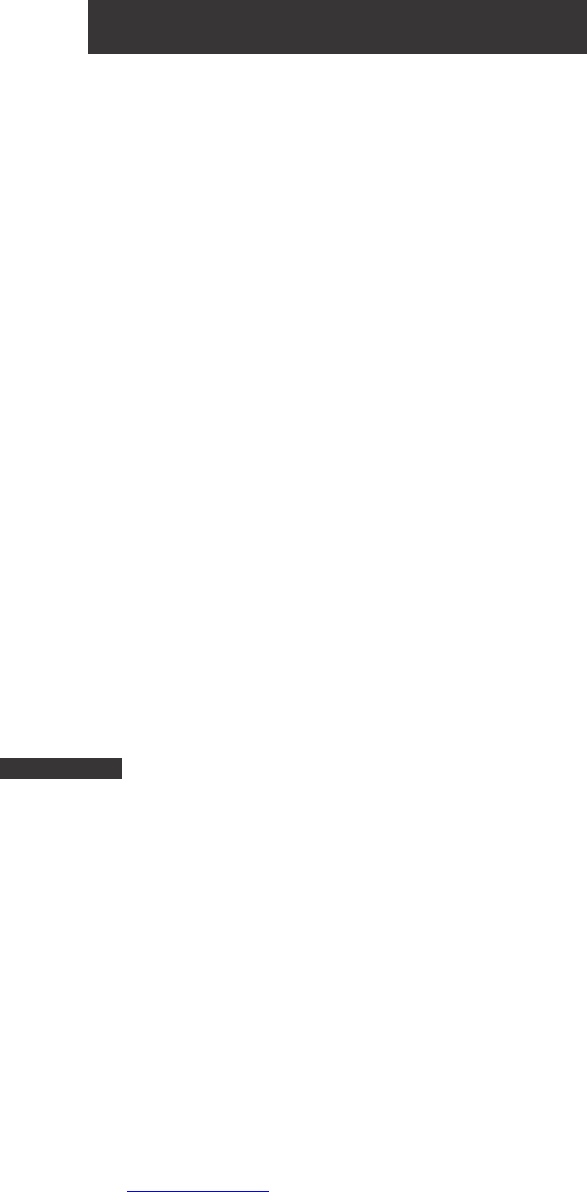iAUDIO U5
10
Supports Windows Media DRM 10
MP3, WMA, WAV FM Radio/Voice recording
Built-In Flash Memory 2G, 4GB, 8GB
High-Speed USB 2.0 Interface
1.8 inch TFT LCD display with 128x160 resolution and 65K colors.
Long Contiunous Playback Time: Up to 24hours (Based on company test result. Play time may be shortened if TFT LCD is used often.) Multi-
language support
Enhanced music file browser
Play/Pause during Playback, Record/Pause during Recording
Next Track/Previous Track, Fast Forward/Fast Rewind, Infinite Loop
Resume, Fade In, Auto Play feature support
Search Speed, Skip Speed Setting
Digital Volume Control :40 levels
Various EQ and Sound Effects (JetEffect)
- User adjustable 5-band EQ
- Normal, Rock, Pop, Metal, Jazz, Classic, Vocal, User
- BBE, Mach3Bass, MP Enhance, 3D Surround, Pan, EQ Filter
Support Clock, Alarm, Scheduled Recording, Sleep Timer, Auto Power -Off
Auto display off feature to save battery power and screen burnout
Easy firmware download and upgrade
Title Display with ID3Tag or File Name
Support M3U
Display Product Info (Firmware version, Total capacity, Total usage)
USB Data Transfer Support for MAC OS (9.X, 10.X) and Linux (v2.2 and higher)
3. Features and specification
Introducing iAUDIO U5