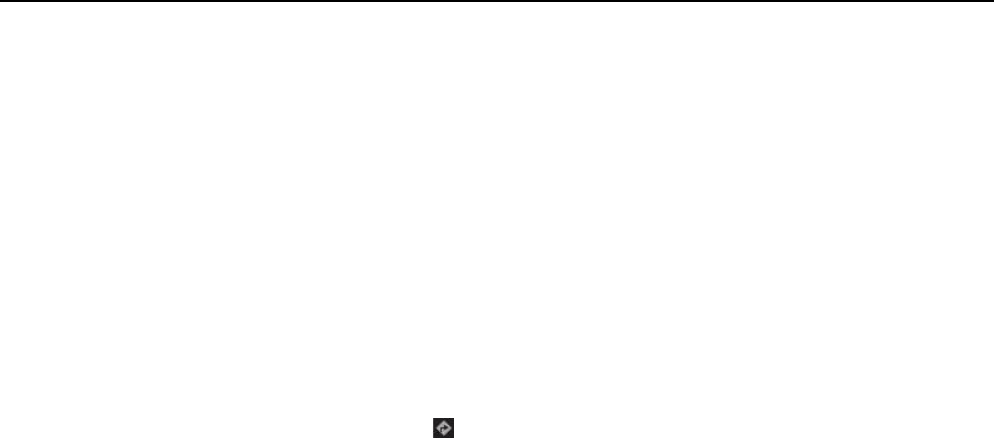26
3. The search results are displayed. Touch a place you are interested in. The
Maps application will show its location on the map.
Getting Directions
1. When viewing a map, touch .
2. Enter your start point in the first text box and your destination in the second.
3. Touch the icon for driving, public transit, or walking directions.
4. Touch GET DIRECTIONS. Directions are displayed in a list.
5. Touch a direction in the list to show it on the map.
Getting Connected
Mobile Networks
Your mobile phone will be automatically configured to use your network
operator’s 2G/3G/4G service (if available) when you turn on the phone for the
first time. Note that the SIM/USIM card must be inserted.
Checking the Network Connection
1. Touch “Settings” on the main menu.
2. Touch More > Mobile networks> Access Point Names.