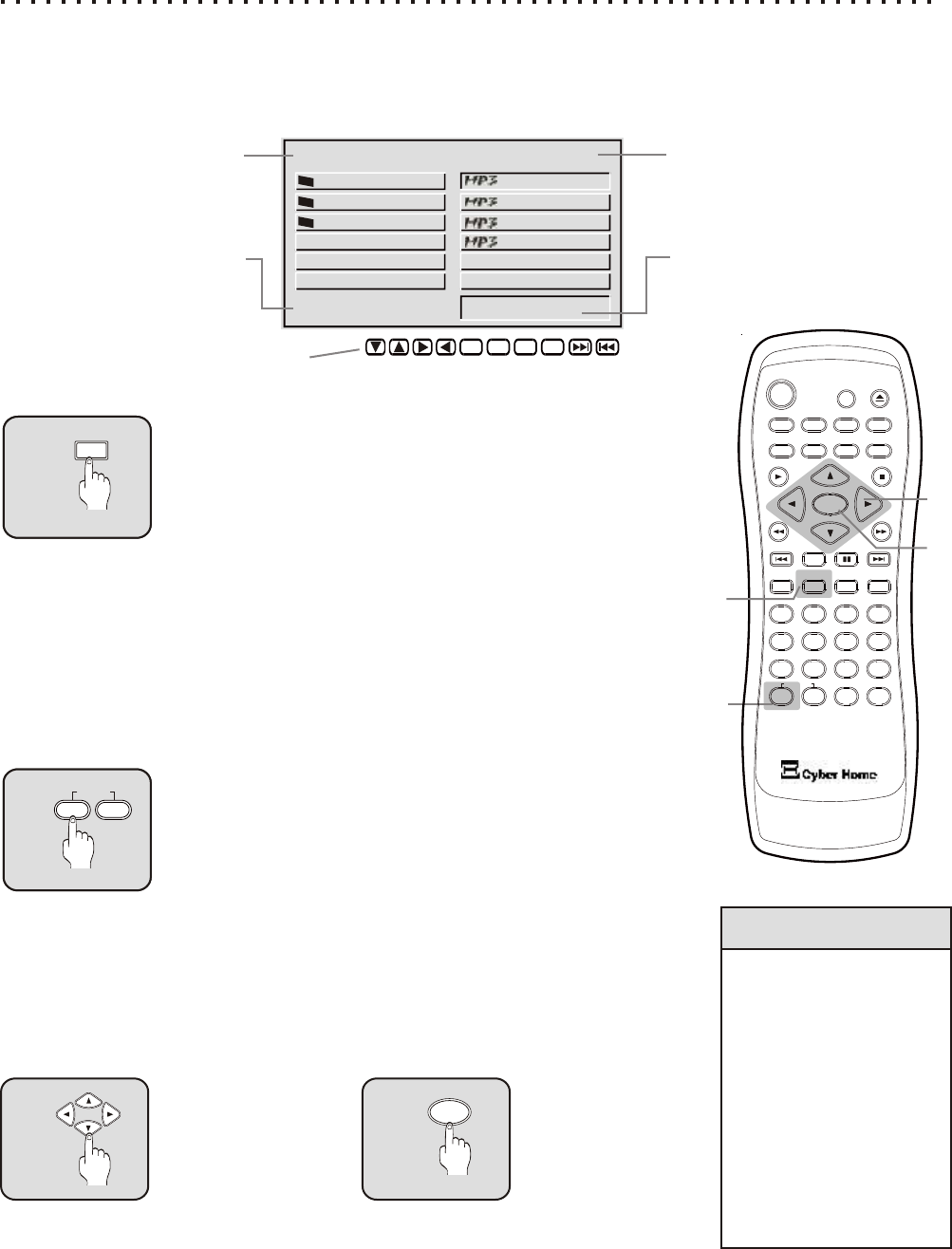-
DVD-Schacht lässt sich bei dem CH-DVD 402 nicht öffnen (weder mit dem Schalter rechts vom Schacht, noch mit der Fernbedienung). Wie kann Abhilfe erfolgen? Eingereicht am 18-6-2022 11:50
Antworten Frage melden -
Hat das geraet einen vorverstaerker fuer einen plattenspieler ? Eingereicht am 24-3-2020 20:08
Antworten Frage melden -
Wie kann man auf Audi umschalten auf der Fernbedienung Eingereicht am 27-12-2018 18:11
Antworten Frage melden -
Die DVD ist in Farbe ab zu spielen. Ich sehe nur schwarz weiß. Wie kann ich die Farbe mit der Fernbedienung wieder einstellen? Eingereicht am 13-1-2018 12:59
Antworten Frage melden -
CH-DVD 405 lässt sich per Tastendruck einschalten aber nicht öffnen. Eingereicht am 11-2-2017 10:05
Antworten Frage melden -
Suche für CyberHome CH-DVD 402 Bedinnungsanleitung in deutsch ?
Antworten Frage melden
Danke Dieter Eingereicht am 10-2-2017 12:38 -
Nach einlegen der DVD liest er diese nicht Eingereicht am 1-8-2016 15:47
Antworten Frage melden-
Ich hatte das Gerät jetzt geschenkt bekommen,ging auch nichts,habe paarmal das Gerät geschüttelt u leicht draufgeklopft u auf einmal lief es,geht jetzt super. haben sie d. Bedinnungs-anleit. in deutsch ? Beantwortet 10-2-2017 12:35
Finden Sie diese Antwort hilfreich? (9) Antwort melden
-
-
Der DVD - Player zeigt an, obwohl eine CD eingelegt ist, nach dem Lesen DISK EINLEGEN. Eingereicht am 6-6-2014 11:33
Antworten Frage melden-
welche DVD nimmt der DVD.Player an ? Beantwortet 10-12-2014 18:57
Finden Sie diese Antwort hilfreich? (7) Antwort melden
-
-
-
Und bei mir immer insert disc egal bei welcher original CD oder DVD warum Beantwortet 18-3-2016 at 01:10
Finden Sie diese Antwort hilfreich? (12) Antwort melden
-
-
Disc Einlegen was bedeutet das Eingereicht am 12-2-2014 14:26
Antworten Frage melden-
Disc eilegen was bedeutet das Beantwortet 12-2-2014 14:27
Finden Sie diese Antwort hilfreich? (2) Antwort melden
-