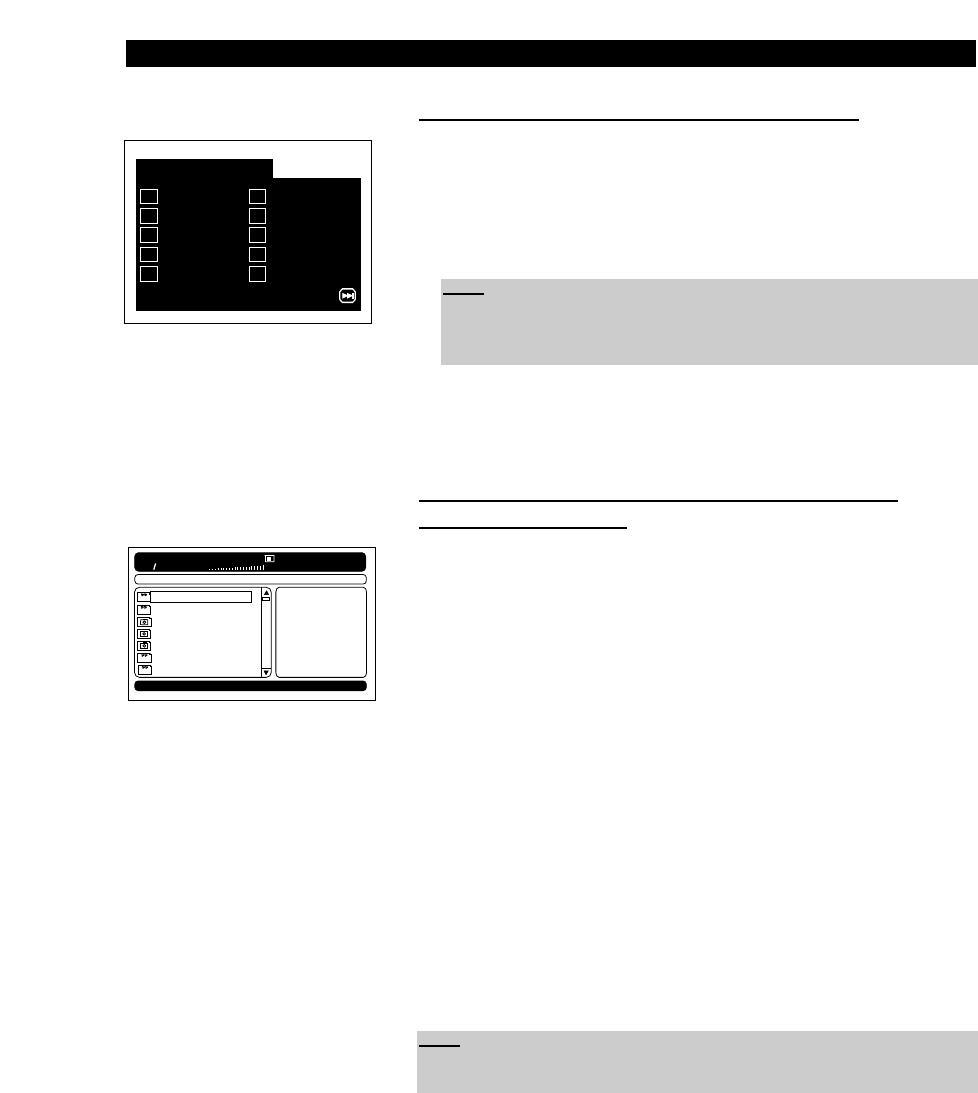46
CREATING A PLAYLIST
Creating a playlist of Video CDs or Audio CDs
1. Press the button “PROGRAM” on your remote control to display the pro-
gram menu as shown on the left side.
2. Please enter a number by pressing the number keys “0-9” to select the
track you want to program. The total number of available tracks is indicated
behind the track field [e.g. Track (01-07)].
3. You can now program other tracks in the same way. You may totally program
20 tracks. Press the button “
F” to advance to the next 11-20 program
fields, press the button “
H” to return back to the first 10.
Creating a playlist of MP3, JPEG, MPEG, WMA and
MPEG-4 or DivX
®
files
1. Press the button “PROGRAM” on your remote control to display all files on
the disc as shown in the menu on the left side. There will be no folder infor-
mation provided on this list. “Filelist” will appear in the bottom left-hand cor-
ner for a few seconds.
2. Navigate to the MP3, JPEG, MPEG, WMA, MPEG-4 or DivX
®
file that you
want to add to your playlist by pressing the “
C” and “D” direction buttons.
3. Please press “BOOKMARK” to confirm your selection. “Add to playlist”
will appear in the bottom left-hand corner for a few seconds. You can add
other MP3, JPEG, MPEG, WMA, MPEG-4 or DivX
®
files in the same way.
4. Press the button “PROGRAM” again to view the playlist that you have cre-
ated for playback. “Playlist” will appear on the screen for a few seconds.
5. To begin the playback of your playlist, press “ENTER”.
6. To delete a programmed MP3, JPEG, MPEG, WMA, MPEG-4 or DivX
®
file,
please select the file that you want to delete by pressing the buttons “
C”
and “
D” and press “C” to delete it.
7. To stop the playing of the program, please press the button “
J” for MP3,
MPEG, WMA, MPEG-4 or DivX
®
files or “MENU” for JPEG files.
Note:
To add for example track 2 to the playlist, enter 2. To add track 12, press
“+10” and then 2. Or press the button “+10” twice and enter then 2, to play
track 22.