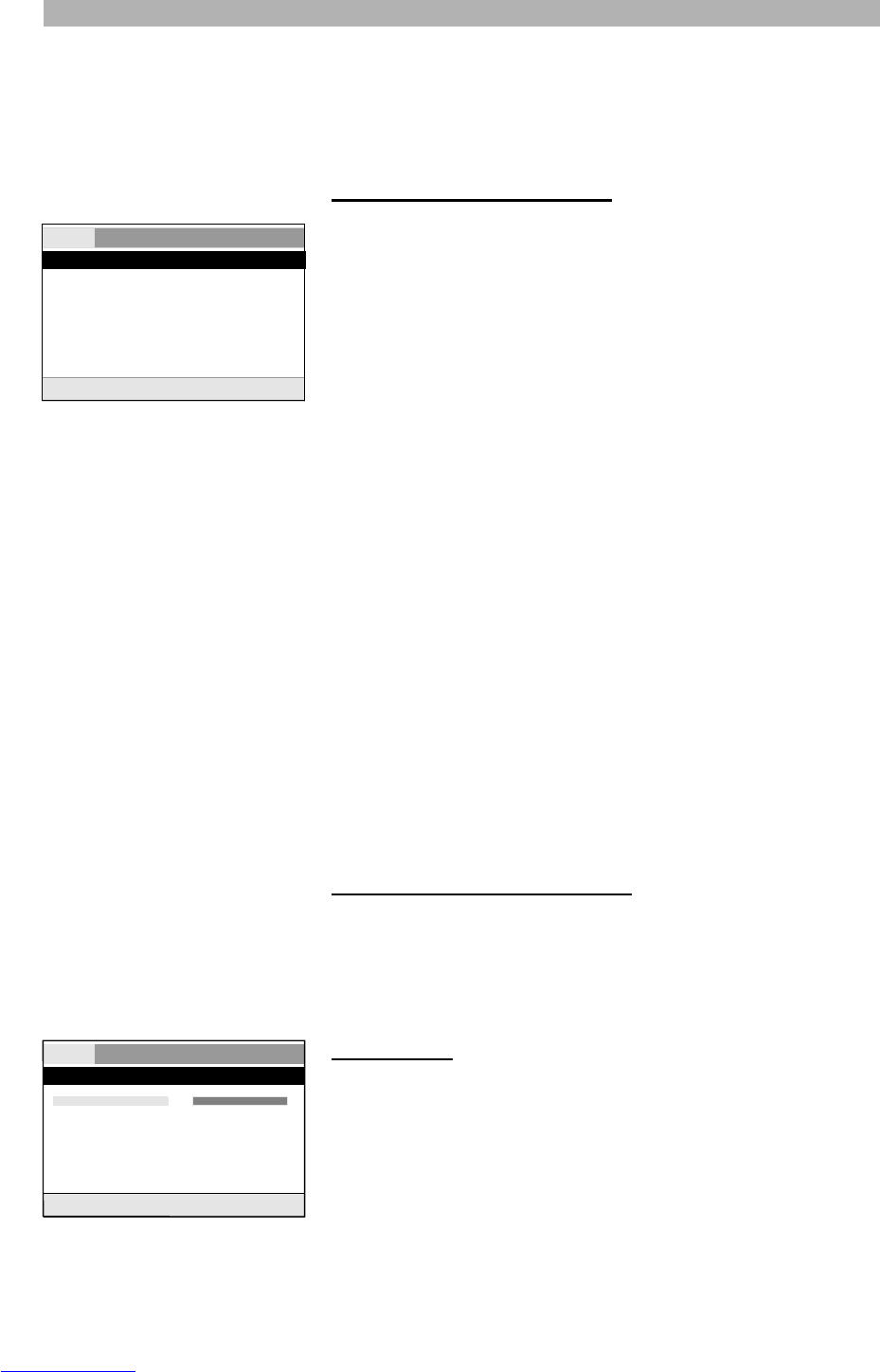40
USER PREFERENCES
Your DVD player features an on-screen setup menu that allows you to adjust
settings for your video and audio preferences, and enable features like parental
lock. When you change settings in this menu, they are stored even when power
is turned off. If you wish to return to the factory defaults, they can be easily reset
in the “General” menu.
Notes for moving in the menu
• The setup menu is divided into the following menus:
Language settings
Video settings
Audio settings
Security settings
General settings
• Though the setup menu can be accessed during disc playback, we recom-
mend to press the Stop button “J” twice to have access to all options in the
setup menu.
• Press the button “SETUP” on the remote control to display the setup menu.
The menu appears.
• By pressing the buttons “
B” and “A” select the menu that you would like to
set and confirm with “ENTER”.
• Select the required menu point by pressing the button “
C” or “D” and con-
firm with “ENTER”.
• Select the desired feature with the button “
C” or “D”.
• To confirm your selection, please press the button “ENTER”.
• To leave a submenu press the button “
B”.
• You can leave the menu at any time by pressing the button “SETUP”.
Changing the language settings
Highlight the menu point you would like to set in the menu “Language”. Press
the button “ENTER” to enter a menu. Use the button “C” or “D” to select the
required language setting and press “ENTER” to confirm your selection. You
can leave the menu at any time by pressing the button “B” on your remote con-
trol.
OSD language
With this setting you can change the language of the on-screen display menu.
You can choose between different languages.
Language Video Audio Security General
Language setup page
OSD language ENG
DVD menu ENG
Audio ENG
Subtitle OFF
Go to language setup page
Language Video Audio Security General
Language setup page
OSD language ENG English
DVD menu ENG French
Audio ENG German
Subtitle Spanish
Portuguese
Italian
Swedish
Danish
Dutch
Set the OSD language