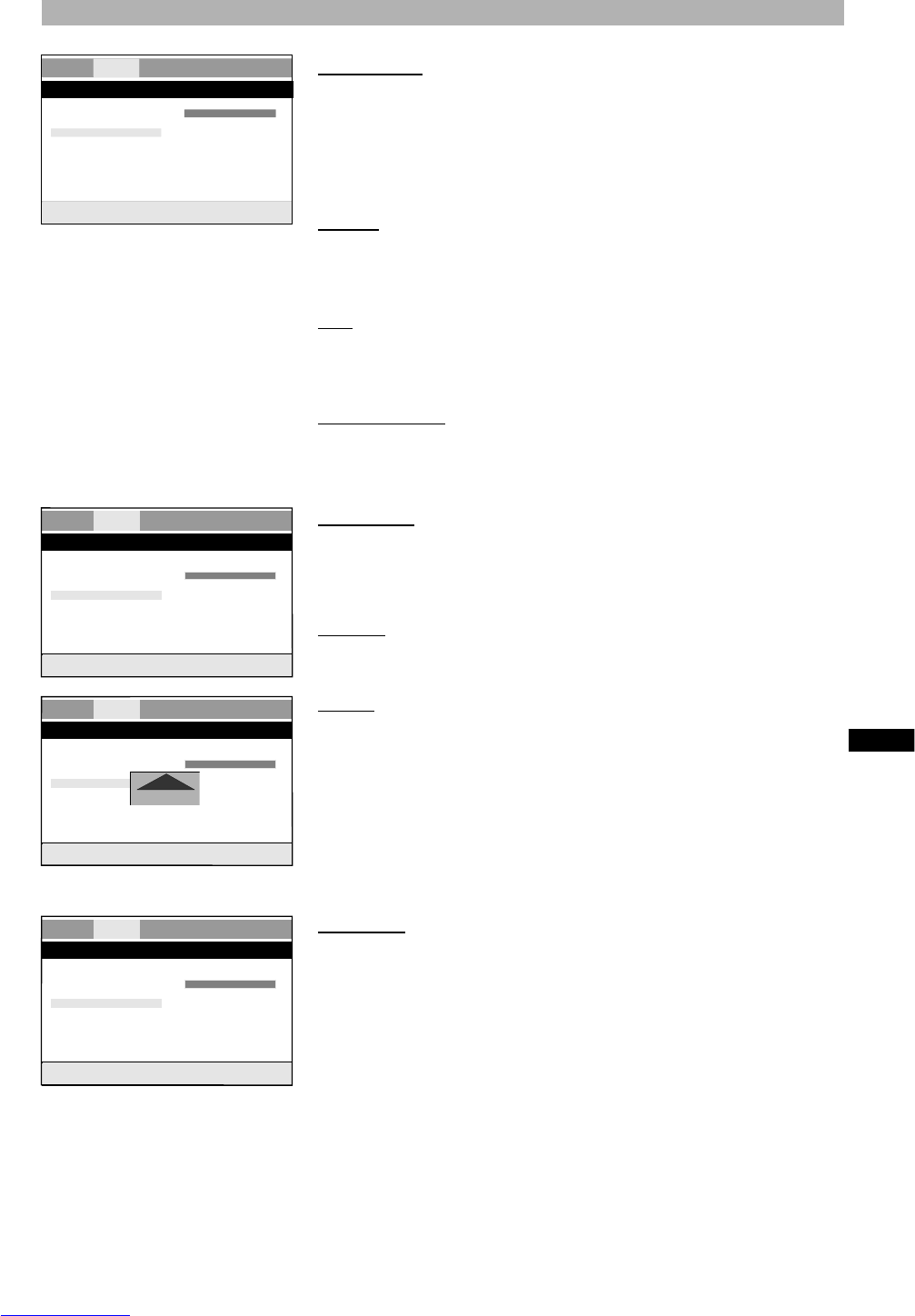Video output
Change this setting to match the type of video input jack you are using on your
TV. Composite Video is the most common video connection type and is sup-
ported on most TVs. If you connect the player over the composite video output
to your TV, normally you don’t need to change the output settings, and your TV
will get displayed.
S-Video: Picture signal, which is splintered according to colour and brightness.
This signal transfer enables a higher sharpness and more low-noise picture
compared to composite picture information, which will only be sent over one
wire.
YUV: Transmission of video pictures with three wires. The colour signals are
transferred with a high frequency range. YUV (Component Video) is used for
TVs, Computer Monitors and Projectors that support three video inputs, each
for a color channel (green, blue, red).
RGB (over Scart): Electrical transmission possibility for video pictures, i.e. it is
a picture signal, which is splintered according to the primary colours of the TV
(red, green and blue).
Video mode
If you are using the Component Video output, you can change the Video Mode
setting to enable the Interlace or the Progressive Scan mode. Do not set to
YPbPr if you are not sure that your TV supports Progressive Scan.
Interlace: It is a process in which the picture is split into two fields by sending
all the odd numbered lines to field one and all the even numbered lines to field
two.
P-Scan: Progressive Scan is a method of making a computer picture. by dra-
wing all the scan lines sequentially from top to bottom resulting in a slightly
brighter, more stable and flicker free picture. Progressive Scan results in a
slightly brighter, more stable and flicker free picture. If you change to the option
P-Scan, a picture with an triangle is displayed on the screen.
Note: This setting is only possible if the video output is set to “YUV”. If you
select “P-Scan”, a warning hint will be displayed on the screen. Do not chan-
ge this setting if you are not sure that your TV supports Progressive Scan.
Sharpness
To control the fine details of an image. You can adjust the picture sharpness
either to high, medium or low.
USER PREFERENCES
43
Language Video Audio Security General
Video settings
TV shape Wide S-Video
TV system PAL YUV
Video output S-Vi RGB
Video mode
Sharpness Mid
Brightness 00
Contrast 00
Set the video output
Language Video Audio Security General
Video setup page
TV shape Wide Interlace
TV system PAL P-Scan
Video output S-Vi
Video mode
Sharpness Mid
Brightness 00
Contrast 00
Set the video mode
Language Video Audio Security General
Video setup page
TV shape Wide Interlace
TV system PAL P-Scan
Video output S-Vi
Video mode
Sharpness Mid
Brightness 00
Contrast 00
Set the video mode