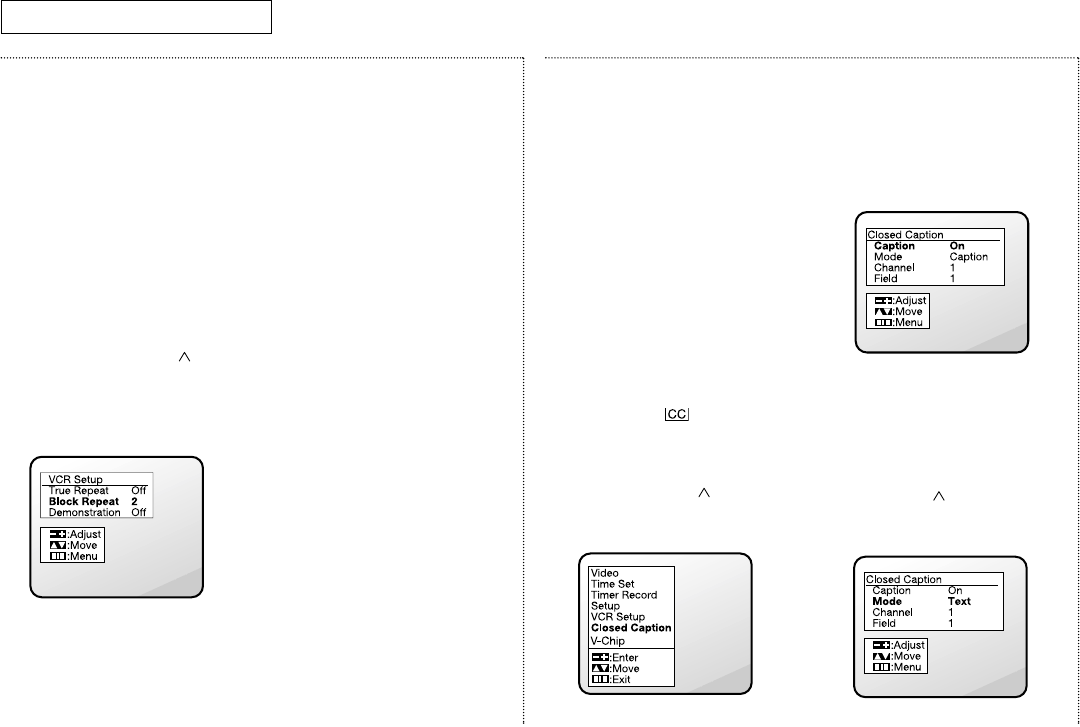24
C
HAPTER
F
IVE
: S
PECIAL
F
EATURES
Using Block Repeat
Block Repeat allows you to
repeat a section of tape that you
select. You can repeat this
section of tape (the “block”)
from one to ten times, or
endlessly. “Repeat” section
should be set up at a minimum
ten-second interval.
1 With the VCR Setup menu on
the screen, press CH to
highlight “Block Repeat.”
Press VOL+ to select the
number of times you want
your “block” to repeat.
You can choose to have your
“block” repeat from one to
ten times, or endlessly.
2 Press MENU twice to return
to normal viewing.
3 Insert and play a pre-
recorded video tape.
4 Press REPEAT at the
beginning of the “block” you
want to repeat. (“Repeat”
does not appear on the
screen when the button is
pressed.)
5 When you reach the end of
the “block,” press REPEAT
again.
The TV/VCR will rewind the
tape to beginning of the block
and repeat it.
The TV/VCR will repeat the
block as many times as the
number you set in step 1.
The word “Repeat” will
appear on the screen.
6 To stop block repeat, press
the STOP, P./STILL, or POWER
buttons. You can also cancel
block repeat by fast
forwarding or rewinding to a
point outside of the “block.”
Viewing Closed
Captions
Your TV/VCR decodes and
displays closed captions. These
captions are usually subtitles for
the hearing impaired or
translations into another
language. All VCRs record the
closed caption signal from
television programs, so home-
recorded video tapes also
provide closed captions.
✔ Most pre-recorded commercial video
tapes provide closed captions. Check
for this symbol in your
television schedule and on tape
packaging.
1 With the main menu on the
screen, press CH until
“Closed Caption” is
highlighted. Press VOL+.
2 Press VOL+ to turn the closed
caption feature on.
✔ Misspellings and unusual
characters sometimes appear in
closed caption transmissions.
✔ There may be a small delay
before captions appear when
you change channels.
3 Press or CH to highlight,
“Mode.” Press VOL+ to
choose “Caption” or “Text.”
S
PECIAL
F
EATURES