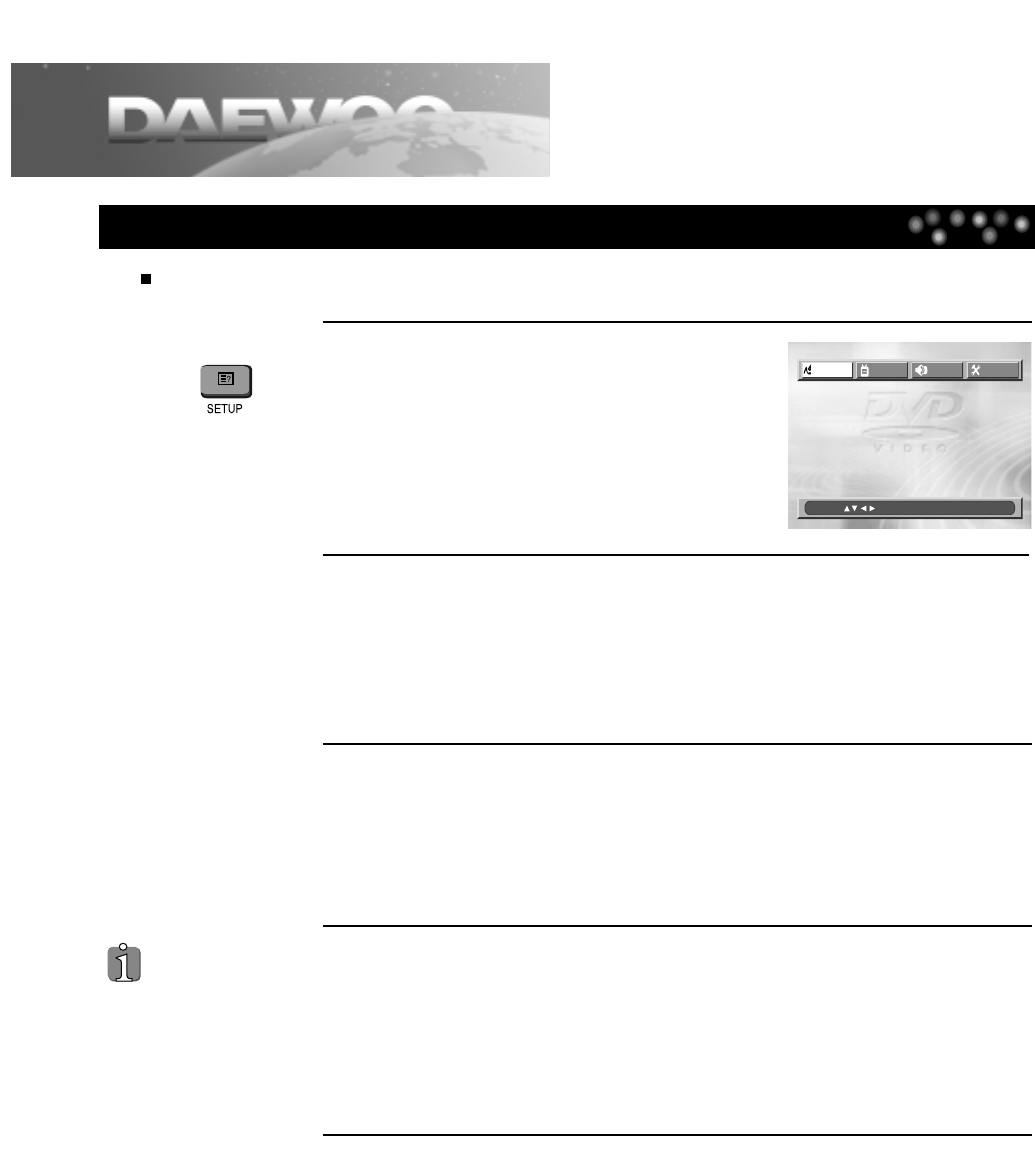35
Language setup
1
2
Press [SETUP] button when the DVD player
is either in the STOP or the Resume STOP
mode.
3
Selecting AUDIO LANGUAGE.
The preferred audio language maybe set if the audio language is set and
recorded in the DISC.
Every time the user presses [ENTER] button, the available AUDIO changes in
rotation.
4
Selecting SUBTITLE LANGUAGE.
The preferred language for the subtitles may be set within this menu.
When a subtitle language is set and recorded in the DISC, it is automatically
played in the set language every time it is played.
Every time the user presses [ENTER] button, the SUBTITLE language options
are scrolled through changes in rotation.
5
Selecting DISC MENU LANGUAGE.
Please set it as the preferred DISC MENU language. In case the DISC MENU
language is set and recorded in the DISC, it is automatically played in the set
language every it is playing. For example, English is set and recorded as a
DISC MENU language in the DISC, it is played in English.
Every time the user presses [ENTER] button, the DISC MENU language will
change, rotating through the various options.
Selecting a OSD LANGUAGE.
Please select a language to be displayed on the
DVD screen.
Each time the user presses [ENTER] button, the
available OSD LANGUAGE changes in rotation.
If a disc does not
include this language
setting information, this
function will not be
available.
The user can set the language of menus in a disc, audio and subtitle.